Introduction to the Windows XP Professional Desktop
Windows XP Professional can be viewed as the Windows XP theme, the Windows Classic theme, or any customized theme you would like to use. The Windows XP Professional desktop appears after a user has logged onto a Windows XP Professional computer. Users can then configure their desktops to suit their personal preferences or to work more efficiently. As an administrator, you may need to troubleshoot an improperly configured desktop.
If you have installed Windows XP Professional from a clean install, you will notice the desktop is clean, with all of the options for managing the computer under the Start option.
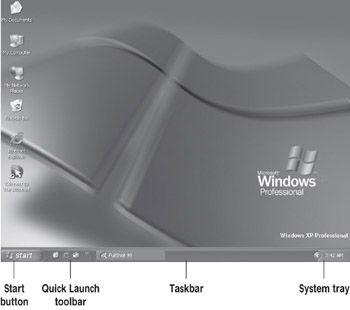
| Note | If your computer came with Windows XP Professional already installed, your Desktop might look different because of customization from the hardware manufacturer. As you use Windows XP Professional, you can customize the Desktop to reflect your preferences. |
The following table provides an overview of each of the Windows XP Professional opening screen options. The main topics will be covered in more detail throughout this chapter.
Internet Explorer
If your computer has access to the Internet, Internet Explorer is the main utility for accessing Internet resources.
Outlook Express
A free Internet e-mail client application developed by Microsoft.
| Option | Description |
|---|---|
| (Internet) Internet Explorer | The built-in web browser. Along with an Internet connection, Internet Explorer provides an interface for accessing the Internet or a local intranet. |
| E-Mail (Outlook Express) | Starts the default e-mail application, Outlook Express. |
| MSN Explorer | Allows you to connect to the Internet by using the MSN Internet service. |
| Windows Media Player | Used to play multimedia files. |
| Windows Movie Maker | Used to view and edit video files. |
| Files and Settings Transfer Wizard | Used to transfer files and settings from an old computer (using a previous version of Windows) to a new computer that has come with Windows XP Professional installed. |
| Tour Windows XP | Provides an online tutorial for Windows XP Professional. |
| My Documents | By default, stores the documents that are created. Each user has a unique My Documents folder, so even if a computer is shared, each user will have his or her own personal My Documents folder. |
| My Recent Documents | Lists the most recently accessed documents. You can configure how many documents are listed or whether this feature is used at all. |
| My Pictures | Used to display and edit any pictures that are in the My Pictures folder. |
| My Music | Used to store and manage any music files stored in the My Music folder. |
| Control Panel | Used to configure and manage the computer. |
| Connect To | Allows you to connect to network or Internet resources. |
| Printers and Faxes | Used to connect to, create, or manage print and fax resources. |
| Help and Support | Used to access Windows XP Help and Support resources. |
| Search | Searches for pictures, music, video, documents, files and folders, computers, or people. |
| Run | Used to run a program or application. |
| Log Off | Logs out the current user. |
| Turn Off Computer | Offers three options: put the computer in Standby mode (for security or energy conservation), turn the computer off, or restart the computer. |
| The Taskbar and Start button | The bottom of the screen contains the Start button and Taskbar. From the Start button, you can run applications, access documents, configure your computer, and shut down your computer. The Taskbar shows you which applications are running and enables you to switch between applications. |
| System tray | The location in the Taskbar where the currently loaded system utilities are displayed. A common utility found in the system tray is antivirus software. |
| Quick Launch toolbar | Located in the Taskbar, shortcuts to applications can be placed here for quick access. In addition to shortcuts to Internet Explorer and Outlook Express, the Web channel icon and the Show Desktop icon (which minimizes all active windows-a great shortcut to get to the Desktop) are located here. |
| Recycle Bin | Found by default in the lower-right corner of the main screen, the Recycle Bin enables you to store files that you have deleted so that you can undelete them if necessary. |
| Active Desktop | The Active Desktop enables you to open links to the Internet and view web pages from within the Desktop wallpaper. No browser necessary! Access the Active Desktop by using the Display control panel or by right-clicking on the Desktop and selecting Properties. |
|
|
- ERP Systems Impact on Organizations
- Context Management of ERP Processes in Virtual Communities
- Intrinsic and Contextual Data Quality: The Effect of Media and Personal Involvement
- Healthcare Information: From Administrative to Practice Databases
- Relevance and Micro-Relevance for the Professional as Determinants of IT-Diffusion and IT-Use in Healthcare