Adding and Positioning Data Labels
Some of the built-in layout options include data labels-text identifying the value of each point in a data series-but the size of the Ribbon icons doesn't make it easy to discern which do and which don't. You can add data labels to all series in a chart by selecting the chart, clicking the Layout tab, and then clicking Data Labels in the Labels group. A gallery of positioning options will appear. (The available options depend on the chart type.) With some charts you might find a Best Fit option; as Figure 19-2 shows, this option can be handy on pie charts with narrow slices.
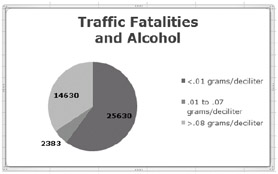
Figure 19-2: Because we chose Best Fit for this chart's data labels, Excel doesn't try to fit the label 2383 into the narrow slice, displaying it outside the pie instead.
To label one particular series in a multiseries chart, select the series, not the entire chart. Handles will appear to confirm that you've selected a series. Then click Data Labels on the Ribbon. To label a single point, rather than an entire series, click once to select the series. Then click a second time on the point you want to label. Again, handles are your guides, confirming the single-point selection. Finally, click Data Labels on the Ribbon.
If you don't like the position of any particular data label, select it, and drag its bounding rectangle.
EAN: 2147483647
Pages: 260