Adding, Editing, and Removing a Legend
If you choose a layout option that includes a legend, a legend you shall have. If you prefer not to use one of the built-in layouts, select your chart, click the Layout tab under Chart Tools on the Ribbon, click Legend in the Labels group, and click one of the available positioning options. The overlay options position the legend within the plot area; the other options put the legend outside the plot, reducing the overall plot area.
Unlike most chart titles, legends get their text from the worksheet. Excel looks for text adjacent to the data series and uses that text for the legend. In many-perhaps most-cases, this works great. In Figure 19-1, for example, Excel has correctly divined that the legend text should be 2007 Sales and 2008 Sales.
If Excel happens to get it wrong or if you want different words in your legend-you can fix matters by altering the text on the worksheet adjacent to your chart data. Alternatively, you can select the chart, click the Design tab, and then click Select Data Source in the Data group. The Select Data Source dialog box appears:
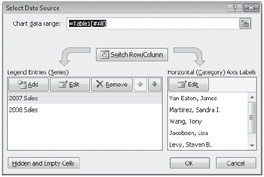
On the left side of this dialog box you see the names of each series in your chart-the names Excel is currently using in the legend. To change a series name, select it in this list, and click Edit. In the Edit Series dialog box that appears, in the Series Name text box, you can either type the text you want directly or point to a worksheet cell containing the desired text. If you do the latter, Excel creates a formula linking the series name to that cell.
| Note | If you prefer to type a formula linking a series name to a worksheet cell, you must make the formula worksheet qualified; for example, type =sheet1!A17. (It's simpler to point and let Excel create the formula for you.) |
If you decide you no longer need a legend, select it, and press Delete.
EAN: 2147483647
Pages: 260