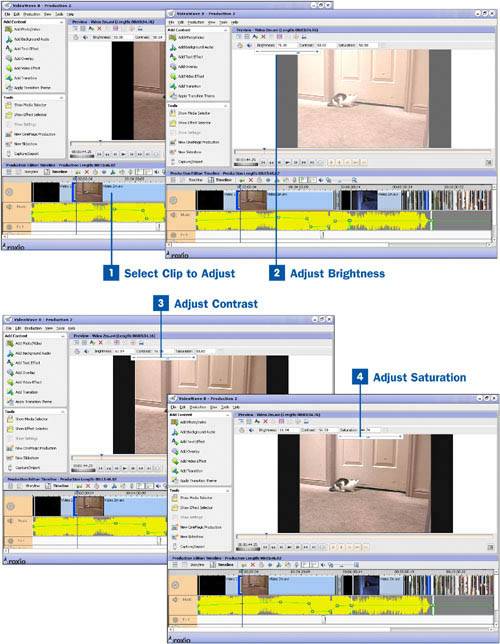88. Change Color/Brightness of a Video  BEFORE YOU BEGIN BEFORE YOU BEGIN
|  SEE ALSO SEE ALSO
|
|---|
 Launch VideoWave and Change the Production Settings Launch VideoWave and Change the Production Settings
 About the VideoWave Interface About the VideoWave Interface
 Add Video Files and Photos to VideoWave Add Video Files and Photos to VideoWave
|  Color Correct a Photo Color Correct a Photo
|
When you adjust something such as the brightness or contrast on a video clip, your change has to be made to about 29 images per second of video. It's not hard to see why there are not as many capabilities for editing video as there are for editing photos. You can change the brightness, contrast, and saturation of your video, which can really make a difference to your dark or washed-out video clips. Tip Instead of desaturating your video, you can change it to black and white or even sepia by using a special effect on it.
Change Color/Brightness of a Video 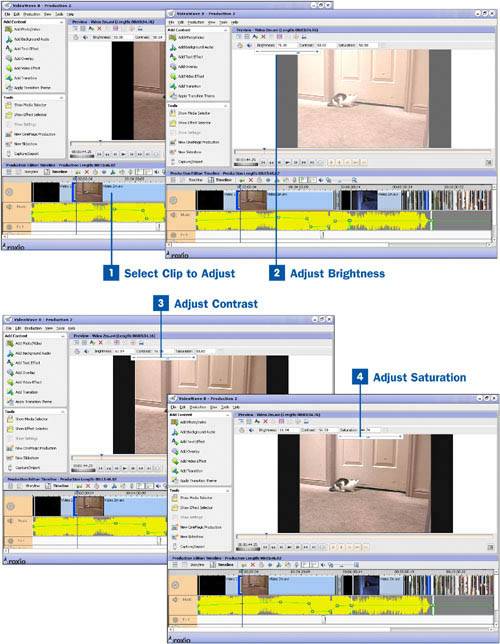
 Select Clip to Adjust Select Clip to Adjust
You've probably noticed by now that the taskbar in the Preview window changes depending on what kind of clip you have selected. You can adjust the color of either a video clip or a still shot inside your production. The taskbar looks slightly different for each one. Select the clip you want to change.  Adjust Brightness Adjust Brightness
Click on the Brightness value to bring up the slider. Adjust the slider until you are satisfied with the result in the Preview window. You can close the slider by clicking anywhere inside the VideoWave window.  Adjust Contrast Adjust Contrast
Usually, you want to adjust the brightness before you adjust the contrast. Sometimes you'll want to tweak your settings by going back and forth. That's why the brightness and contrast options almost always come together. Click on the Contrast value to bring up the slider. Adjust the slider until you are satisfied with the result in the Preview window. Tip As you adjust the brightness and contrast, watch the whites in your picture. When they start looking washed out, you've gone too far.
Note If your picture is extremely light or dark, it might not have enough pixels in the light or dark areas to correct sufficiently.
 Adjust Saturation Adjust Saturation
After your brightness and contrast are set, you might want to adjust the saturation. The saturation of a picture is the amount of color it contains. You can adjust the color up or down. Click on the Saturation value to bring up the slider. Adjust the slider until you are satisfied with the result in the Preview window.
|