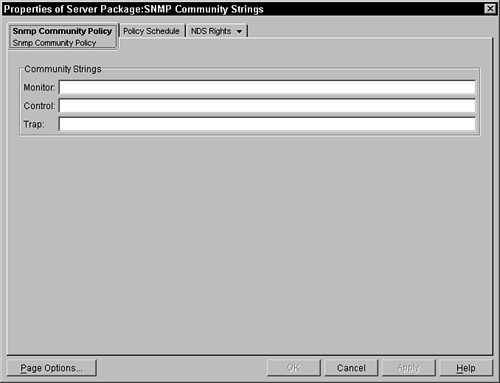Setting Up the Server Policy PackageThe SNMP Community Strings
Setting Up the Server Policy Package The SNMP Community StringsThis policy enables you to specify the various SNMP community strings that are used in your system for the various levels: Monitor, Control, and Trap. Figure 5.26 displays a snapshot of this simple screen. NDS Rights are described earlier in the chapter in the "Setting Up a Container Policy Package" section. Figure 5.26. SNMP Community Policy page of the SNMP Community Strings policy in a Server Policy Package.
In this page, you simply need to go to each of the fields and type in the community string that you want configured. These community strings are placed into the SNMP agents on the server, causing the SNMP agents to reset their strings to these values. The Policy Schedule page enables you to customize (outside of the package default schedule) when you want the community strings applied to the system. This page enables you to select when the package should be applied: Daily, Weekly, Monthly, Yearly, Relative, Run Immediate, Event, Interval, or Time. After you select when you want the package applied, you must select additional fields in the lower portion of the screen. The following sections discuss the various options you have with scheduling the package. Package ScheduleThis option runs this policy based on the schedule that has been identified for the entire policy package. This is the default for all policies. DailyWhen you choose to have the policy applied to the system daily, you need to select when the policies are enforced. This schedule requires that you select the days when you want the policy applied. You select the days by clicking the days you want. The selected days appear as depressed buttons. In addition to the days, you can select the times the policies are applied. These start and stop times provide a range of time where the policies will be applied. You can have the policy also reapplied within the time frame every specified hour/minute/second by clicking the Repeat the Action Every field and specifying the time delay. WeeklyYou can alternatively choose that the policies be applied only weekly. In this screen, you choose on which day of the week you want the policy to be applied. When you select a day, any other selected day is deselected. After you select the day, you can also select the time range in which the policy may be applied. To keep all the policies from simultaneously applying to the servers, you can select the Randomly Dispatch Policy During Time Period option. This causes each server to choose a random time within the time period when it retrieves and applies the policy. MonthlyUnder the monthly schedule, you can select on which day of the month the policy should be applied or you can select Last Day of the Month to handle the last day, because all months obviously do not end on the same calendar date. After you select the day, you can also select the time range within which the policy may be applied. To keep all the policies from simultaneously applying to the servers, you can select the Randomly Dispatch Policy During Time Period option. This causes each server to choose a random time within the time period when it retrieves and applies the policy. YearlyYou select a yearly schedule if you want to apply the policies only once a year. On this screen, you must choose the day on which you want the policies to be applied. This is done by selecting the Calendar button to the right of the Date field. This brings up a Monthly dialog box where you can browse through the calendar to select the date on which you want your policies to be applied. This calendar does not correspond to any particular year and may not take into account leap years in its display because you are choosing a date for each year that will come along in the present and future years. After you select the date, you can also select the time range within which the policy may be applied. To keep all the policies from simultaneously applying to the servers, you can select the Randomly Dispatch Policy During Time Period option. This causes each server to choose a random time within the time period when it retrieves and applies the policy. RelativeThis option enables you to repeat the policy every x unit of time. The specified time can contain days, hours, minutes and/or seconds. You may specify each length of time by typing the number of each unit in each of the respective fields. After you identify the intervals, the policy is applied, and the system does not apply the policy until the next specified interval has passed. Run ImmediatelyIn the Run Immediately option, the system runs the policy immediately upon administration (or refresh of the server). You can then also specify how often to repeat the policy by selecting the Repeat the Action Every field and identifying the delay time. After the policy is applied, the system reapplies the policy after each of the intervals has passed. EventWhen you choose this option, the policy is applied when certain events have occurred. The events that you can select are as follows:
IntervalThis schedule type enables you to specify how often to repeat the policy. You can specify the interval with a combination of days, hours, minutes, and seconds. This is very similar to the Run Immediate type, except that this type waits for the interval to pass before applying the policy for the first time. TimeThis enables you to specify a specific calendar date and time when the policy is to be applied. When the current date on the server is beyond the identified date, the policy is applied. |
EAN: N/A
Pages: 137