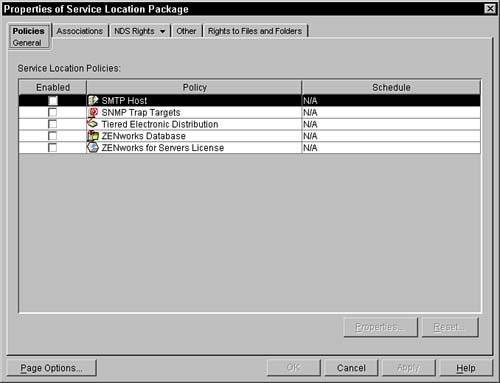Setting Up a Service Location Policy Package
| A Service Location Policy package contains a set of policies that are associated with only containers. These policies are expected to identify the location of resources that other ZENworks for Servers 3 agents, throughout the network, need. These resources are associated through the container to all agents that are working on behalf of the objects in the container and subcontainers. If, for example, you have set up a service location policy package associated with container A, and activated the database location policy specifying that the database is located on server A, then all the server agents that are on the servers whose server objects are located in or below container A look in the tree and walk up the tree to find the service location policy package associated with container A. In this policy, they would find that the database where they should store their events or logging information is located on server A, because the database location policy in the service location package would be active. The agents would then contact the database on server A and send it their information. The distributor retrieves all associated Service Location Policy policies that are associated with target subscribers and includes this information in each distribution that is sent to that subscriber. To have a service location policy package to identify resources in the network, you must first create the policy package. To create a Service Location Policy Package, follow these steps:
The following subsections describe each of the fields and property pages that are available in the Service Location Policy package. eDirectory Rights, Other, and Rights to Files and Folders pages are described earlier in the chapter in the "Setting Up a Container Policy Package" section. Explaining the Policies Property PageAll the policies are activated within the Policies property page. Initially, the page is on the General policies. Currently in the Service Location Policy, no platform-specific policies are available, so no drop-down menu is present on this page. The Policies page lists the set of available policies and those that are active. Figure 5.3 shows this policy page. Figure 5.3. Service Location Package policy page.
After you create a Service Location Package, you can activate policies. If you click the check box to the left of a policy within the policy package, that policy becomes active. An active policy is designated with a check in the check box. To modify the details of any particular policy, select the policy and then click the Properties button. The Reset button on the Policies page resets the selected policy back to the system defaults for that policy. Understanding the Associations Property PageThe Associations page of the Service Location Policy Package displays all the locations in the tree (containers) where the policy package has been associated. These associations do not necessarily reflect where the policy package is located in the directory. The agents that are running on servers in or below those containers have this policy package enforced. Clicking the Add or Remove buttons enables you to add or remove containers in the list that are associated with this policy. Only two policies are used from the Service Location Package: the TED policy that is bundled automatically with distributions and the ZENworks Database policy that is read by the server inventory agents. All other policies must be defined in a Distributed Policy Package for ZENworks for Servers 3. |
EAN: N/A
Pages: 137
- Understanding SQL Basics and Creating Database Files
- Using SQL Data Definition Language (DDL) to Create Data Tables and Other Database Objects
- Using SQL Data Manipulation Language (DML) to Insert and Manipulate Data Within SQL Tables
- Using Data Control Language (DCL) to Setup Database Security
- Using Keys and Constraints to Maintain Database Integrity
 Policy Package or by selecting the Policy Package icon on the toolbar.
Policy Package or by selecting the Policy Package icon on the toolbar.