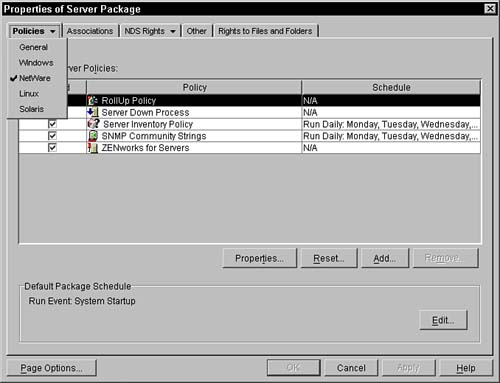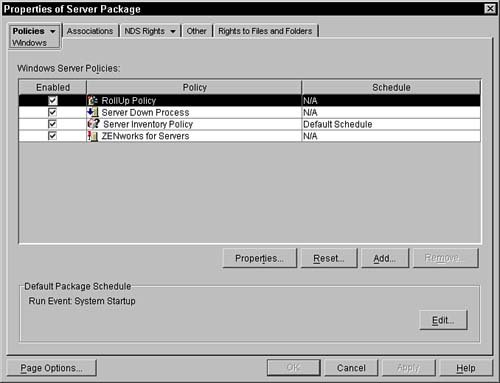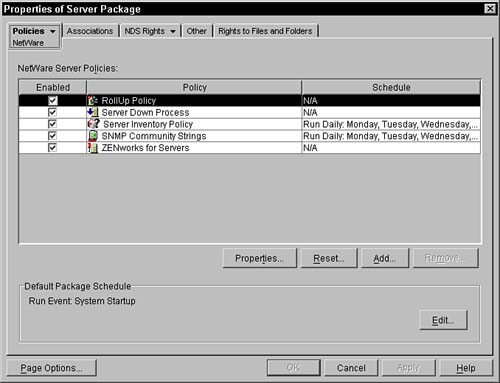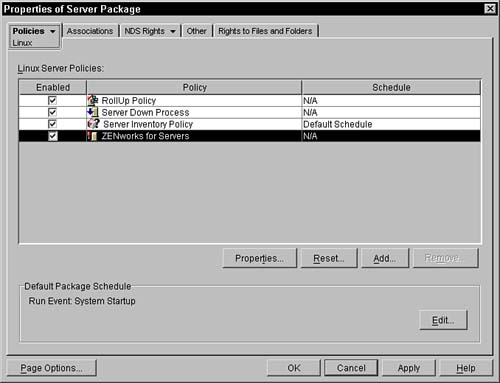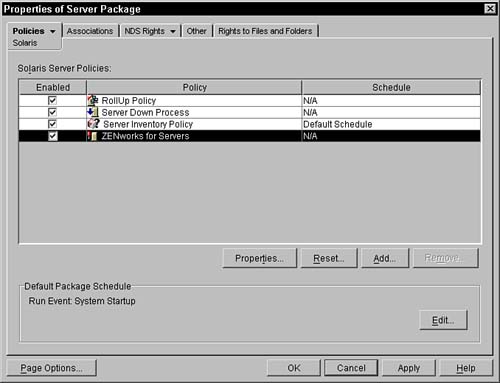Setting Up a Server Policy Package
| A Server Policy Package contains a set of policies that are associated with servers, either directly or by association with a server group or container. The server inventory agents use only the ZENworks Inventory policy in ZENworks for Servers 3. All other policies must be activated, distributed, and extracted through a Distributed Policy Package to be effective. Defining and activating the policies described in the following sections in a Distributed Policy Package is as described, except all policies are in the Distributed Package rather than in separate packages. Creating a Server Policy PackageTo have a server policy package, you must first create the policy package. Follow these steps:
The following subsections describe each of the fields and property pages that are available in the Server Policy package. eDirectory Rights, Other, and Rights to Files and Folders pages are described earlier in the chapter in the "Setting Up a Container Policy Package" section. Setting Up the Policies Property PageAll the policies for servers are activated within the Policies property page. Initially, the page is on the General policies. As other platforms are selected, additional policies are displayed. You can select which platform to display by placing the mouse over the small triangle to the right of the word "Policies" in the tab (see the next few sections for specifics). This activates a drop-down menu that enables you to select which platform-specific page you want to display. These platforms include Netware, Windows, Linux, and Solaris. After you create a Server Policy Package, you can activate policies. If you click the check box to the left of a policy within the policy package, that policy becomes active. An active policy is designated with a check in the check box. To modify the details of any particular policy, select the policy and then click the Properties button. The Reset button on the Policies page resets the selected policy back to the system defaults for that policy. The Add button enables you to add new, configurable policies to the policy package. The following sections briefly discuss each of the policy pages, and then I cover the specifics of each policy. General PoliciesWhen you first go into the properties of the server policy package, you are presented with the Policies property page. The policy page first displays the General category. All the policies that are activated in the General category will be active for all server platforms supported by ZENworks for Servers 3 that have this policy package associated, either directly or indirectly. Currently, the policy that is available for all platforms is the ZENworks for Servers 3 policy. The plural policies that are available for all platforms (by clicking the Add button) are the Copy Files and the Text File Change policies. Figure 5.4 shows the initial property page of the workstation policy package. Figure 5.4. Server Policy Package, General property page.
As you can see from the image, only one policy is available to all the platforms supported by ZENworks for Servers 3: the ZENworks for Servers (configuration policy). This, as well as all the other policies, is discussed later in this chapter. To activate a policy, you simply need to select the box to the left of the policy. You can then go into the details of the policy and set additional configuration parameters on that specific policy. Windows PoliciesWithin the Policies tab, you can select the Windows policy page. This page displays the policies that are available for Windows servers. These policies include Server Down Process and ZENworks for Servers. The plural policies that are available for the Windows platform (by clicking the Add button) are Scheduled Down, Server Scripts, Copy Files, Text File Changes, and Scheduled Load/Unload. See Figure 5.5 for a sample of the Windows policies page. Figure 5.5. Server Policy Package, Windows Policies property page.
If you select the ZENworks for Servers policy on the Windows page, it supersedes that selection on the General page. The policies are not merged together, but only the platform-specific policy is used instead of the policy set in the General category. If the ZENworks for Servers policy is selected in the General tab and in the Windows tab, agents on a NetWare system use the Windows-specific ZENworks for Servers policy rather than the policy in the General tab. NetWare PoliciesWithin the Policies tab, you can select the NetWare policy page. This page displays the policies that are available for NetWare servers. These policies include Server Down Process, SNMP Community Strings, and ZENworks for Servers. The plural policies that are available for the NetWare platform (by clicking the Add button) are Scheduled Down, Server Scripts, Copy Files, Text File Changes, Scheduled Load/Unload, and NetWare Set Parameters. See Figure 5.6 for a sample of the NetWare policies page. Figure 5.6. Server Policy Package, NetWare Policies property page.
If you select the ZENworks for Servers policy on the NetWare page, it supersedes that selection on the General page. The policies are not merged together, but only the platform-specific policy is used instead of the policy set in the General category. If the ZENworks for Servers policy is selected in the General tab and in the NetWare tab, agents on a NetWare system use the NetWare-specific ZENworks for Servers policy rather than the policy in the General tab. Linux PoliciesWithin the Policies tab, you can select the Linux policy page. This page displays the policies that are available for Linux servers. These policies include Server Down Process and ZENworks for Servers. The plural policies that are available for the Linux platform (by clicking the Add button) are Scheduled Down, Server Scripts, Copy Files, Text File Changes, and Scheduled Load/Unload. See Figure 5.7 for a sample of the Linux policies page. Figure 5.7. Server Policy Package, Linux Policies property page.
If you select the ZENworks for Servers policy on the Linux page, it supersedes that selection on the General page. The policies are not merged together, but only the platform-specific policy is used instead of the policy set in the General category. If the ZENworks for Servers policy is selected in the General tab and in the Linux tab, agents on a NetWare system use the Linux-specific ZENworks for Servers policy rather than the policy in the General tab. Solaris PoliciesWithin the Policies tab, you can select the Solaris policy page. This page displays the policies that are available for Solaris servers. These policies include Server Down Process and ZENworks for Servers. The plural policies that are available for the Solaris platform (by clicking the Add button) are Scheduled Down, Server Scripts, Copy Files, Text File Changes and Scheduled Load/Unload. See Figure 5.8 for a sample of the Solaris policies page. Figure 5.8. Server Policy Package, Solaris Policies property page.
If you select the ZENworks for Servers policy on the Solaris page, it supersedes that selection on the General page. The policies are not merged together, but only the platform-specific policy is used instead of the policy set in the General category. If the ZENworks for Servers policy is selected in the General tab and in the Solaris tab, agents on a NetWare system use the Solaris-specific ZENworks for Servers policy rather than the policy in the General tab. |
EAN: N/A
Pages: 137
 Policy Package or by selecting the Policy Package icon on the toolbar.
Policy Package or by selecting the Policy Package icon on the toolbar.