6.11 Viewing link status
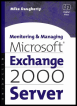 | ||||||||
| Chapter 6 - Managing E-Mail Connectivity | |
| Monitoring and Managing Microsoft Exchange 2000 Server | |
| by Mike Daugherty | |
| Digital Press 2001 | |
| |
6.13 Tracking messages
The Message Tracking Center is used to track the flow of system messages, interpersonal e-mail messages, and public folder messages as well as status of messages in the Exchange organization. It can be used as a troubleshooting tool and also as a tool to gather data for statistical reporting. The Message Tracking Center can also track messages being sent to or received from other e-mail systems such as X.400 mail systems, cc:Mail, or Lotus Notes. Although the Message Tracking Center cannot track messages before they enter the Exchange environment or after they leave the Exchange environment, it can at least confirm that a lost message successfully traveled through the Exchange environment.
6.13.1 Enabling message tracking
While the Message Tracking Center is always available, message tracking (i.e., collecting the data used by the Message Tracking Center) is turned off by default. Message tracking is set on each server. All messages that are routed through a server are added to the tracking logs if message tracking has been enabled for the server.
You can use the following procedure to enable message tracking for a server:
-
Start the System Manager from the Windows 2000 Start menu by selecting Programs Microsoft Exchange System Manager.
Note By default, administrative groups and routing groups are not displayed. If you have not already enabled these, right-click on the Exchange organization and select Properties to display the organization properties. Select the Display administrative groups check box to allow the administrative groups to be displayed and select the Display routing groups check box to display the routing groups. You must restart the Exchange System Manager after enabling display of administrative groups and routing groups.
-
Expand the Administrative Groups section.
-
Expand the administrative group (e.g., First Administrative Group ) that contains your server.
-
Expand the Servers section.
-
Right-click on your server, and select Properties.
-
Select the General tab.
-
Select the Enable message tracking check box to enable message tracking for the server. Exchange will log the sender, the time the message was sent or received, the message size , the message priority, and message recipients for each message that travels through this server.
-
Because the subject line can often contain sensitive information, the subject line is not logged by default. If you want to record the subject of messages, select the Enable subject logging and display check box. Tracking log files can be read by anyone with access to the file share. Therefore, if you choose to record subject lines, you should carefully control access to the log files to prevent curious people from reading the subject lines.
-
The logs used by the Message Tracking Center are stored in the \Exchsrvr\ servername .log folder, where servername is the name of the Exchange server. A new log file is created each day for each server. Each daily log file includes the date in its name using the format yyyymmdd.log . The logs can consume considerable disk space if you allow them to accumulate on the server, so you should regularly remove old log files. To have Exchange automatically remove old log files, select the Remove log files check box, and enter the number of days that log files should be kept before being removed.
6.13.2 Using the Message Tracking Center to view log files
Once you enable message tracking for a server, Exchange will record an entry for each message that is handled by the Exchange server. This can be a very large number of messages. The Message Tracking Center makes it easier to find a specific message hidden among the thousands of messages recorded in one of the many log files.
You can use the following procedure to search the message tracking log files:
-
Start the System Manager from the Windows 2000 Start menu by selecting Programs Microsoft Exchange System Manager.
-
Expand the Tools section.
-
Right-click on Message Tracking Center, and select Track Message (Figure 6.29).
-
In the Server(s) field, enter the Exchange server that the message was sent from. If you do not know the senders server, you can specify one of the servers that the message may have been routed through. This will give you a partial history of the message covering the time it arrived at the specified server until is was delivered to the recipient or until it was routed outside of the Exchange organization.
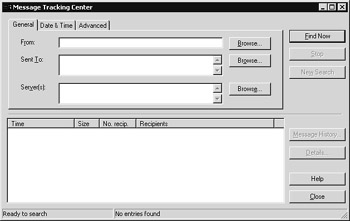
Figure 6.29: The Message Tracking Center General tab -
Messages can be searched using any combination of sender ID, recipient ID, date and time period, or message ID:
-
To search for a message sent by a specific user , enter the senders e-mail address in the From field.
-
To search for a message sent to a specific user, enter the recipients e-mail address in the To field.
-
To search for messages that traveled through the server on a specific date, select the Date & Time tab. Then select On , and enter the date.
-
To search for messages that traveled through the server during a specific time period, select the Date & Time tab. Then select Between , and enter a starting date and time. Finally, select And , and enter an ending date and time.
-
To search for messages that traveled through the server during a period of days, select the Date & Time tab. Then select During the previous , and enter the number of days.
-
To search for a specific message using its message ID, select the Advanced tab. Then enter the complete message ID in the Message ID field.
-
-
Select Find Now to begin the search. The Message Tracking Center will display the set of messages matching the search criteria in the lower half of the window.
-
Double-click any of the listed messages to view the routing history of the message.
6.13.3 Using a text editor to view log files
In addition to using the Message Tracking Center to view the logs, you can manually searched using a text editor such as Notepad. The message tracking logs are stored in the \Exchsrvr\ servername .log folder, where servername is the name of the Exchange server. A new log file is created each day for each server. Each daily log file includes the date in its name using the format yyyymmdd.log .
| |
EAN: 2147483647
Pages: 113