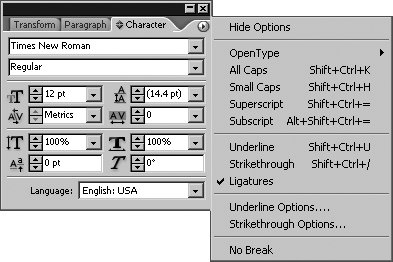Section 23. Applying Character and Paragraph Formats
#23. Applying Character and Paragraph FormatsHere's where the fun startsyou get to start picking fonts, sizes, styles, and alignment to jazz up your text. InDesign's text formatting comes in two distinct flavorscharacter formats and paragraph formats. Character formats are attributes such as font and size that you can apply to individual characters. In fact, each character in a document can have its own unique formatting, although this sort of ransom-note style is not generally what graphic designers are aiming for. Paragraph formats are attributes such as indents and tabs that apply to entire paragraphs as opposed to individual characters. (If you can't tell where paragraphs begin and end, choose Type > Show Hidden Characters and look for the paragraph symbol ¶).
Character formats and paragraph formats generally work together to complement the actual content. For example, weekly newsmagazines often use serif fonts and justified text to indicate authority, whereas an invitation to a fundraiser might be centered in a script font for an elegant look. While character formats account for the basic look of textsize, a serif or sans serif fontthe formatting you apply to paragraphs largely controls the "color" of the type. This is not literally "color" as in whether it's black or blue, but the overall value of the type when you glance at a document or even look at it upside down. Are the blocks of text light and airy or dark and dense? Paragraph formats do this by controlling alignment, indents, space between paragraphs, hyphenation and justification, and more. Applying Character FormatsTo apply character formats, highlight the text using the Type tool. Or, you can simply click in a text frame or on a type path and set character formats. The attributes will be applied when you start typing. All the character formats are available in the Character panel in the Control palette (Figure 23a). If you're not sure what an option does, point at it with the mouse to display its Tool Tip. Additional character formatting options are available in the palette menu. Figure 23a. The Character pane in the Control palette provides quick access to all the character formatting controls available in InDesign.If you prefer to work with the Character palette (Type menu), it offers a convenient place to specify basics: Font, Size, Leading, Kerning, and Tracking. Choose Show Options from the palette menu to expand the palette with more advanced options such as horizontal or vertical scaling and skewing (Figure 23b). The remaining character formatting options are available in the palette menu as well. Figure 23b. The Character palette also provides comprehensive character formats.
The only character formats you won't find here are color and stroke (see#34 for more information). Applying Paragraph FormatsTo apply paragraph formats, use the Type tool and click in a paragraph to select it or highlight multiple paragraphs. All the paragraph formats are available in the Paragraph panel in the Control palette (Figure 23c). If you're not sure what an option does, point at it with the mouse to display its Tool Tip. Additional paragraph formatting options are available in the palette menu. Most of the paragraph formats are similar to those available in a word processor. InDesign, however, has a superior method of composing type, which is explained in#24. Figure 23c. The Paragraph pane in the Control palette provides quick access to all the paragraph formats available in InDesign.In addition to using the Paragraph panel, you can use the Paragraph palette (Type menu). At its default size, it offers only alignment and indent controls, but you can choose Show Options from the palette menu to add more comprehensive paragraph formats. |
EAN: 2147483647
Pages: 142
- Chapter V Consumer Complaint Behavior in the Online Environment
- Chapter VII Objective and Perceived Complexity and Their Impacts on Internet Communication
- Chapter X Converting Browsers to Buyers: Key Considerations in Designing Business-to-Consumer Web Sites
- Chapter XI User Satisfaction with Web Portals: An Empirical Study
- Chapter XIV Product Catalog and Shopping Cart Effective Design