Vector Templates?
| Typically, a placed raster image is used as a template to create an illustration. After placing the image (File>Place), choose Template from the Layers palette's flyout menu and if you want, use the Layers Options dialog to further dim the template for easier tracing. Just double-click on your layer name and in the dialog, click the Template checkbox. The Dim Images To field will be editable and you can enter a percentage. But, can you use an Illustrator (vector) object as a template? Well, yes and no. While you can turn a vector layer into a template using the same method just described, you cannot dim an Illustrator object. Another option would be to rasterize the object and then turn it into a template. Choose File>Place to get the vector image, and from the Object menu choose Rasterize. Then use the Layers palette's flyout menu to make the rasterized object into a template. You know the layer is a template when the Template icon appears in the Eye icon box to the left of the layer name. (Note: You may want to duplicate the original object before rasterizing just so you have a backup plan.) 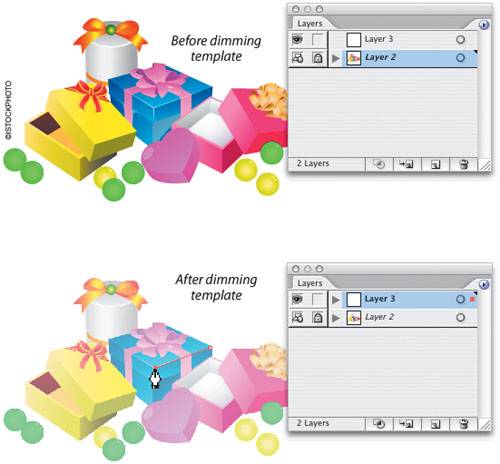 |
EAN: 2147483647
Pages: 473