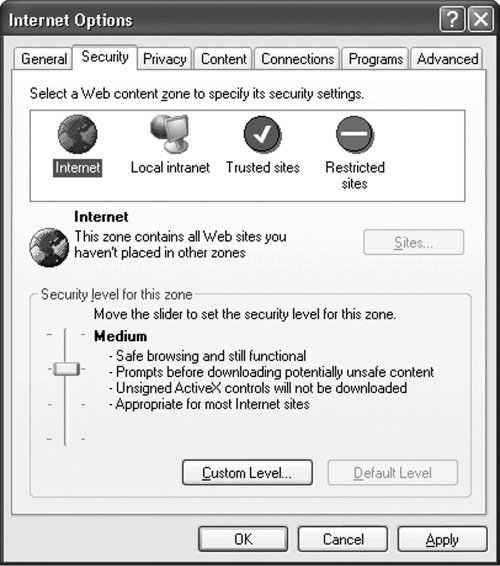Protecting Yourself
| The Web is much like your own town, where there are good parts of town and bad parts of town. You need to be sure you are comfortable with the section of town you choose to spend time in. Unfortunately, it is harder to judge the quality of an Internet neighborhood because it's easier to make a seedy site look like a posh neighborhood. Consider Your Safety ZoneFirst, consider the level of safety you feel is important for yourself and your family. Understand the potential pitfalls when surfing and interacting with sites, and how to avoid the parts of the Internet you prefer not to encounter. Teach your children the same skills. Then find the tools to help you avoid access to certain types of sites and content. Avoid Phony or Dangerous SitesIdentifying which sites are safe and which pose risks, such as delivering spyware or malware to your computer, can be difficult. The people who are proliferating spyware are very good at their jobs. They spend a lot of time figuring out what scam might lure you into downloading their files, as well as searching for new technologies to help them achieve their goals. Although you certainly can't spend your days keeping up with the latest scams, you can follow a few simple guidelines:
Take Advantage of TechnologyLearn about and use browser settings and software products to help you gain control of your browsing results:
Find Out More "Technology Toolkit" in Part Four discusses in more detail specific tools and controls you can use to protect yourself and your family. If a Web site is owned by a reputable company and has clear privacy policies that you have reviewed and are comfortable with, you should feel reasonably safe in browsing there. It is when you are simply surfing aroundeven with the best tools currently availablethat you might potentially increase your exposure to many types of criminal activities. Be Alert as You BrowseHere are some examples of the tactics some sites employ to trick you. Let's say you go to a gaming site that claims its service is free. You are asked to enter your name and click a button labeled "I agree to the site terms" (see Figure 12-2 on the next page for an example of site terms). Oops! Did you read those terms? They included giving the site permission to use and sell your personal information to drive direct marketing to you. The other way the site earns money is to reserve the right to redirect you to other Web sites that pay them through banner ads, pop-ups, and other methods (such as e-mail and IM). You cannot hold the company liable for any of that content, advertising, or for any damage or losses you might incur from accessing those other sites. Figure 12-2. Be careful of fine print when browsing.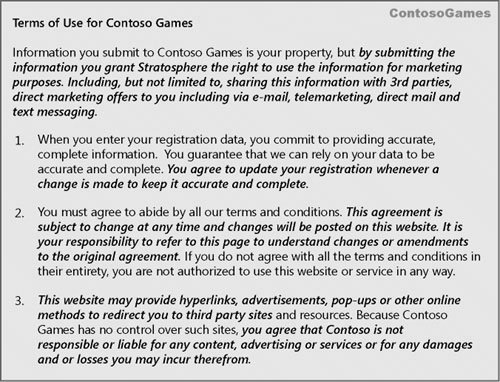 As you browse, you might also encounter sites that seem safe but that serve up offensive ads. You might, for example, find it inappropriate that your child be exposed to ads for "intimate relationships." Also be aware that some ads that try to get kids or adults to click on them are distribution methods for a fair amount of spyware, adware, or other forms of malware. One particularly obnoxious trick some sites use is to automatically download a different search toolbar that replaces your existing search engine with the one they are being paid to promote. There won't be any message asking for your permission; the switch will just "happen." It will be your job to figure out how to restore your preferred browser. Taking Charge of Your Browsing ExperienceYou should never assume that tools alone will keep you or your child safe. No tools can replace common sense and solid, interactive parenting. Companies who build safety tools can promise only that they will try to keep people safe who want to be safe, make it relatively cumbersome to circumvent the safety settings, and warn those who are placing themselves at risk that they are at risk. Learning to browse intelligently, and teaching your family to browse intelligently on reputable sites, gives you important weapons in your online safety arsenal. Consider the analogy to crossing the road: You can teach a child to look both ways. You can even put up a barrier rail between the sidewalk and the road. But if a child is determined to run across without looking, they'll jump the rail and take off. A child doesn't have to be a computer genius to "hack" the computer or dodge the service's safety barriers. No doubt someone has posted those tricks online. Sometimes a predator tells them how to do it. Create a framework of education and communication that teaches your family about the risks, and use appropriate tools and settings to create a safer online environment for you and your family. |
EAN: 2147483647
Pages: 157