Accessing Web Access
|
|
Server The best part of Web Access is how it makes project management easy for non-project management professionals. There’s no difficult-to-use software involved, no special commands and operations to learn. All the user needs is a web browser and rudimentary knowledge of how websites work (clicking on hyperlinks, and so on). All the information the user needs is presented onscreen, as with any normal website. It’s easy to use—and, more important, it uses an interface with which every user is familiar.
Of course, not every user in your organization can go online and access your projects via Web Access. You first have to grant that user permission to view the Web Access site. Not surprisingly, different types of users can be assigned different levels of access.
Your Project Server administrator, as described in Chapter 20, assigns user access. As you learned in Chapter 20, there are seven default groups of users, each with their own specific levels of access (what Project calls “permissions”).
-
Administrators
-
Executives
-
Portfolio Managers
-
Project Managers
-
Resource Managers
-
Team Leads
-
Team Members
When your Project Server administrator creates a new user account, he assigns that new user to one (or more) of these seven groups. This assignment determines which areas of the Web Access site the new user can access. After the new user account has been created, that user can then launch their web browser and log on to the Web Access site.
| Note | Each user granted access to Web Access must also possess a client access license (CAL), purchased from Microsoft. Think of a CAL as a virtual piece of software; it’s Microsoft’s way of collecting payment for each user, without actually distributing a physical software package. |
Logging On with a Web Browser
The process of logging on to Project Web Access is more akin to surfing a website than it is to using a typical enterprise software program. Assuming that you have a web browser, and are connected to the computer running Project Server (and that the Project Server software is up and running), follow these steps to log on to Web Access:
-
Launch Internet Explorer or any other web browser.
-
Enter the following into the browser’s Address box; then press Enter or click Go:
http://[webserver]/projectserver
where [webserver] is the URL of the Project Server computer.
-
You now see the Microsoft Project Web Access logon page, shown in Figure 22.1. Enter your assigned username and password into the appropriate boxes and then click Go.
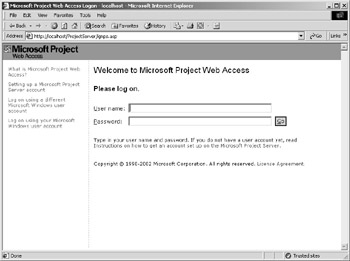
Figure 22.1: Enter your username and password to log on to Project Web Access.
| Note | If you don’t know your username or password, contact your Project administrator. You must have a username and password assigned before you can access Web Access. (If you already have access to Project Server via Project Professional, you can probably use the same username and password to log on to Web Access.) |
You are now taken to the Microsoft Project Web Access Home page. We’ll discuss the other elements of the Home page in the “Working from the Home Page” section later in this chapter. For now, all you have to know is that you can access various views and operations by clicking the links in the Activities pane (on the left side of the window) and the tabs in the Navigation bar (at the top of the window).
Access from Project Professional
Pro You don’t have to use a web browser to access Web Access. If you’re running Project Professional, and are connected to Project Server, you can view key Web Access pages from within the Project Professional workspace. In particular, you have direct access to the Project Center and Resource Center views (discussed later in this chapter), and from those views to other pages on the Web Access site.
To access Project Center from within Project Professional, select Collaborate Ø Project Center; to access Resource Center, select Collaborate Ø Resource Center. The Project Professional window displays whichever Web Access center you select, as shown in Figure 22.2. After Web Access is loaded into Project Professional, you can navigate the Web Access site as you would with any browser. To open the Web Access Home page, click the Home tab in the Navigation bar.
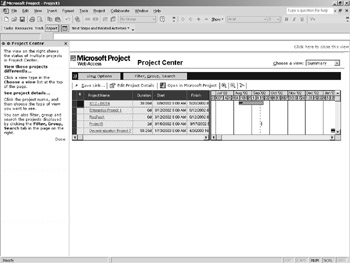
Figure 22.2: Accessing the Web Access Project Center from within Project Professional
|
|
EAN: 2147483647
Pages: 241