The Search Result Page
Froogle differs from the normal Google Web search because Web search results merely act as a jumping-off point to the information you are looking for. With Froogle, the results page may contain the information you are looking for, and the fact that you can click to purchase or visit the vendor’s home page is less important than the results of a Web search.
Knowing your way around the results page can help you get the answers you need. The search result page is divided into four distinct areas (see Figure 8.7):
-
Smart Search Features
-
Sponsored Links
-
Search results
-
Bottom and navigation links
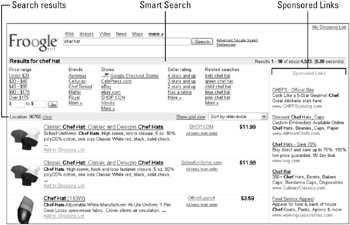
Figure 8.7: The Froogle results page is divided into different, useful sections.
Most of the Froogle Smart Search features are located in the top section of the search result page. In this area, you can use these self-customizing search features to refine your search. Learn more about the Froogle Smart Search features in the “Smart Search” section of this chapter.
Sponsored Links are special links for which companies, or individuals, pay Google to have their products and services advertised. Sponsored links are designed to be related to your search and therefore may not appear in every result page. The number of sponsored links may also vary depending on the product you have specified in your search. When the sponsored links appear, they are located on the right side of the search results page.
By default, you see up to ten search results per page. You can customize the number of results displayed per page by changing your Froogle preferences. Additionally, the number of results per page can vary depending on whether you have selected to view the results in the List view or Grid view format.
In the List view, each result displays the following information:
-
The product name as a link to the site advertising the product
-
A brief description of the product
-
Optional ratings of the product
-
Optional links to product reviews
-
An Add to Shopping List link
-
The name of the store or site that sells the product. If the store has a rating you see its rating and the number of customers participating in the rating.
-
The product price
Between the top section, containing the Smart Search features, and the search results are three options located on a blue separator bar. The first option allows you to enter or clear your location. The information in this option changes the order in which results are displayed. Google attempts to display products for sale close to your location when you have typed a Zip code. When you want to locate stores that carry products close to you, type your Zip code.
The second option allows you to switch between Grid and List views of the results by clicking the link to the right side of the bar. The link changes depending on which view you are currently using.
The third option is one of the most useful of the Froogle options. Choose to sort the product description results based on the following criteria:
-
Relevance: How relevant is the product to your keyword search?
-
Price: Low to high, or high to low. This is very important for finding the lowest-priced product or for finding products of a certain quality based on price. It also allows you to easily shop for the right vendor based on price.
-
Sort by product rating: This lets you know what others think of the product.
-
Sort by vendor rating: This information is important when purchasing from companies or people you’ve never heard of before.
Following the results, and located at the bottom of the page, are navigation buttons and links. When the product you are looking for is very popular you see links to navigate to more results by continuing to the next page of results. In this case, Click Next or click on a specific page number to change pages. When you are on a page other than the first page you can also move back by clicking Previous. There is an additional Froogle search box located at the bottom of the page. This search box does not have links to the Advanced Search, but it operates in the same manner as the search box located at the top of the page.
EAN: 2147483647
Pages: 353