Searching Froogle
You may find using the Froogle search helps you locate just the right product. The true power of Froogle is experienced by analyzing the Froogle search results. Performing a product search can be as simple as typing the name of a product and pressing Enter. Even the advanced search features are not all that complicated. In most cases you can easily find the product you are searching for by using either the simple or advanced search features.
Simple searching
Performing a basic product search with Froogle is simple. Type the product name in the search box and click Search Froogle. To achieve the best search results, type a combination of the following:
-
Name of the product
-
Model number
-
Manufacturer
Similar to Google Web search, clicking Search Froogle or pressing Enter after typing product information into the search box launches the Froogle results page. Consider logging into your Google account before searching Froogle so you can use Froogle features such as the ability to save your shopping list and review your search history.
Advanced searching
To better focus your search you can use the Froogle Advanced Search. From Froogle’s home page or any Froogle results page click the Advanced Froogle Search link located to the right of the search box.
Froogle Advanced Search really helps you narrow the number of products listed in the search results and configures the display of the Froogle results page for customized and easier viewing. Figure 8.5 shows the Froogle Advanced Search page.
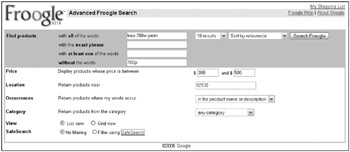
Figure 8.5: Use the Froogle Advanced Search page to narrow your product search.
Froogle divides the Advanced Search into seven configurable categories. Setting one or more of the attributes in each of these categories allows you to better focus your product search. When you have finished configuring these categories, click Search Froogle.
Find products
The “Find products” section is where you can configure one or more of the search types to best narrow a search on the name of the product. The search types you can configure are:
-
With all the words: This search type looks for sites containing all the search terms you enter in this box. For example, when you are looking for cell phones you might type Treo 700w Palm (product name, model number, and manufacturer).
-
With the exact phrase: Looks for search phrases within a product site. For example: typing Treo 700w Palm will give you different results than by typing Palm 700w Treo.
-
With at least one of the words: Shows you results with product descriptions that contain at least one of the keywords.
-
Without the words: Limit your results to product descriptions that do not contain the terms entered here. For example: When you are looking for the Treo 700w not the Treo 700p, so you can type 700p in the last box and the results will exclude descriptions of 700p products.
This Customize the number of search results in the Find products category section. The choices are 10, 20, 30, 50, or 100 results per result page. Make your selection from the drop-down list.
One of the important and sometimes overlooked search configurations is the ability to sort your product description results, making it easier to find what you consider important. Sort your results by one of the following:
-
Relevance
-
Price (high to low, or low to high)
-
Product rating
-
Sellers’ rating
Price
You can select a price range for your product results. Having Froogle show you the results within a high and low price limit is useful for a couple of reasons. First, when you search for a product that also has accessories for sale, the accessories are usually priced lower than the actual product. By setting a lower limit price in your search you can avoid seeing results that include the lower-priced accessories, most of which will also contain the product name. For example, your result might be: “Power plug for Big Blend Food Muncher.” Use price ranges to exclude items such as a product’s replacement power plug.
The second reason price ranges are useful has to do with specifying the upper limit. This is useful for finding products within your shopping budget.
Location
Typing location information, such as your city name or your Zip code, allows Froogle to display results that are sold in stores located near you. When Froogle can not find products sold in a store close to you, it displays results as though you had not specified a location.
Occurrences
The Occurrences selection allows you to tell Froogle where in the product description you expect to find your search term. Select the occurrences from the drop-down list box. The choices include: in the product name and description, only in the product name, or only in the description. These options are very restrictive when it comes to narrowing your search.
| Tip | When Froogle fails to return search results after specifying an occurrence, consider removing this restriction. |
Category
When you know the type of product category in which your search should occur, select one of the predefined categories from this drop-down list. The categories include: Apparel & Accessories; Arts & Entertainment; Auto & Vehicles; Baby; Books, Music & Video; Business & Industry; Computers; Electronics; Flowers; Food & Gourmet; Health & Personal Care; Home & Garden; Office; Sports & Outdoor; and Toys & Games.
View
The View option does not narrow your search. Instead, this option customizes the way your results are displayed. Select either the List view (default view), displaying product descriptions in a simple list or the Grid view option (see Figure 8.6), where viewing product comparisons is easier.
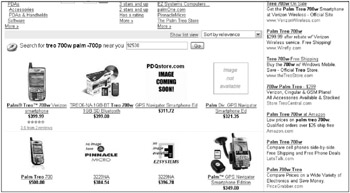
Figure 8.6: The Grid view on a results page makes it simpler to perform product comparisons.
SafeSearch
Configure SafeSearch to filter adult content from the product results. Just a reminder: Google’s filtering technology is not perfect but does its best to eliminate adult text and images from your results.
EAN: 2147483647
Pages: 353