Analytics Reporting
So far, this chapter has been about preparing Analytics to create reports. After the tracking code is in your page, Google is tracking statistics, and you have set up any desired goals, funnels, and filters, then you are ready to view your reports.
After you’ve logged in to your Analytics account, select a domain from the drop-down list and click the View Reports link located in the top orange bar. There are three “dashboards” depending on your role within your company. You can view data of interest to executives by selecting the Executive dashboard. View reports of interest to the marketing department by selecting Marketer from the drop-down list. For reports of interest to the Webmaster, select the Webmaster dashboard from the list.
Most of the reports described in this section require a date range. Select a date range for any of your reports by using the calendar found in the left column of the View Reports page.
Executive reports
The Executive reports include many of the summary reports from the other areas and give a good idea of the general performance of the Web site. This section lists each of the reports with a brief explanation.
Executive Overview
The Executive Overview, of immediate interest to executives and the Web designer, displays four panels. The Visits and Pageviews panel plots visits and page views by day. The Visits by New and Returning panel shows a 3D pie chart of new visits to your site compared to returning visits. The Geo Map Overlay displays a graphic representation of where most of your visitors are located throughout the world. The lower-right panel, Visits by Source, displays a 3D pie chart of how visitors end up on your site, directly or by some referring Web site.
Conversion Summary
The Conversion Summary report, measuring the effectiveness of your Web site, is most useful once you set goals. See the section “Reaching the Goal” later in this chapter. This report shows you visit results over a specified time period. See whether visits to your site have increased or decreased over the period. Also, find out how many visits resulted in conversions (reached specified goals). You can graphically see the increase or decrease represented by green and red arrows, respectively, and an actual percentage. It looks a little like a typical stock market report.
This report tracks both changes in visits to your site by goal as well as the actual conversion rate of each goal.
Marketing Summary
The Marketing Summary report tracks the effectiveness of your company’s online marketing efforts. This report is similar to the Conversion Summary, but it adds an additional layer of information: the way in which people land on your site. This is broken into three categories. The first category displays visits and goal visits for the top five sources of visitors to your site. The second category tracks the top five keywords used to search, find, and ultimately visit your site. The third category tracks the effectiveness of your top five campaigns.
Visitors can end up on your site in a number of ways. Direct visitors type the URL of your site into their Web browsers, or if you’re lucky, select it from the browser’s favorites list. They do not first visit search engines or other sites with links to your page. Referral visitors end up on your site because they clicked a link from a non-ad-related link. Consider these as “freebies.” You paid no cost to get these people on your site. Then there are people who visit your site because of your campaigns. There are two types of campaign visitors: those tagged with campaign variables and those not tagged. This report can help you determine the financial effectiveness of your AdWords campaigns.
Content Summary
The Content Summary shows the effectiveness of your Web site in attracting and maintaining user visits. You can track the effectiveness of several variables based on percentage increase or decrease over a specified time period.
See the number of visits to your top five entrances (pages people first visit when coming to your site) as well as the number of people who bounce (“Hmmm, not interesting, I’m outta here.”) and immediately leave your site from the entrance page.
The statistics for your top five exit pages also are shown in this report. An exit page is the one where people generally leave your site. See the increase or decrease in exits from these pages and the number of overall pageviews compared to the number of pageviews where people exited. It is very helpful to see where people are leaving your site.
The number of visits to your top five content pages also displays the approximate length of time people spend on those pages. This is calculated from the time the page is loaded until the next page is loaded. It’s approximate because some people might go to lunch while visiting a site, come back, and then continue to the next page. The only way this may change is if your site has session tracking and automatically logs a user out after a certain amount of idle time.
Find out if people are actually reading your content or simply hopping through your pages toward some goal. Find out what content visitors find interesting and whether more or fewer people are visiting those content pages over time. If you are running an online magazine, this is a great way to find out which authors or articles are most popular.
Site Overlay
The Site Overlay report, shown in Figure 36.3, displays your Web site and allows you to navigate through it page by page. As you move through the pages, you can view updated statistics on traffic to the page and conversion rates.
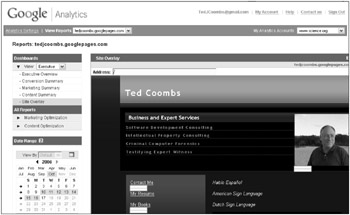
Figure 36.3: Navigate from page to page within your site using the Site Overlay.
View the number of clicks on the page, the number of clicks compared to the number of clicks over a period of time, the number of clicks you’ve defined as a goal, and an average score given to links most commonly visited just prior to clicking a goal link that leads to a high-value conversion.
Marketer reports
The reports of interest to people involved in marketing a site are included in this section. These reports show trends in Web site success as compared to your marketing efforts. Find out things like trends in cost per click, your keyword successes, or how well people manage to stay in funnels as defined by marketing goals. The Marketer Overview and Site Overlay reports are the same as those found in the Executive dashboard.
All CPC Analysis
This report shows you which of your marketing programs are most effective in driving traffic to your site. You can view this report as either a pie chart or a bar chart, providing statistics all the way down to the keyword level.
The CPC Analysis report shows you the number of times your ad was displayed, the number of times the ad was clicked, the number of goals reached after an ad was clicked, the cost of the ad, and the revenue earned as a result of the ad. You also can review statistics such as the click-through rate, the conversion rate, average cost per click, the revenue broken into the revenue for each click (this can be different for e-commerce-enabled tracking), and your overall return on investment - in other words, the bottom line.
For AdWords customers, this is the most comprehensive and useful report for determining ad effectiveness.
CPC vs Organic Conversion
The CPC vs Organic Conversion report tells you the value of your cost per click (paid ads) compared to the value of other ways in which people reach your site, such as links, non-paid advertising such as articles written about your product or company, and search engine results that did not originate from paid ads.
This report also allows you to see which keywords were used in each of the search engines allowing you to optimize the keywords in your AdWords account for maximum effectiveness.
Overall Keyword Conversion
The Overall Keyword Conversion report shows the cost effectiveness of your keywords by showing you which keywords result in page visits, how many pages were viewed for each site visit, how many visits were converted into goals reached, and the average value of each keyword per visit based on whether they were keywords from paid ads or keywords from unpaid marketing efforts. Free is good, particularly when you make money.
Keyword Considerations
Learn how your organic keywords are doing in terms of their conversion rate using the Keyword Considerations report. See the total number of visits to your site due to someone ending up on your site using non-paid keywords. See the average number of pageviews as a result of these visits. Most importantly, find out what percentage of the visits due to organic keywords result in goals and, if applicable, the average revenue.
One of the decisions you need to make in the future is whether to complement the use of organic keyword success by also using these keywords in paid advertising. It’s not completely clear whether the cost benefit of leaving alone what is working for free or whether to pour a little money into ads that use these keywords to see if your profits can be maximized. It takes some experimentation. This report helps you get started giving you the knowledge to get started in that research.
Campaign Conversion
This report complements the one you can view using your AdWords account. It tells you which of your ad campaigns are resulting in the highest number of visits, pageviews, goals achieved, and revenue. These are broken out into separate statistics so you can see which campaigns result in a high number of visits (curiosity factor) and which ones actually result in completed goals or revenue. They are not necessarily the same. For example, one keyword may be interesting and exciting causing someone to want to see your page (example: snow report), while another brings the buyer actually interested in purchasing your products (example: discount snowboards).
Conversion Summary
The Conversion Summary report is a simple report that shows you quickly whether your visits and conversion rates for each defined goal increased, decreased, or remained static over the time period you specify in the date range. The statistics are displayed in green up and red down arrows, as well as actual values and percentages.
Defined Funnel Navigation
For each funnel you defined earlier, the Defined Funnel Navigation report shows the entrance points along these funnels. For more information about defining funnels, see the section “Creating the funnel” earlier in this chapter. This report displays the number of visitors still remaining along each of the steps. It then displays the number of people who left the page and went somewhere else (outside the funnel). Most important, it tells you where they went and when they left. It’s possible that you may need to remove ads along your funnel that lead to distractions that cause visitors to exit the funnel. Consider removing some site navigation features, making it more difficult to leave. Consider using technologies such as Ajax that allow you to update the Web page information without launching a new page or reloading the current page. Consider reducing the number of steps to reach the goal, eliminating steps that lose people.
There are many strategies for keeping a visitor moving through the funnel toward a defined goal. This report helps you determine how effective the funnel is and where its weak points are so that it can be improved.
Entrance Bounce Rates
Learn how effective your site is at keeping visitors, depending on their first reactions. People can enter your site on different pages depending on how they were driven to your site. For example, search engines may direct them to a content page where someone typing the URL may first visit your home page. The Entrance Bounce Rates report shows you how well these different pages are at retaining visitors and how many of the visitors leave immediately.
This report helps you with things such as keyword optimization. Are your keywords relevant to your site? Nonrelevant keywords can lead to high bounce rates. Are some of your Web pages ugly or unreadable? Try to keep your entire Web site appearance professional, and provide easy navigation from every content page making it possible to continue navigating through your site from any page. Orphaned pages, those with no navigation, may lose visitors while also having high entrance statistics.
Webmaster reports
Many of the reports within the Webmaster dashboard also are included in the Executive and Marketer dashboards. The Webmaster Overview is the same overview as the Executive and Marketer overview, providing a quick look at important site statistics. The Defined Funnel Navigation and Entrance Bounce Rate reports are the same as those discussed in the Marketer dashboard section. The Content Summary also can be found in the Executive dashboard.
Goal Tracking
The Goal Tracking report is a simple plot of goal conversions over time. This report quickly tells the Webmaster how effective the site content is over time. Perhaps the site content has become stale and no longer draws site visitors. Consider ways to update content on a more frequent basis or how to make it more dynamic. This report also helps Webmasters determine whether navigational changes to the site have increased or decreased goal conversion. This report and the Defined Funnel Navigation report are excellent tools to assist the Webmaster in defining site navigation.
Content by Titles
Some Web sites have different pages with the same title. This often occurs when pages are delivered from content stored in databases, where the page is a template and the content is included from data queried from the database. The Content by Titles report shows the relative popularity of pages based on their titles, aggregating pages with the same title, as defined in the HTML <title> tag.
Web Design Parameters
The Web Design Parameters section of reports includes information valuable to the developer. It’s important to know what software and versions, equipment, and network speeds people use to visit your site. The Web Design Parameter reports include this information:
-
Browser versions
-
Platform versions
-
Browser and platform combos
-
Screen resolutions
-
Screen colors
-
Languages
-
Java enabled
-
Flash version
-
Connection speed
-
Hostnames
Armed with the information in this section, Webmasters can refine the graphic design and technologies they use to increase user satisfaction and efficiency.
EAN: 2147483647
Pages: 353