Mobile News
Google News gathers news stories from thousands of news sources and updates Google News viewers as the stories are reported. There is no need to be out of touch with the news simply because you are not sitting in front of your computer. Use your mobile device to read Google News.
Point your mobile Web browser to www.google.com/xhtml. From the XHTML search page, scroll down to and click the News link. This launches Google News (XHTML version), as shown in Figure 28.5.
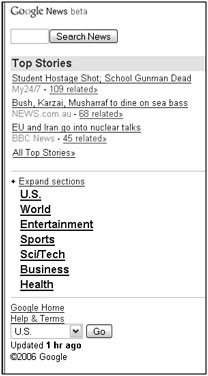
Figure 28.5: View Google News on your mobile device.
Below the Google News search box are links to the Top Stories. To save space on your mobile device, the news “headline” is displayed without the normal Google News snippet of the article. You can still see the name of the news source and find a link to the related articles.
Scroll to the news story that interests you, and click it by pressing Enter on your mobile device. Clicking a news story causes you to navigate away from the Google News site. Each of the news sources for Google News provides an XHTML interface to its stories. Each news source appears formatted in a slightly different way and provides different options for things like moving to the next page of an article or reading other stories. You need to use your mobile Web browser’s Back button or option to return to Google News on your mobile device or start over by typing www.google.com/xhtml and selecting News. Remember that Google News is updated constantly, so the information that appears may be different each time you launch Google News.
To see all the Top Stories, scroll to the last link in the Top Stories section of Google News and click the All Top Stories link. This launches a page listing the top ten stories along with a link to return to Google News.
Under the Top Stories section, you see a list of the various news sections, including these:
-
U.S.
-
World
-
Entertainment
-
Sports
-
Sci/Tech
-
Business
-
Health
You can click any of these sections, or you also may see all the sections expanded to show the top news stories in each section by clicking the + Expand Sections link located just above the list of sections. When you want to collapse the sections, scroll through each of the sections until you reach the − Collapse Sections link. Clicking this link returns Google News to its default appearance, showing only the Top Stories with links to each section.
Selecting one of the sections, such as U.S. or World, presents you with a list of the top ten stories in that section. You can return to the Google News main page by clicking the Back to Google News link at the bottom.
Of course, you can search the news using the search box found on each Google News page. Remember that, when reading stories, you are no longer on the Google News site, so the search box does not appear.
Typing a search term and clicking Search News returns a list of all current news articles containing your search term. You see links to ten news articles (with sources and links to related articles) per page. When there are more than ten results, you can move to the second page by clicking the Next link found at the bottom of the page. Move between pages by clicking the Prev and Next links.
| Note | Some mobile device browsers support HTML and do not need to use the XHTML interface. These devices can simply use the Google News interface at http://news.google.com. |
For more information about Google News, see Chapter 14.
EAN: 2147483647
Pages: 353