Using Google Mobile Maps
Google has created a mapping application for the Java program environment that runs on many mobile phones and wireless handheld devices. People have enjoyed using Google Maps on their desktop or laptop computers, and that same service is now available for the small displays typical of cell phones. As with most of Google’s services, this one also is free.
To begin using Google’s Mobile Maps, visit www.google.com/gmm from your mobile device’s Web browser. The Google Maps application begins installing automatically. After the installation is complete, you can access Google Maps by selecting it from your mobile device’s list of applications.
After Google Maps launches on your mobile device, you can click the right button on your device to select the menu. These options appear on-screen and are shown in Figure 27.1:
-
1 Find Business
-
2 Find Location
-
3 Directions
-
4 Satellite View
-
5 Clear Map
-
6 Zoom
-
7 Help
-
# Show Traffic
-
0 Quit
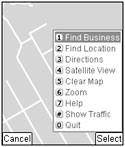
Figure 27.1: Select a map feature from the menu.
Select one of these Google Maps menu options by pressing the number or symbol on your mobile device keypad. The first three selections and Help launch a pop-up dialog box that assists you with these features. Choosing Satellite View, Clear Map, Zoom, and Show Traffic does not display a dialog box.
| Note | This service does not currently work with Nextel, T-Mobile USA, or some Verizon phones. See www.google.com/gmm/devices.html for updates on supported wireless services. |
EAN: 2147483647
Pages: 353