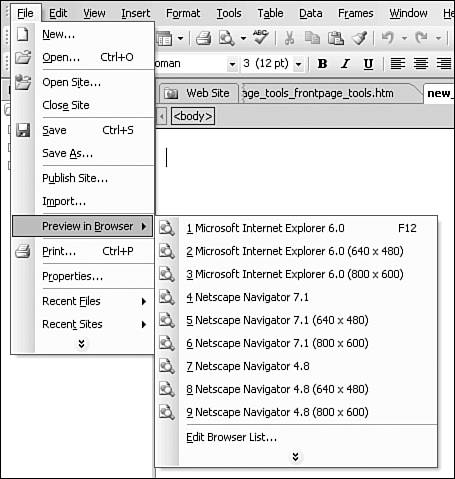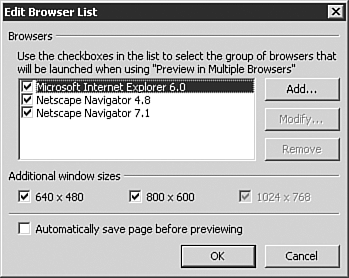Previewing Site Content in a Browser
| Although the Preview view discussed in Chapter 3, "FrontPage's Views," is a solid option for viewing a considerable amount of your design elements, you will sometimes need to check your site in a browser. FrontPage makes this process easier than would be expected.
Figure 4.24. The Preview on Browser option will let you view your site in any browser installed on your system on the screen size of your choice.
Figure 4.25. The Edit Browser list lets you choose which browser types and screen sizes you'd like set by default in the preview in browser tool.
TIP The Preview in Browser option is automatically prepopulated with all the installed browsers on your system. You won't need to set them up, but you should consider the addition of different screen sizes. To view the page open in the browser of your choice, select the browser type and screen size. FrontPage will launch the browser and send the file to it for preview. NOTE Whereas Microsoft will only let you install one version of its browser on your computer, you can install multiple versions of Netscape on the same Windows installation.
|
EAN: 2147483647
Pages: 443
- Challenging the Unpredictable: Changeable Order Management Systems
- The Second Wave ERP Market: An Australian Viewpoint
- Distributed Data Warehouse for Geo-spatial Services
- A Hybrid Clustering Technique to Improve Patient Data Quality
- Relevance and Micro-Relevance for the Professional as Determinants of IT-Diffusion and IT-Use in Healthcare