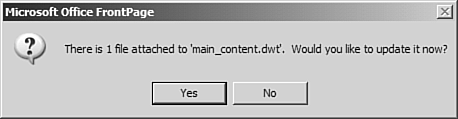Editing a Dynamic Web Template
| In addition to completely changing your Web site using Dynamic Web Templates, you can also make small changes by editing the Dynamic Web Template itself. Any changes will automatically be applied to all pages that the Dynamic Web Template is attached to.
FrontPage will inform you if pages are attached to the template and ask if you want to update them as shown in Figure 20.12. If you click Yes, FrontPage will immediately update pages attached to the Dynamic Web Template. If you click No, you can update attached pages later by opening them and selecting Format, Dynamic Web Template, Update Selected Page. Figure 20.12. When modifying a Dynamic Web Template, FrontPage will ask if you want to update all pages attached to that template.
This is similar to the way that FrontPage users have worked with shared borders in the past, but it is much more powerful and intuitive. Now you can easily make global changes of graphics, color schemes, and just about anything else in one easy step. |
EAN: 2147483647
Pages: 443
- ERP System Acquisition: A Process Model and Results From an Austrian Survey
- Enterprise Application Integration: New Solutions for a Solved Problem or a Challenging Research Field?
- Context Management of ERP Processes in Virtual Communities
- Data Mining for Business Process Reengineering
- Healthcare Information: From Administrative to Practice Databases