Section 8.2. Managing Journals
8.2. Managing JournalsJournal entries are visible only to the instructor and the student who wrote them. Once students have begun their journals, you will see a link in the upperright hand corner of the journal assignment page, as shown in Figure 8-3. You'll see a link labeled "View (some number) journal entries." The number in the link is the number of students who have submitted entries. Figure 8-3. Journal page with view entries link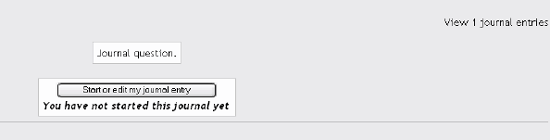 You'll use the link to view the entries and give feedback and grades. To give feedback and grade journal entries:
If you need to edit your feedback, change the grade, or grade new assignments, you can click on the "View X Journal Entries" link again and simply resave all your feedback. Figure 8-4. Journal feedback page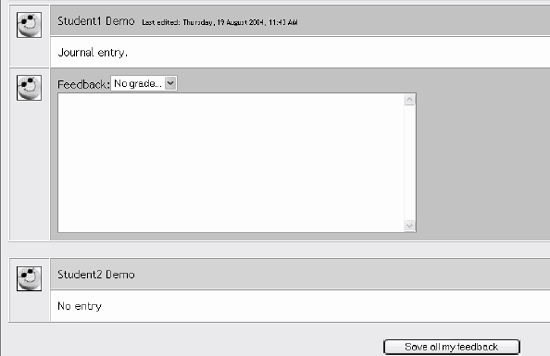 Figure 8-5. Entry feedback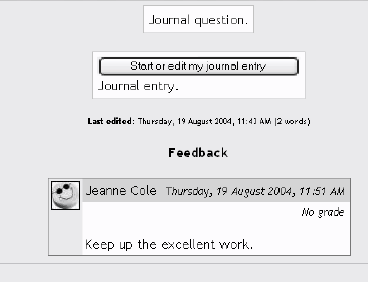 |
EAN: 2147483647
Pages: 113