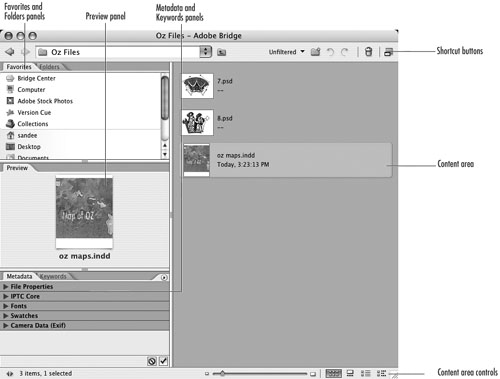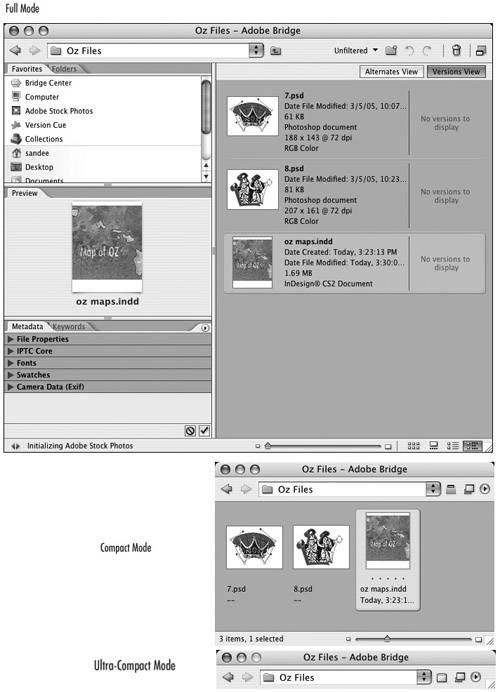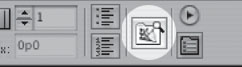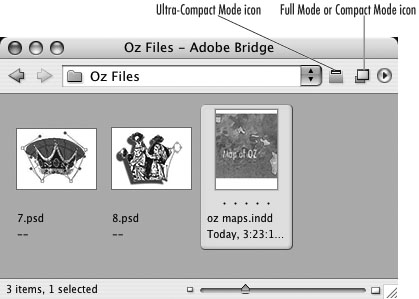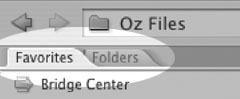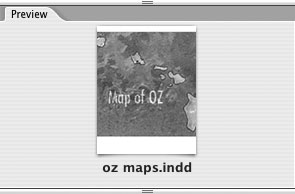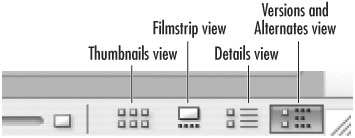| Adobe Bridge is a command center for all the products in the Adobe Creative Suite 2. You can launch Bridge through InDesign or as a separate application. To launch and use Bridge: - Click the Bridge icon
 in the Control palette. in the Control palette.
 Click the Bridge icon in InDesign's Control palette to launch or switch to Bridge. Click the Bridge icon in InDesign's Control palette to launch or switch to Bridge.
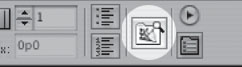 or
Use the Start menu (Windows) or Dock (Mac) to launch Bridge (or use any of the other operating system methods for launching an application).
Tip If a Bridge window  does not appear, choose File > New Window from the Bridge application menu. does not appear, choose File > New Window from the Bridge application menu.
 The Bridge window displays the files of your Creative Suite 2 products. The Bridge window displays the files of your Creative Suite 2 products.
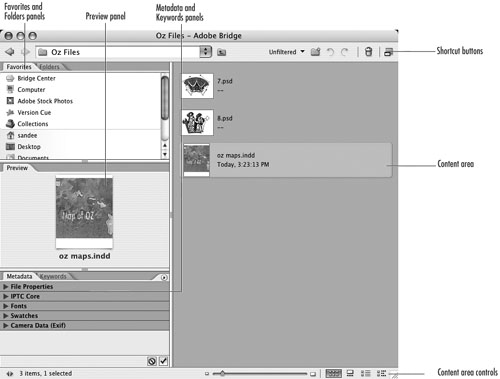 Bridge has three different display options  . Each one changes the amount of information visible in Bridge. . Each one changes the amount of information visible in Bridge.
 The Full Mode, Compact Mode, and Ultra-Compact Mode displays for the Bridge window. The Full Mode, Compact Mode, and Ultra-Compact Mode displays for the Bridge window.
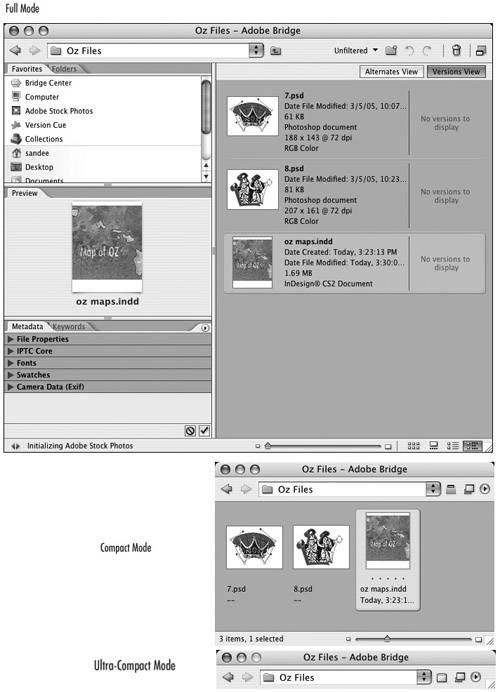 To change Bridge display options: If Bridge is in the Compact Mode, click the Full Mode icon  to display all the panels of the Bridge window. to display all the panels of the Bridge window.
 The mode icons for the Bridge displays. The mode icons for the Bridge displays.
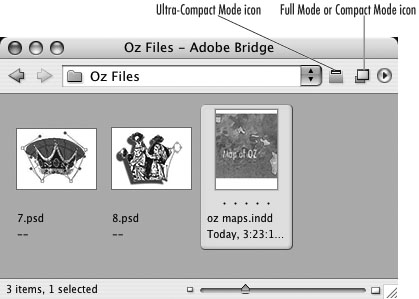 or If Bridge is in the Full Mode, click the Compact Mode icon  to display only the content area. to display only the content area. or If Bridge is in the Compact Mode, click the Ultra-Compact Mode icon  to display only the window title bar and navigation controls. to display only the window title bar and navigation controls.
Bridge acts as a special Adobe version of the Macintosh Finder or the Windows Explorer. You can use Bridge to navigate through your computer directories or you can view files through a display of your favorite folders and servers. To choose the Bridge navigation options: To open InDesign files via Bridge: - Double-click the file in the Preview panel or in the content area. The file opens as it would if you were using the operating system windows.
One of the reasons I now use Bridge to open files instead of my operating system is that Bridge provides previews of all the Adobe Creative Suite 2 files even if those files don't ordinarily display previews. I also have more control over the appearance of those previews. To change the preview display in Bridge: 1. | Select an item in the main window area. The item appears in the Preview panel.
| 2. | Change the size of the Preview panel to increase or decrease the preview of the selected item  . .
 Change the size of the Preview panel to change the size of the preview of a selected item. Change the size of the Preview panel to change the size of the preview of a selected item.
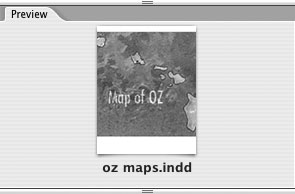 |
You can also change the preview and arrangement of items in the main window. To change the main window displays: You can also change how items in the main window are arranged. To change the arrangement of main window items: Other Uses for Bridge Adobe Bridge is expansive (pun intended). Covering all the features is beyond the scope of this book; and in fact many Bridge features don't pertain to InDesign. However, I will cover additional relevant features in other chapters as we get to those subjects. You can use Bridge to view, search, sort, manage, and process image files, as well as to create folders, move and delete files, rotate images, and run batch commands. Bridge also contains the link to the Adobe Stock Photos controls. You can use this service to search leading stock photo libraries for images. You can download low-resolution, complimentary versions of the images and try them out in your projects before purchasing them. Adobe Creative Suite 2 offers additional Bridge features not available in the version of Bridge installed in the individual products. One such feature is the Bridge Center. This acts as a special Adobe Web browser where you can view newsreaders, see your most recent activity, read tips and tricks for using Adobe products, save groups of files, and more. Creative Suite 2 users can also use Bridge to specify color management settings and access scripts that help automate workflow. |
|