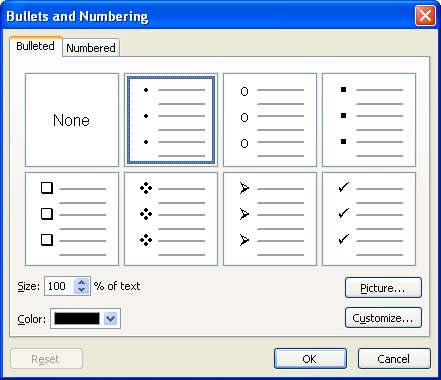Making a Bulleted List
| When you enter new slides into a presentation, the default layout provides a title box and a text box that is set up as a simple bulleted list. Therefore, just creating a new slide creates a bulleted list. When you insert your own text boxes using the Text Box button on the Drawing toolbar, the text does not have bullets by default. You can add your own bullets by following these steps:
|
EAN: N/A
Pages: 660