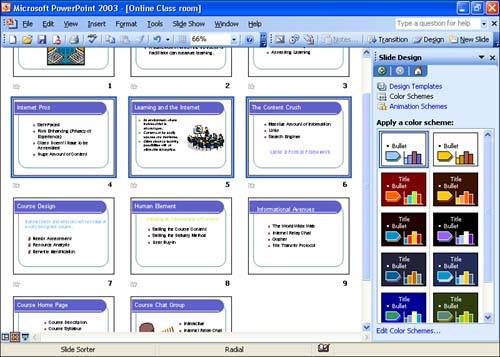Using Color Schemes
Using Color SchemesDesign templates enable you to change the overall design and color scheme applied to the slides in the presentation (or selected slides in the presentation, as discussed in the previous section). If you like the overall design of the slides in the presentation but would like to explore some other color options, you can select a different color scheme for the particular template that you are using. The number of color schemes available for a particular design template depends on the template itself. Some templates provide only three or four color schemes, whereas other templates provide more. As with design templates, you can assign a new color scheme to all the slides in the presentation or to selected slides. To change the color scheme for the presentation or selected slides, follow these steps:
The new color scheme is applied to the slides in the presentation (or selected slides in the presentation). If you decide you don't like the color scheme, select another scheme from the task pane. |
EAN: N/A
Pages: 660