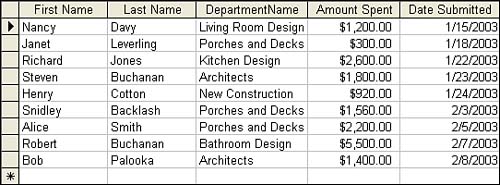Viewing Query Results
| After you have selected the fields for the query and have set your field criteria, you are ready to run the query. As with tables created in the Design view and forms created in the Design view, you should save the query after you have finished designing it. Figure 16.6. The results of the query appear as a table datasheet. |
EAN: N/A
Pages: 660