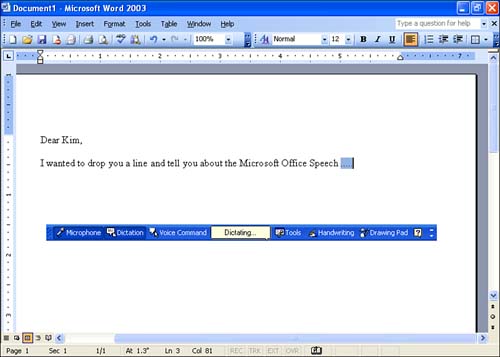Using Voice Dictation
| When you are ready to start dictating text into an Office application such as Word, put on your headset microphone or place your standalone microphone in the proper position that you determined when you used the Microphone Wizard. When you're ready to go, select the Tools menu and then select Speech . The Language bar appears, as shown in Figure 4.3. If necessary, click the Dictation button on the toolbar (if the Dictation button is not already activated or depressed). Figure 4.3. Dictating text into the Office application. After you enable the Dictation button, you can begin dictating your text into the Office document. Figure 4.3 shows text being dictated into a Word document. When you want to put a line break into the text, say "new line." Punctuation is placed in the document by saying the name of a particular punctuation mark, such as "period" or "comma."
When you have finished dictating into the document, click the Microphone button on the Language bar. When you click the Microphone button, the Language bar collapses, hiding the Dictation and the Voice Command buttons . You can also stop Dictation mode by saying "microphone." You can minimize the Language bar by clicking the Minimize button on the right end of the bar. This sends the Language bar to the Windows system tray. With the Language bar minimized in the system tray, you can quickly open it when you need it. Click the Restore icon in the system tray. Using the Dictation feature correctly requires that you know how to get the Speech feature to place the correct text or characters into an Office document. For more help with the dictation feature, consult the Microsoft Office Help system from any Office application. |
EAN: N/A
Pages: 660