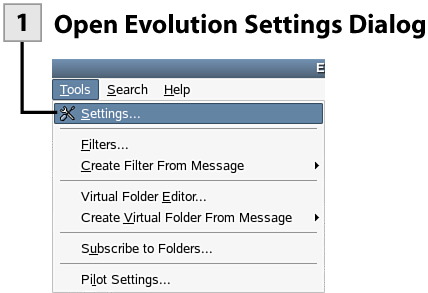152. Use the Junk Mail Filter
| < Day Day Up > |
| We are all inundated with junk email: spam! Evolution provides a junk mail filter that detects suspected junk email and removes it to the Junk folder. You can actually train the junk mail filter by letting the feature know when you have received junk email. You select the email and then mark the email as junk using the Junk button on the Evolution toolbar.
Note The Evolution Settings dialog box is where you configure the various settings for your mail accounts, mail preferences, and settings for your calendar and tasks. Select one of the setting icons such as Calendar and Tasks to configure settings such as the time zone, the start of the work week, and when reminders should be provided for your scheduled appointments. 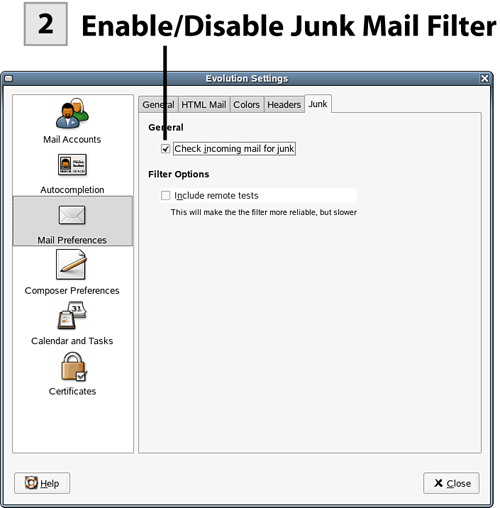 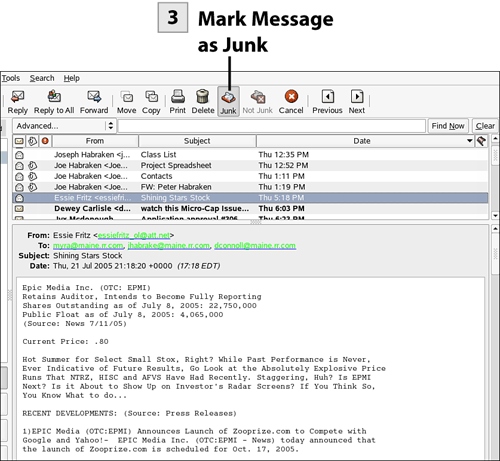 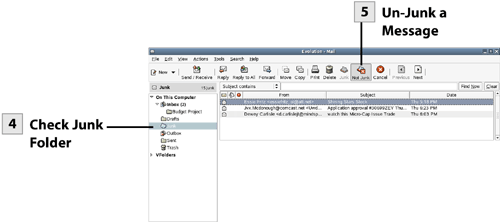
Note If your network provides a server that performs remote tests to block spam and junk mail, you can enable the remote test feature. Select the Include Remote Tests check box on the Junk tab.
Tip After viewing junk mail in the Junk folder (and un-junking messages that are not junk), you can select the messages in the Junk folder and delete them. |
| < Day Day Up > |
EAN: 2147483647
Pages: 244
- Chapter V Consumer Complaint Behavior in the Online Environment
- Chapter VIII Personalization Systems and Their Deployment as Web Site Interface Design Decisions
- Chapter XII Web Design and E-Commerce
- Chapter XIV Product Catalog and Shopping Cart Effective Design
- Chapter XVI Turning Web Surfers into Loyal Customers: Cognitive Lock-In Through Interface Design and Web Site Usability