VST Instruments (VSTi)
| [ LiB ] |
VST Instruments (VSTi)
VST instrumentsVSTi, for shortare software-based synthesizers that use the ASIO 2 protocol developed by Steinberg to generate or output their sound through the computer's sound card. They are, in essence, special audio plug-in effects working within Cubase. These audio plug-in effects generate the sounds triggered by MIDI events recorded in a project. This is done by assigning the MIDI output of a track into the audio VSTi plug-in effect.
This opens up a whole world of exciting possibilities for any music enthusiast, as well as for hard core music veterans . VST instruments are activated through the VST instrument panel found in the Devices menu (or by pressing F11 on your computer keyboard). The VST Instrument panel is like an empty rack of instruments in which you load instruments as you need them. You can load up to 64 VSTi per project in SX 2.0 (16 in SL). Each number found on the left of the panel corresponds to an individual instrument slot. The controls for each instrument are identical. By default, these slots are empty. You can click on the instrument list in the VST Instrument panel to access installed VST instruments on your computer (see Figure 5.5); you can select the VSTi that you want to activate. To install a VSTi, follow the instructions provided by the plug-in manufacturer.
Figure 5.5. The VST Instruments panel.
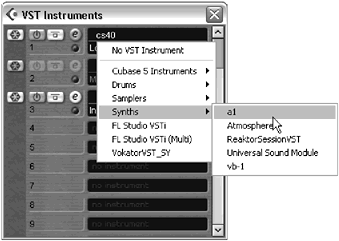
When selected, the VSTi is also activated by default. You can always deactivate a VSTi without unloading it by pressing the Active/Bypass button next to the number for the VSTi in the VST Instruments panel. When a VSTi is loaded and activated, an additional MIDI port appears when you click on a MIDI track output setting. In Figure 5.6, the Groove Agent VSTi has been loaded, so it is now available as an output device. This means that you can use one of 16 additional MIDI channels, not to mention that you can also load more than one instance of a VSTi in memory. When you activate a second instance of the same instrument, in this example the a1, a new virtual port will be created with a different name to differentiate each VSTi currently loaded into memory. VSTi MIDI outputs are handled in the same way as regular MIDI output devices.
Figure 5.6. All VST instruments that are loaded appear as an additional MIDI output.
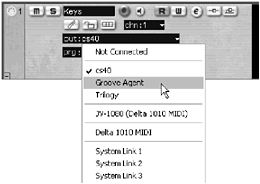
Because VST instruments are MIDI controlled, yet use your sound card to generate their sounds, Cubase creates two separate, but linked channels in the Mixer panel: one MIDI channel to control MIDI- related events and another audio channel to control the audio output. This means that you can add MIDI effects and automate MIDI control changes through the MIDI track in which you find the VSTi, and you can add audio effects, automation, and EQ to the audio channel created in the Mixer panel. If you look at the track list area, you will also notice that a VST instruments folder track is created as soon as you activate a VSTi. Inside this special folder track, you will find an additional folder subtrack for all the currently active VSTi loaded into memory. These special folder tracks, however, will not contain any MIDI or audio events but will contain automation you record (see Chapter 13 for more on automation).
Setting Up a VSTi
Using a VSTi is quite simple. The hardest part is usually choosing the sounds for the new project.
How To
To set up a VSTi in your project:
-
Make the VST Instruments panel visible (you can press F11 on your keyboard).
-
From the VST Instruments panel, select the first available slot in the rack and click anywhere on the drop-down menu where it currently says "No VST Instrument." This reveals the installed VSTi on your computer.
-
Choose a VST from this menu to activate it. The blue active button next to the selected instrument reveals that this instrument is ready to be assigned to a MIDI track.
-
Create a new MIDI track or select an empty one.
-
In the MIDI track's setup section of the Inspector area or in the Track List area, select the VSTi you just activated from the MIDI Output Port drop-down menu.
-
If you haven't already configured your MIDI input, you might want to do this before continuing. Click the MIDI input port and choose the MIDI port from which the incoming MIDI events will be sent to the VSTi. In most cases, this will be the port that connects your controller keyboard to Cubase.
-
You can select a program for the VSTi through the Program field in the Setup section of the MIDI track if the VSTi supports this option. If your VSTi doesn't load presets into memory by default, you can click on the Edit VST Instrument button (see Figure 5.7) to load them from the instrument's interface. Clicking the Edit VSTi button opens up the VSTi's interface panel. When presets do load automatically, use the small arrows in the field to change your selection among the currently loaded presets.
Figure 5.7. The Edit VST instrument button in the MIDI track's setup section of the Inspector.
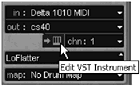
NOTE
 LOADING PRESETS INTO A VSTI
LOADING PRESETS INTO A VSTI You can also use the drop-down menu below the VSTi's name in the VST Instruments panel to select a preset program or the program (preset) selection menu on the VSTi interface panel itself. Exactly how you select preset patches may depend on the VSTi itself. Read the documentation accompanying the application to find out more about this.
NOTE
 WANT TO USE YOUR EXTERNAL KEYBOARD CONTROLLER?
WANT TO USE YOUR EXTERNAL KEYBOARD CONTROLLER?
Make sure that the MIDI Thru Active check box is checked in Cubase's preferences [Preferences > MIDI under the File menu (PC)/Cubase menu (Mac)]. Otherwise, you won't be able to use your external keyboard controller to send MIDI events to your VSTi. This should be selected by default, but if for some reason MIDI didn't make it to your VSTi even after checking the input and output port correctly, try looking at this option to make sure it's active.
With most VST instruments, you can also create your own preset programs and save them for later use. There are two types of files you can save: instruments and banks. Instruments usually hold settings for a single sound, whereas banks hold a set of sounds, presets, programs, or instruments (depending on the name you or the manufacturer call it). You can also load multiple instruments, but you can only load one bank at a time.
How To
To load a bank or instruments in a VSTi:
-
Bring up the VST Instruments panel and its editing interface panel (see Figure 5.8).
Figure 5.8. The top portion represents the File menu in the VSTi's editing interface panel and the botton represents the VST Instruments panel.
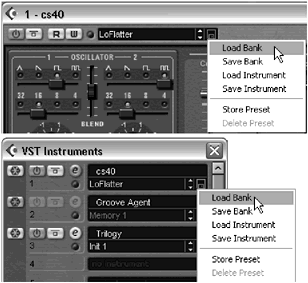
-
To the right of both panels, you will find a File menu. Click it to reveal its options.
-
Select the Load Bank or Load Instrument option, depending on what you want to load into the instrument's memory. Remember that if you are using a VSTi sampler, this might require the VSTi to load some samples into memory as well, so it might take a little while. If the loaded VSTi does not need to load samples, then it should be fairly quick because this file only contains parameter setup information.
-
Browse the folder on your hard disk in which banks or instruments are stored.
-
Choose the desired program from the corresponding menu in the VST Instruments panel (as mentioned earlier in Step 7 in the previous section).
If you make changes to a VSTi's parameter in order to create the sound you need from the current preset, you might want to save these changes for later use. Remember that most customized settings on a VSTi's interface panel will not stay in memory once you change the preset number or quit Cubase. Preset settings are not saved unless you specifically save them as described in the following "How To" section.
How To
To save a bank or an instrument for a VSTi:
-
After making changes to a program or a series of programs in a bank, repeat Steps 12 from the previous exercise on how to load a bank or instruments.
-
From the File menu, simply select Save Bank or Save Instrument.
-
Select an appropriate folder in which to save your file. It is a good idea to keep your bank and instrument files in the same folder to avoid searching all over your hard disk for these files in the future. If you use a sampler VSTi, you might already have a folder in which samples are stored. You can either save the bank or instrument files in that folder or in a folder above, depending on your folder structure organization.
VSTi Included with Cubase
Steinberg provides you with three VST instruments when you purchase Cubase.
-
a1. A powerful dual oscillator synthesizer, with up to a sixteen-voice polyphony
-
VB1. A four-voice polyphonic virtual bass simulator using physical modeling parameters
-
LM-7. A twelve-voice/part polyphonic drum machine
Obviously, Steinberg is not the only manufacturer developing VST instruments. You can find additional resources and links to some manufacturer's Web sites in Appendix F.
VSTi and Latency
Because VSTi play through your sound card, latency plays a great role in how effective the instruments really are. Because latency introduces a delay between the time a key is played and the time a sound is heard , the shorter that delay is, the more realistic the experience will be. Make sure your system is configured properly, as outlined in Chapter 3, and always use the ASIO driver provided by your sound card manufacturer. If your latency is equal to or greater than 25 milliseconds , you might find it disconcerting to play a VSTi, especially when playing parts with high rhythmic content, because there will always be a delay between the moment you press the keys on your keyboard and the moment you hear the sound. The smallest theoretical latency is 0 milliseconds, but in reality, you can expect at least a 1.5- to 3-millisecond latency, which is pretty good. So, to get a good experience with VSTi, try setting your sound card driver preferences (if you have a dedicated ASIO driver for your sound card) and Cubase to have latency below 10 milliseconds.
If your sound card doesn't provide an ASIO driver with low latency, you can always use a non-VST instrument to input MIDI events, changing the MIDI output of a track after the events are recorded back to the VSTi output. This way, you don't get the latency delay during recording and because latency does not affect timing, the events are played in sync with other events once recorded.
| [ LiB ] |
- Chapter VII Objective and Perceived Complexity and Their Impacts on Internet Communication
- Chapter VIII Personalization Systems and Their Deployment as Web Site Interface Design Decisions
- Chapter XI User Satisfaction with Web Portals: An Empirical Study
- Chapter XIII Shopping Agent Web Sites: A Comparative Shopping Environment
- Chapter XVIII Web Systems Design, Litigation, and Online Consumer Behavior