Chapter 3. Populating a Database
3. Populating a DatabaseChapter at a Glance 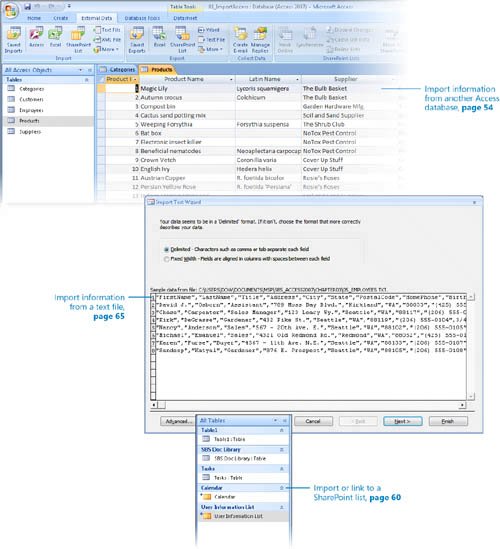
Not many people enjoy typing information into a database table, so an important goal when designing a relational database is to structure the tables in such a way that the database user never has to enter the same information more than once. If, for example, you are designing a database to track customer orders, you don't want sales clerks to have to type the name of the customer in each order. You need a customer table to hold all the pertinent information about each customer, and you can then simply reference the customer ID in the order form. If information about a customer changes, it is updated in only one place in the database: the customer table. In this way, the only item of customer information in the order records (the ID) remains accurate. An added benefit of this system is that you reduce the confusion that can result from typographical errors and from having the same information appear in different formats throughout the database. Good database design saves keystrokes when you're entering new information and maintaining the database, but you can save even more time and effort in another way. Microsoft Office Access 2007 can easily share information with the other programs in the Microsoft Office system. This makes it easy to populate a database by importing information from existing files in other formats. If the information that you intend to store in an Access database already exists in almost any other electronic document, it is quite likely that you can move it into Access without retyping it. If your information is still being actively maintained in another program and you want to bring it into Access to analyze it, create reports, or export it to another format, you should consider linking your Access database to the existing information in its original program rather than importing the information. When you link to data in another program, you can view and edit it in both programs, and what you see in Access is always up to date. In this chapter, you will experiment with different ways of getting information into an Access database, including importing information from another database, from a Microsoft SharePoint site, from Microsoft Office Outlook, and from a text, XML, or HTML file. You will learn how to collect data through e-mail and link to data. You will also learn how to migrate an existing database created in an earlier version of Access to Access 2007. See Also Do you need only a quick refresher on the topics in this chapter? See the Quick Reference entries on pages xxxixlxv. Important
| ||||||||||||||||
