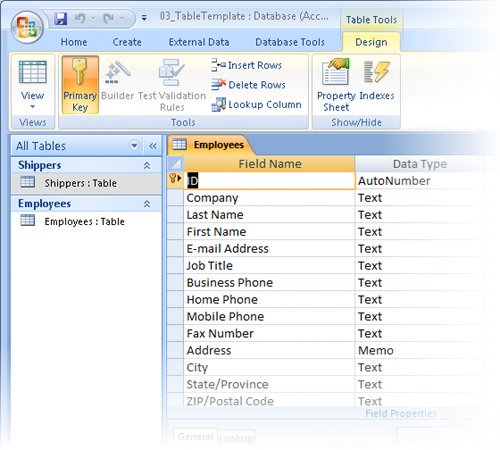| Although manually creating a table is relatively easy, if one of the available table templates is close to what you want, using it might save you a little time and effort. In this exercise, you will use a table template to add an Employees table to an existing database. USE the 03_TableTemplate database. This practice file is located in the Chapter02 subfolder under SBS_Access2007. OPEN the 03_TableTemplate database.
1. | On the Create tab, in the Tables group, click the Table Templates button to display the list of available templates, and then click Contacts.
 A new table opens. This table contains fields appropriate for many common kinds of contact information, but some aren't needed and you will need a few more.
| 2. | On the Datasheet contextual tab, in the Views group, click the upper half of the View button. In the Save As dialog box that appears, type Employees, and then click OK.
 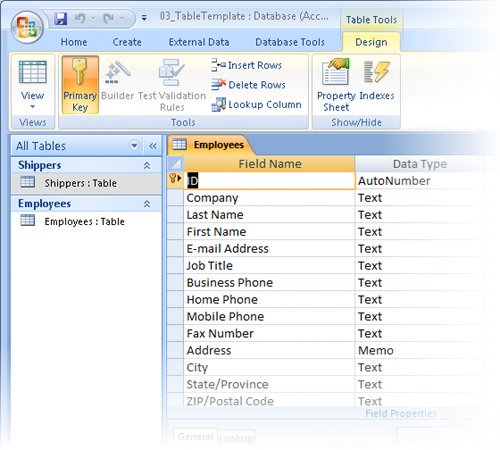 | 3. | Right-click anywhere in the Company row, and then click Delete Rows.
| 4. | Repeat the previous step to delete the E-Mail Address, Business Phone, Mobile Phone, Fax Number, Country, and Web Page rows.
Tip You can select and delete adjacent records by clicking one and then shift-clicking another. You can't select multiple non-adjacent records. | 5. | In the Job Title field name, select Job and then press the  key, so the field name is just Title. key, so the field name is just Title.
| 6. | Change the ID field name to EmployeeID.
Changing the name of the ID field makes it easier to differentiate the ID field of this table from the ID field of other tables.
| 7. | Change the Attachments field name to Photograph.
Tip The ability to store and display attachments in a database is new in Access 2007. | 8. | Click in the first blank Field Name cell and type BirthDate. Then press  , type d to scroll the list to Date/Time, and press , type d to scroll the list to Date/Time, and press  twice. twice.
The selection moves to the first column in the next row.
| 9. | Repeat the previous step to add a field named DateHired.
| 10. | On the Quick Access Toolbar, click the Save button.
Save  The Navigation pane now includes two tables, Shippers and Employees.
|
CLOSE the 03_TableTemplate database.
|