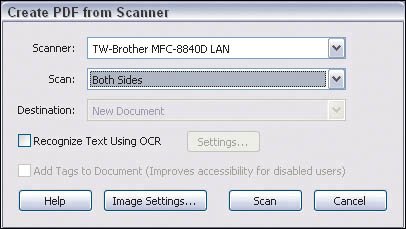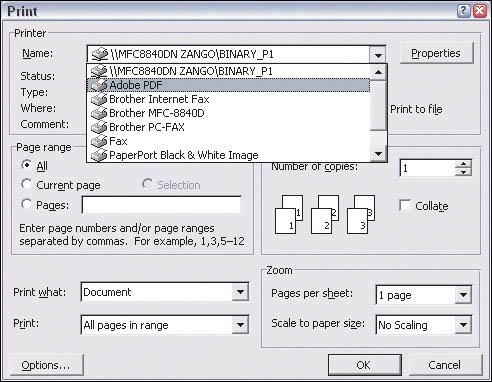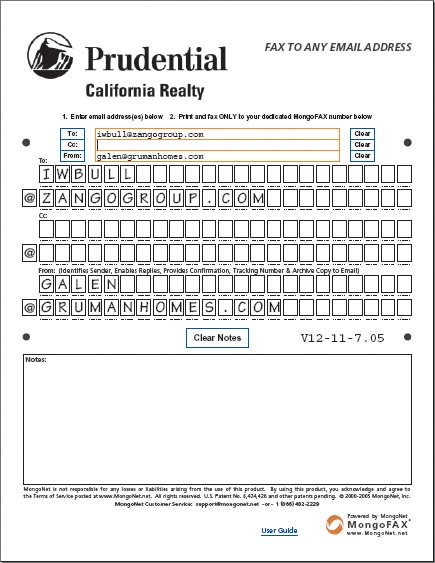Working with Electronic Documents
| Any real estate transaction involves lots of papers: contracts, disclosures, and marketing materials. In some parts of the country, a disclosure package can run a couple hundred pages. Multiply that by every interested buyer, and you're talking about lots of paper. Add the effort it takes to deliver these documentsby fax, by mail or courier service, or by driving some where to personally deliver themand you're talking about a major investment of agent effort. The number of pages in contracts and disclosures will not godownin fact, they'll continue to rise as lawyers add more and more clauses meant to protect clients. But you can reduce the amount of paper you use in a transaction. How? By using electronic documents when possible. Electronic documents are on screen versions of paper documents. They can reduce paper usage and increase communications convenience. Every agent knows that only a small percentage of people who look at a property will make an offer. And for those who ask for a disclosure package, signifying some real interest in the property, less than half typically will actually make an offer in many markets. By making the disclosures available as an electronic document, you can easily distribute the disclosures to all interested parties without the hassle of making and distributing paper copies. Prospective buyers and their agents can go through the disclosures on their computers, printing them out only if they want to make an offer (since at that point they'll need to sign or initial the disclosures). As you can see, the use of PDF files helps both listing and buyers' agents. Electronic versions of documents also help in record keeping. While you still need paper copies in your files in case of later dispute, you can save electronic copies on a CD that's readily accessible in case you later need to review the documents. Only when you need the archived paper copies do you have to go through the file cabinets in the basement or wherever they are stored. And electronic documents are a great way to send flyers, MLS information, and so forth to your clients via e-mail or Web links, so they can quickly get the information and review it at their convenience. Electronic documents speed up communication and reduce the time and expense of paper delivery.
Creating Electronic DocumentsOK, so how do you get these electronic documents? The answer is a technology called Portable Document Format (PDF) that works on both Windows and Macintosh computers. The software to read these filescalled Adobe Readeris free and easily downloaded, so it's easy for other agents and clients to deal with these files. (Most Web browsers come with a version of Reader already installed so anyone can open PDF files directly from Web pages.) To create these documents, you'll need one of two things:
Checklist What You Need for Electronic Documents Agents should have the following tools to work with electronic documents:
Annotating and Editing Electronic DocumentsYou'll likely also want a program that lets you annotate or do minor editing of your PDF documents, which both Acrobat Professional and DeskPDF allow. For example, you might want to explain certain terms in a contract or disclosure using the electronic equivalent of a sticky note. Or you might want to make slight adjustments to PDF marketing materialssuch as fixing typos or removing lockbox codes from an MLS-generated flyer (this typically happens because the other agent entered agent-only information such as lockbox codes in the public marketing section of the listing). I use this ability to add the phrase "buyer's agent" after my name in flyers that I generate from my office's MLS listings and post on my Web site, so there's no confusion as to whether I am the listing agent for those properties. Annotating electronic documents with comments can help clients understand disclosures and contracts more easily. You can also use such annotations to mark where they need to sign or initial pages. 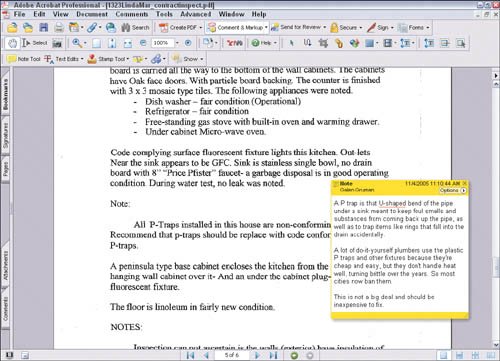 However, you can't make significant changes to PDF files, such as moving text or images around. And text editing is limited to individual lines, not entire blocks of text. If you need to make major changes to a PDF file,you must make changes to the original document using whatever software created it. Think of PDFs as paper documents with set content for which you can only add comments or make small changes visible to your clients. PDF editing tools also let you make minor changes to text, such as adding the phrase "buyer's agent" here. 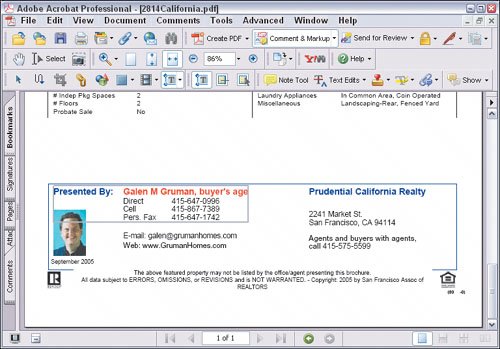 While editing is limited, you can insert and delete pages from a PDF file, letting you, for example, merge several documents into one file or delete unnecessary pages. Distributing Electronic DocumentsWhile it's usually easy to distribute electronic documents via e-mail and Web links, there are some technology issues to keep in mind. Using a file transfer program, I'm uploading several PDF files to a folder on my Web site so a client can download them at her convenience.  Keeping File Sizes ManageableThe file size of electronic documentswhether PDF files, Word files, PowerPoint files, or anything else that your client or business partners can work withcan easily get big. Large files are slow to send via e-mail, especially if your recipient has dial-up access. And many e-mail servers will not permit messages over a certain sizeusually around 6 MBbe transmitted. As you and others make comments, and add and delete pages, the file size grows. So be sure to use the Reduce File Size option in programs like Adobe Acrobat Professional to minimize the PDF file's size. (Think of each change as a layer that gets added to the file. The Reduce File Size option essentially creates a new PDF file,streamlining the data by merging those layers into one.) Still, the Reduce File Size option can do only so much. If the files are still too big, try breaking your PDF file into several smaller files by exporting sets of pages to a new document and deleting them from the original. You would then send each smaller file in a separate e-mail, so you don't trigger the e-mail server's message size limit. But that makes more complexity for you and the recipient. Therefore, it might be better to leave a large file intact and make it available on your Web site as a link the recipient can download from a high-speed connectionavoiding the e-mail limits altogether. Managing Files on the Web ServerTo provide links you must have your own Web site and the ability to place files onto the server hosting it. (See Chapter 1, "The Right Office Tools" for more details.) I recommend you create a folder on the Web server to contain these files. You could create one folder called files for all clients or create a folder for each client, depending on how you prefer to manage your files. Be sure to not use spaces in the folder or filenames; names with spaces confuse some Web browsers. Also, avoid capitalizing folder names, since some browsers won't recognize the folder name ifthe user enters it in lowercase, which most people will do when entering Web addresses. (Of course, if you send the client the link in an e-mail or have it on a Web page, you don't need to worry about how they type it insince the client won't need to type in the addressand can thus capitalize it as you prefer.) If you have lots of files and other links for a specific client,you might want to create a private Web page for that client, as explained in Chapter 9, "Communicating Better with Clients."But if you're only posting a file occasionally, you don't need to go to that effort. Just send the client an e-mail that includes the link to the file. That link is your Web site's address followed by a /, followed by the folder name (such as docs), again followed by a /, and finally the filename, for example, www.grumanhomes.com/docss/123Main_discl.pdf.(Note that capitalization is important, so be sure the link is capitalized the same way as the folder and filenames.) And example of what the client might see when he opens a Web site's PDF link in his browser. 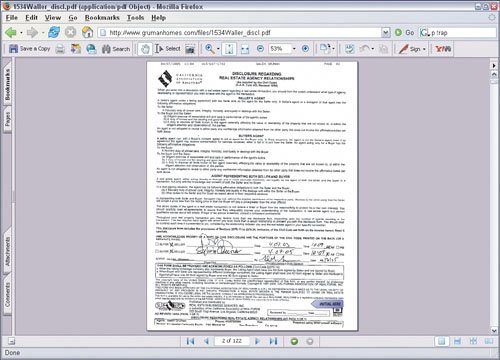 When the client clicks that link from an e-mail (or pastes it into a Web browser), his Web browser will open the file 123Main_discl.pdf from the docs folder on the Web site. (Of course, you have to place that file in the specified folder on your Web server for the link to actually open the file.) The browser will see the filename extension .pdf and know to load the Adobe Reader plug-in to display the page. (The Reader plug-in is usually installed along with the browser, but if it wasn't, your client can download it at no cost from www.adobe.com/reader.) At that point, your client can read, save, and/or print the file. |
EAN: 2147483647
Pages: 100