Modeling an Electric Discharge
|
| < Day Day Up > |
|
Electric discharge between two objects can be done in the same way as lightning.
-
Create a straight line in the Front viewport.
-
Adjust the settings in the Rendering rollout just as you did for the lightning.
-
Select the single line segment and divide it into 10-12 parts:
-
Control panel à Selection à Segment
-
Control panel à Geometry rollout à Divide
-
Apply the Edit Mesh modifier
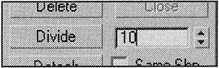
-
-
Select all vertices except the ones at the margins.
-
Apply the Noise modifier and set it to make the resulting "discharge" randomly change its shape (Fig. 17.7).
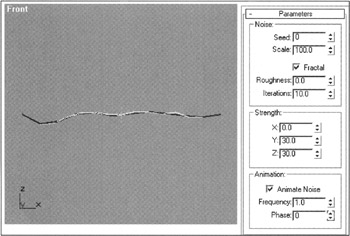
Figure 17.7: Noise modifier parameters for animating an electric discharge
Now, both the geometry and animation of the electric discharge are ready. Materials and effects are adjusted in the same way as they were for lightning.
| Note | Project files and clips are in the Scenes and Images subfolders, respectively, in the Lessons\Lesson17 folder on the companion CD-ROM. Try to work on them, or on your own projects, to make them more interesting and better-looking than ours. Experiment with effect animation, visibility, and so on. Now, everything is up to you. |
|
| < Day Day Up > |
|
EAN: N/A
Pages: 136