Lesson 18: Modeling a Soccer Ball
|
| < Day Day Up > |
|
Creating this object, at first glance, might seem like an elementary task. But this is deceptive. The ball's geometry is not trivial and can be created with various techniques. The method described in this lesson represents our own way of approaching the task. You can think of this lesson as an interesting 'mental training' exercise and try to invent your own solutions.
The set of geometric primitives provided by 3ds max contains numerous parametric objects, including the Hedra, a parametric polyhedron. Using this primitive, you can create a large number of polyhedrons of various types, including the basis for the soccer ball.
-
Create a polyhedron with parameters shown in Fig. 18.1:
-
Main menu à Create à Extended Primitives à Hedra
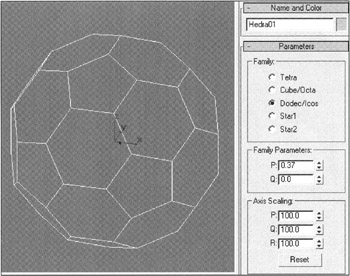
Figure 18.1: Polyhedron basis for the soccer ball and its parametersTip Select the Dodec/Icos type (dodecahedron).
Select the P value experimentally so as to obtain evenly distributed equilateral pentagons and hexagons.
-
-
Convert it to an editable polygon:
-
Right-click menu à Convert to à Convert to Editable Poly
-
-
Create the seams.
-
Select all polygons, slightly extrude them independently, and decrease their size:
-
Control panel à…à Edit Geometry à By Polygon
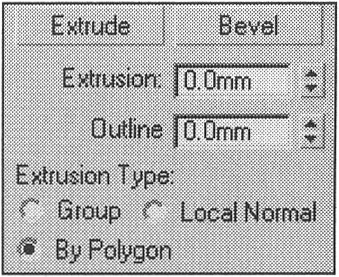
-
-
Enter a small positive value into the Extrusion field and a small negative value in the Outline field.
-
-
Without deselecting the polygons, apply the Tessellate modifier with parameters shown in Fig. 18.2, a:
-
Control panel à Modifier List à Tessellate
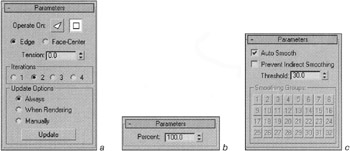
Figure 18.2: Parameters of the modifiers— Tessellate (a), Spherify (b), and Smooth (c) -
-
Apply the Spherify modifier (Fig. 18.2, b), then the Smooth modifier (Fig 18.2, c), with the required parameters.
The ball's geometry is now ready.
Next, let us create the necessary materials. We do not think it will be difficult for you to paint the ball as you wish. To carry this out, convert the object back to an editable polygon. Note that polygon selection corresponds to the initial selection. Select the polygons by name and apply materials on them.
Fig. 18.3 shows what the ball will look like. The ![]() lesson18-01.max file contains the ball with the modifier stack, while the
lesson18-01.max file contains the ball with the modifier stack, while the ![]() lesson18(final).max file contains the final result — the ball with the applied materials.
lesson18(final).max file contains the final result — the ball with the applied materials.

Figure 18.3: Final view of the ball
|
| < Day Day Up > |
|
EAN: N/A
Pages: 136