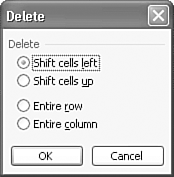Deleting Cells As with rows and columns , you can choose to clear the contents, formatting, and/or comments from cells, leaving the cells intact, or you can delete the cells, removing them and everything they contain. In Chapter 4, you learned how to clear cells. To completely remove cells, follow these steps: -
Select the cells you want to delete. -
Open the Edit menu and choose Delete . The Delete dialog box appears, as shown in Figure 5.10, asking you to specify where you want the adjacent cells shifted. Figure 5.10. Specify the direction in which you want adjacent cells shifted. 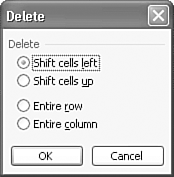 -
Choose one of the following options: Shift Cells Left shifts cells on the right to the left to fill in the space. Shift Cells Up moves cells up from below the deleted cells to fill in the space. Entire Row shifts entire rows up from below the deleted cells. Entire Column shifts entire columns on the right to the left. -
Click OK . Excel shifts the adjacent cells, rows, or columns as directed. Note  | Pressing the Delete key clears the contents of the selected cells. It does not remove the cells themselves . |
Tip  | To delete cells, select the cells you want to delete, right-click one of the selected cells, and choose Delete . |
The Absolute Minimum The lockstep structure of a worksheet might well be its most useful feature, but this rigid row-and-column format can often seem inflexible . Fortunately, now that you have completed this chapter, you have full control over the worksheet's structure. You now know how to Widen columns to give cells more room for data entries. Make rows taller and shorter. Wrap long text entries inside cells. Merge two or more cells to create a single cell . Freeze column and row labels so they remain onscreen as you scroll. Insert and delete rows, columns, and cells. With the skills you acquired in this chapter, you can completely restructure a worksheet and give your data all the room it needs. In the next chapter, you change your focus from the structure and layout of your worksheet to its functionality as you begin to use formulas and functions to perform mathematical calculations. | |