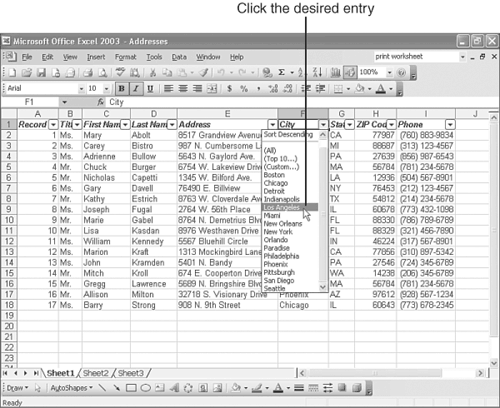Narrowing Your List with AutoFilter
| Excel offers a feature called AutoFilter that allows you to easily display only a select group of records in your database. For example, you can display the records for only those people who live in Boston. Here's how you use AutoFilter:
To return to the full list, open the drop-down list again, and choose (All) . To turn off AutoFilter, open the Data menu, point to Filter , and click AutoFilter . |
EAN: 2147483647
Pages: 189