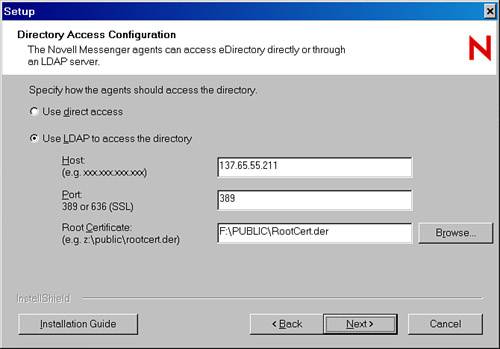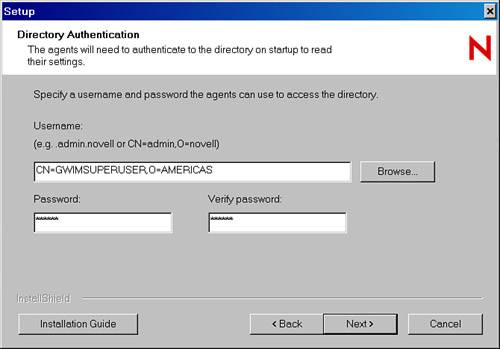| GroupWise Messenger is simple to install. This section states some obvious points and indicates some potential trouble areas. Preparation There is no GroupWise Messenger administration view, as there is for GroupWise. I therefore recommend that you create a new eDirectory OU to house the components of your GroupWise Messenger system that you will be administering. You might call this OU IM or GWIM. Where you put the OU is not all that important from an eDirectory tree walking perspective. When your users populate their buddy lists, they will be adding data to the partitions they happen to be in. Your users do not need any additional eDirectory rights to use GroupWise Messenger. The GroupWise Messenger logs in as sort of a "superuser" on behalf of all users. From an administration standpoint, you can control who users can see. So in effect you can make some users invisible to the GroupWise Messenger system. Your eDirectory tree must be configured to support LDAP. The GroupWise Messaging Agent can run without LDAP support; however, I do not recommend it. We have found that not using LDAP causes the Messaging Agent to have difficulties authenticating users or searching eDirectory. LDAP is a lot faster and more efficient. Your eDirectory tree must be healthy. If it's not, GroupWise Messenger will expose that fact. We recommend that you perform a basic eDirectory health check. We also recommend that you regularly check the health of your eDirectory according to Novell's recommendations. A good place to start this process is at Novell's documentation site, www.novell.com/documentation. The GroupWise Messenger server software does not have a lot of overhead. Of course, it's all relative to the number of users you will have using GroupWise Messenger. Many organizations place their GroupWise Messenger Agents on a server that is dedicated for this purpose only. The server that will run your GroupWise Messenger agents should have a DNS address, for example, IM.WWWIDGETS.COM. You might also want to consider making this server accessible through the firewall to service users on the road. Server and Administration Installation This section walks you through a basic GroupWise Messenger system installation. This scenario installs GroupWise Messenger to a NetWare server: Browse to the GroupWise Messenger installation CD or directory. Run setup.exe. Select the Install Server menu choice. Proceed to the Installation Options screen and choose Create or Update a System. At the Server Information screen, choose a path to a NetWare server. This should be the path to a NetWare server that will be running your GroupWise Messenger Agents. A GroupWise Messenger Software Distribution Directory will also be created at this location. Click Next. At the System Configuration screen, I recommend that you keep all defaults and specify an eDirectory OU that you have created specifically to contain your GroupWise Messenger administration components. Click Next. Allow the installation to extend the eDirectory schema of your tree, if needed. From the Install Components screen, be sure to install the GroupWise Messaging Agent and the administration files. The Archive Agent is optional, although this example installs it. Click Next. From the Directory Access Configuration screen, shown in Figure 29.1, indicate the IP address to your LDAP server. In a pure NetWare environment, this is the server that's running NLAP.NLM. Keep the standard LDAP port of 389, unless your LDAP server happens to be configured to use a different port. It's important to fill in the Root Certificate field. LDAP requests are typically sent over the wire using clear text. However, the GroupWise Messenger will support SSL encryption of the LDAP request if your GroupWise Messaging Agent has the root certificate from the Novell server that is running NLDAP.NLM. In the UNC path, therefore, enter the path to the ROOTCERT.DER file on the server running your NLDAP.NLM. Click Next. Figure 29.1. The Directory Access Configuration screen is used to specify which server is running LDAP in your eDirectory tree 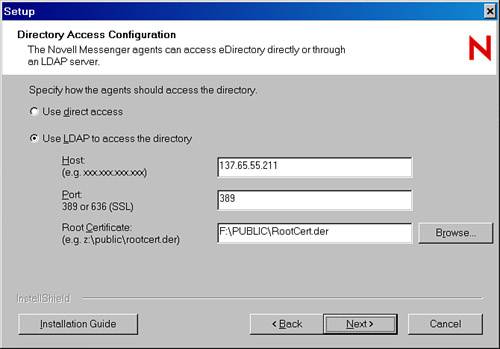
From the Directory Authentication screen, enter the authentication information for the superuser. This user must have administrative-level rights. Figure 29.2 shows a superuser called GWIMSUPERUSER for this example. Click Next. Figure 29.2. The Directory Authentication screen 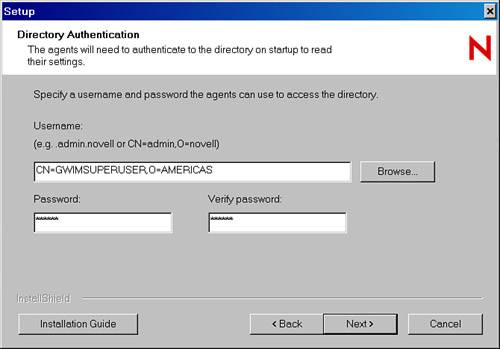
At the User Configuration screen, the best location for most customers is the organizational-level sections at the top of the tree. You might also want to choose the Include Sub Contexts option. This will allow users in any part of the tree to authenticate to your GroupWise Messenger Agent, and it will also let users search for their buddies no matter where they are in your eDirectory tree. Click Next. At the Server Address screen, you should most likely keep the defaults. If possible, you should use a DNS address rather than an IP address. DNS addresses are easier for users to remember. When you install the GroupWise Messenger client onto users' desktops, there is a way to configure the GroupWise Messenger client to know what the address of the GroupWise Messaging Agent is so that you do not have to educate your users about this address. Click Next. The Security Configuration screen allows you to enable SSL. You definitely want to do this. However, you can enable this later if you want. Chapter 27, "Securing Your GroupWise System via SSL," talks about how to enable SSL with GroupWise Messenger. Click Next. At the Admin Configuration screen, indicate the path to ConsoleOne so that the installation can install the GroupWise Messenger snap-ins to ConsoleOne. Click Next. Review the installation summary, and then click Next to allow the software to install.
You have now created a basic GroupWise Messenger system. It can function right away. |