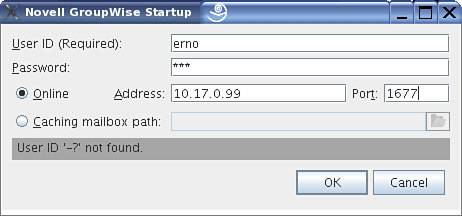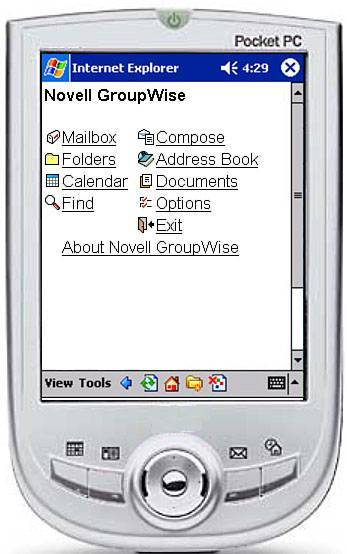Comparing GroupWise Clients on Windows and Other Platforms
| This chapter has focused exclusively on the GroupWise 7 32-bit client. Novell anticipates that more and more organizations will also require other client platforms, such as Linux, Apple, and web-based access to GroupWise. This section briefly evaluates each of these platforms in terms of feature parity, strengths, and weaknesses. Let's first have a look at the 32-bit Windows client and compare the other Non-Windows clients with this base level. GroupWise 7 32-Bit Windows ClientThis is still the flagship client for GroupWise. All the functionality available to any GroupWise user is typically available within this client. It requires a 32-bit Windows platform, meaning any of the following Windows versions:
You will need 60MB of free disk space to install the GroupWise Windows client. Note The GroupWise 7 client is officially not supported on Windows 9x or on Windows Me (but see the later section "GroupWise 6.5 32-Bit Windows Client for Windows 9x and Me" for more info about this subject). StrengthsThe primary strengths of this client lie in the fact that this is currently still the flagship client for Novell GroupWise. When new features and functionality are coded for GroupWise, they are coded for this platform first. The following list is hardly complete, but it does illustrate some of what is present (so that you can judge the other clients against this one):
WeaknessesThe primary weakness of this client lies in the fact that it must be installed to every workstation that needs to run it. The GroupWise client also takes over 60MB of disk space. GroupWise 7 Cross-Platform Client on Linux and AppleFor Linux and Macintosh users, Novell delivers the GroupWise 7 Cross-Platform client for Linux and Apple. This client uses Java and you can run this client on any of the following desktop operating systems:
You will need Java Virtual Machine (JVM) 1.4.2 or later and at least 40MB of free disk space to install the GroupWise Cross-Platform client. Installing and Running the Cross-Platform Client on LinuxThe installation of the Cross-Platform client on Linux is pretty simple: Much like the NetWare/Windows SDD, the file set for Linux contains a CLIENT folder with a LINUX subfolder. This folder contains an install script and two installable packages called RPMs, one for the GroupWise client and one for GWCheck. There is also an INSTALL script in the root of the Linux CD/DVD, which allows you to install every GroupWise component on Linux. Make sure you meet the requirements mentioned previously and follow these installation instructions:
The GroupWise Client will be installed to /opt/novell/groupwise/client. You can also install the Cross-Platform client by changing to the client/linux folder on the GroupWise 7 Client (Linux/Mac) CD, then running the RPM. After the installation finishes, you can start the client by following these instructions:
You will be prompted for a username, password, IP address, and IP port number of your post office agent, as shown in Figure 12.19. Figure 12.19. The GroupWise Cross-Platform Client login screen After the login, you will see the familiar Group Wise main window and will be able to use the many new features. Installing and Running the Cross-Platform Client on AppleTo instal l the GroupWise Cross-Platform client on Apple Macintosh, make sure you meet the requirements mentioned previously and follow these instructions to install the client:
The installation process adds a GroupWise Cross-Platform client icon to your desktop. You can start the Cross-Platform client on Apple Macintosh by double-clicking the icon on the desktop. StrengthsThere was an earlier GroupWise 6.5 version of the Cross-Platform client, but the new GroupWise 7 version has a lot of additional features and is getting closer and closer to the Windows 32-bit client. Here are some of the new features:
WeaknessesCurrently the Windows 32-bit client still has more features than the Cross-Platform client, quite often because the missing functions are heavily tied to the underlying Windows platform. For example, GroupWise Document Management System (DMS) relies heavily on the ODMA standard, but the external taskforce responsible for ODMA has not been able yet to create a (fully) developed interface for Linux or Apple. Evolution Connection to GroupWise 7Evolution is the most popular tool on Linux to provide integrated mail, address book, and calendaring functionality. Evolution was developed by Ximian, now part of the Novell Corporation, and is included in most of the popular Linux distributions. Evolution is quite often called the Outlook of the Linux desktop and is of course included in the Novell Linux Desktop (NLD) as well. With GroupWise 7 any Evolution 2.x client will now be able to connect to the new SOAP interface, which is part of the GroupWise 7 post office agent (POA). StrengthsThe new SOAP interface is an important part of the new direction to open up GroupWise to developers, not only for Evolution, but also, for example, for PDA synchronization solutions. As such, Novell will be very committed to further improving and enhancing this interface, enabling full support for developments on any platform, including, of course, the very important Linux platform. Even though Evolution is a community project, many former Ximian employees are now Novell employees. The Ximian employees are involved in both enhancing Evolution and making sure that the SOAP interface in GroupWise will be able to deliver the necessary functionality. WeaknessesAt the moment of writing this book, Evolution already connected very well to the new GroupWise 7 SOAP interface in the POA, and most Evolution features were implemented. Because of limitations on both sides, the feature mapping was not 100% complete yet, but in the near future we can probably expect some rapid improvements. GroupWise Connector for OutlookOutlook is still a very popular email client on the Windows platform, and the new GroupWise 7 Windows 32-bit client is certainly a very serious alternative for Outlook. However, in too many cases there are practical reasons to (temporarily) keep using Outlook. For example, imagine a larger environment with 25,000 users in many locations moving away from Exchange 5.5 and Outlook XP to GroupWise 7. Even with great tools like ZENworks, it would be a huge challenge to deploy the GroupWise 7 client to all of these desktops. For this and other scenarios Novell has created the GroupWise Connector for Outlook, a complete redesign when compared to earlier projects. All the following desktop operating systems are compatible with the GroupWise Connector for Outlook:
You will need to use Microsoft Outlook XP/2003; older versions of Outlook are not supported due to several limitations in these versions. Installing and Running the GroupWise Connector for OutlookTo install the GroupWise Connector for Outlook, make sure you meet the requirements mentioned previously and follow these instructions to install the client:
After installing the GroupWise Connector for Outlook, if you start Outlook, your GroupWise account should automatically appear in the login screen. If it does not appear, you might need to fill in some details, such as username, password, post office agent address, and the post office agent port number. In some cases you might like to create a GroupWise account in Outlook; here are the instructions for doing this:
You should now be able to use Outlook connected to the GroupWise back end using the GroupWise Connector for Outlook. StrengthsWith this new connector most "normal" Outlook users will be able to work as they used to work connected to the Exchange server, but will immediately benefit from the higher availability and the more robust GroupWise back end. Almost any feature will work as expected, and if needed, users can be gradually upgraded from the Outlook client to the GroupWise 7 client to allow them to use even more GroupWise specific features, if needed. WeaknessesWith Outlook, one of the concerns will be that the Outlook client itself is more vulnerable to hacks and viruses. If a virus accidentally slips through your protection system, it might not hurt your GroupWise back end or GroupWise clients, but it might still have an impact on these Outlook users. This is, of course, due to the nature and the architecture of both solutions. For the same reason, not all features could be mapped. Here is a list of things that are currently not supported:
Even though these more "advanced" options are not available (yet), the GroupWise Connector for GroupWise 7 has already attracted a lot of attention and approval. GroupWise 6.5 32-Bit Windows Client for Windows 9x and MeBecause of the many changes in the way GroupWise installs with MSI, as described earlier in this chapter, as well as because of weaknesses in the Windows 9x graphical libraries (for example, high-resolution icons did not work properly), like many other vendors Novell has decided not to include support for the GroupWise 7 client on Windows 9x and Windows Me. The good news is, however, that the GroupWise 6.5 32-bit Windows client will still work against a GroupWise 7 post office in client/server mode. StrengthsHere are the strengths for using the GroupWise 6.5 32-bit Windows client on Windows 9x and Me:
WeaknessesSome features will be visible in the GroupWise 6.5 client as well, but in a different fashion. For example, the GroupWise 7 multiple layered calendar support allows you to created shared calendars, which in the GroupWise 7 client will just be one layer in the normal calendar view. In GroupWise 6.5 the user can accept such a shared calendar and will be able to view it as a separate "normal" shared calendar folder, but of course not as part of the layered calendar view. If this user later switches to the new GroupWise 7 client, these folders will stay "normal" shared folders and cannot be (easily) integrated into the new layered calendar view. GroupWise 7 WebAccess Full-Featured Browser SupportNovell has long been touting the standards-based web platform as the future alternative platform for GroupWise. If the 32-bit Windows client won't work for you, any machine that can run a supported web browser can access a GroupWise mailbox through the WebAccess gateway. And with GroupWise 7 we've seen many enhancements to this important WebAccess interface, so it has become even more usable with more features and a new look and feel. New features include the following:
You can find more information about WebAccess in Chapter 11, "Installing and Configuring GroupWise WebAccess." StrengthsWebAccess with full-featured browser support has several strong features:
WeaknessesThis platform also has its weaknesses:
GroupWise 7 WebAccess/Wireless Simple HTML Browser Support Usable for PDA and PhonesThe advent of handheld computers has brought back the need for simple HTML support, the stuff GroupWise WebAccess was made of, long ago. So, for example, a Pocket PC platform device can access GroupWise 7 WebAccess. The interface is simpler and leaner, specifically for the popular handheld computer platforms. Figure 12.20 shows the GroupWise 7 WebAccess simple HTML browser support interface. Figure 12.20. GroupWise 7 WebAccess with simple HTML support StrengthsThis platform's primary strength is its very broad device support. WebAccess with simple HTML browser support has several strong features:
WeaknessesMost wireless clients can read messages, but not attachments, and you can compose simple messages. The weaknesses are not really in GroupWise wireless, but in the devices themselves. This platform also some other weaknesses:
Tip Third parties like Omni offer PDA synchronization solutions that use the WebAccess framework and enhance it to enable it to function as a synchronization server. You can find more information at www.omni-ts.com. GroupWise Internet Agent POP3/IMAP4Some of your users might want to access their GroupWise email from home, using their Eudora, Netscape Mail, or Outlook Express mailers. Any mail application that supports POP3 or IMAP4 mail access can collect GroupWise email through a correctly configured GroupWise Internet agent. There are POP3 clients for almost any platform, including the very popular Palm OS devices. Note Chapter 10, "Installing and Configuring the GroupWise Internet Agent," talks more about where to configure POP3 and IMAP4 functionality on the GroupWise Internet agent. You can also enable IMAP on your POA, as described in Chapter 8. StrengthsFollowing are the strengths for this support:
WeaknessesThis configuration has some weaknesses:
|
EAN: 2147483647
Pages: 320