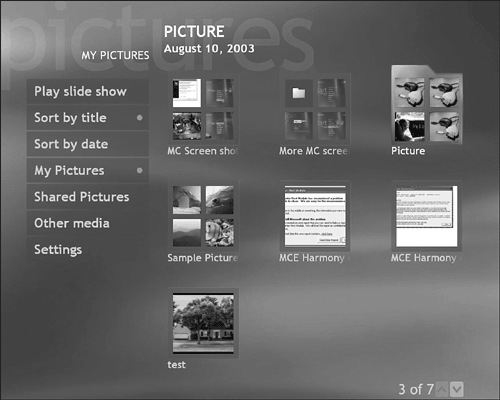Selecting Pictures
| To enter the My Pictures interface, start Media Center from the Start menu using the mouse, or press the green Start button on your remote. As with the other features of Media Center, the My Pictures interface lets you use any of your Media PC's input devices ”remote control, mouse, or keyboard ”to select and manipulate your images. You'll get the same results whether you
Either way, My Pictures will switch to a full-screen view of the image you selected. Zooming In on a PictureHere's where Media Center gives your remote control some added "oomph." If you click on the photo with your mouse, nothing happens, but if you press OK again on the remote control, you automatically zoom into the image. Press OK one more time, and you'll enlarge the photo to an even greater magnitude. Press OK a third time, and you'll be returned to the normal full-screen view. While you are zoomed in, press the arrow buttons to scroll the picture in any direction you want. This allows you to scrutinize every area of the image to your heart's content. Returning to the Thumbnail ViewTo go back to the thumbnail view (which displays up to nine photos per page), press Back on the remote control, or Backspace on the keyboard. If you are navigating with the mouse, click on the green arrow icon near the upper left of the screen. Repeat the process to return to the folder-level view (see Figure 18.1). Note that My Pictures displays small thumbnails of the images stored inside the folders, allowing you to "see into" the folders and get a better sense of their content. Figure 18.1. The folder view allows you to see multiple folders, or collections of images, as well as single images stored on your hard drive. tip
|
EAN: 2147483647
Pages: 159
- Chapter II Information Search on the Internet: A Causal Model
- Chapter IX Extrinsic Plus Intrinsic Human Factors Influencing the Web Usage
- Chapter XVI Turning Web Surfers into Loyal Customers: Cognitive Lock-In Through Interface Design and Web Site Usability
- Chapter XVII Internet Markets and E-Loyalty
- Chapter XVIII Web Systems Design, Litigation, and Online Consumer Behavior