Making Adjustments to the WordArt
| [ LiB ] |
Even though it looks as though you've made a very specific design selection in the WordArt dialog box, you can actually make lots of adjustments to your selection. You can move and resize a WordArt object in the same manner you learned earlier in this chapter.
Editing WordArt Text
If you made a typing error or you want to adjust the size or font of the text, you can easily open the WordArt feature again.
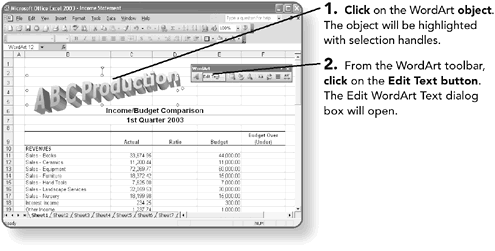
NOTE
Optionally, double-click the WordArt object to display the Edit WordArt Text dialog box.
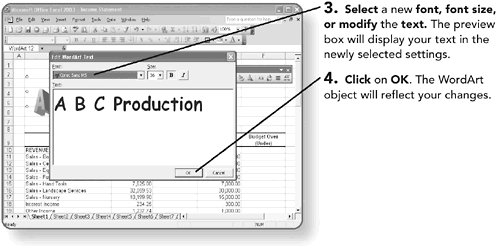
Changing WordArt Style
When you created the WordArt object, you selected a style from the WordArt Gallery, which contained styles such as shape, color , or shadows that were used to enhance your text. If you want a different WordArt style, you can easily access the WordArt Gallery to select a different style.
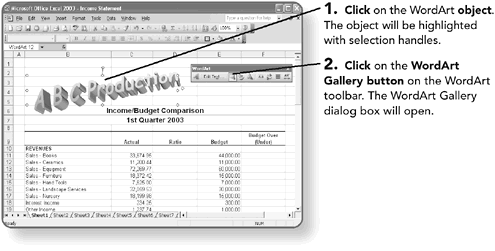
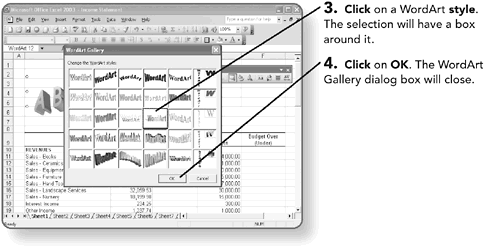
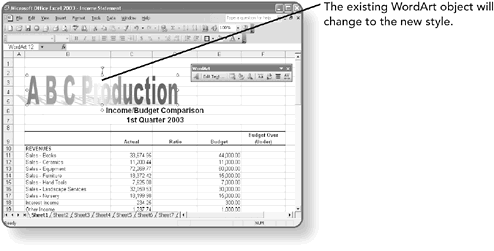
Reshaping WordArt
In addition to changing the size and style of the WordArt text, you can also change the shape of the WordArt object. The WordArt shape options include placing the WordArt object in a circular or semi-circular pattern, or even waves, triangles , or octagonal shapes .
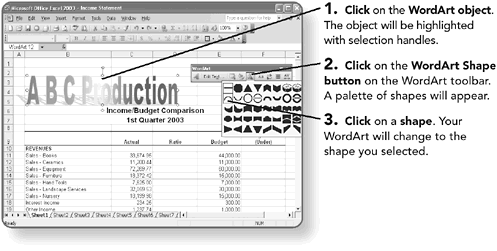
NOTE
Some shapes will make your text hard to read, while others will add an exciting or fun tone to your words. You may have to experiment with the different choices to select the shape to best fit your text.
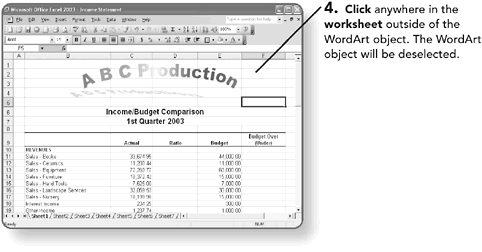
| [ LiB ] |
EAN: 2147483647
Pages: 157