Formatting Numbers
| [ LiB ] |
Formatting Numbers
By default, values are displayed as general numbers; however, you can choose to display values as currency, percentages, fractions, dates, and many other formats.
Formatting Numbers with the Toolbar
The Excel formatting toolbar includes three popular number styles: commas, accounting, and percentages. Accounting and comma formats automatically apply two decimal places, whereas the percentage format doesn't apply any decimal points. The accounting style also applies a dollar sign to the number.
Adding Commas
When you apply a comma style to selected values, Excel separates the thousands making the data easier to read.
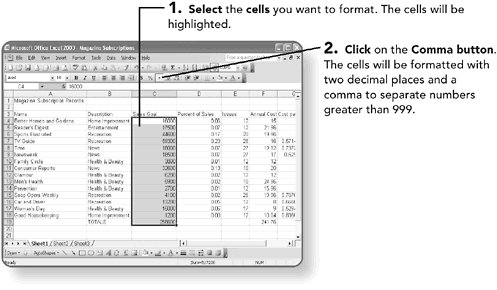
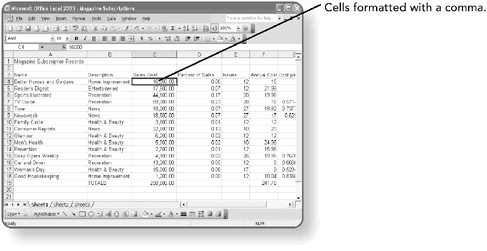
Formatting for Currency
Excel has a little quirk that appears when choosing the Currency button on the toolbar. The Excel tooltip calls this button the currency style; however, it actually applies an accounting style. The difference is in the placement of the dollar sign. In currency style, the dollar sign is right next to the numbers, but in accounting style, the dollar sign is on the left edge of the cell
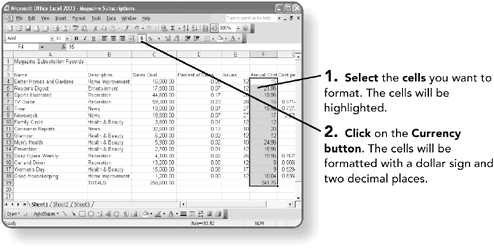
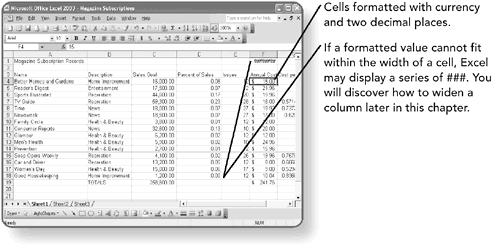
Formatting Percentages
Excel provides a button on the toolbar for quick access when changing numbers to display as a percentage. Excel automatically multiplies the cell value by 100 and displays the result with a percent symbol. For example, if the cell has a value of 15, Excel will display 1500%; however, if the cell has a value of 0.15, Excel will display 15%.
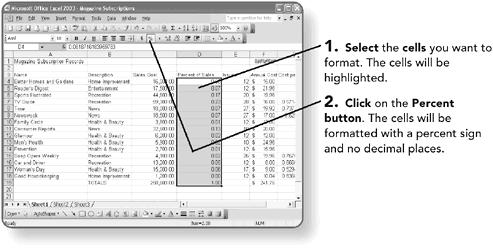
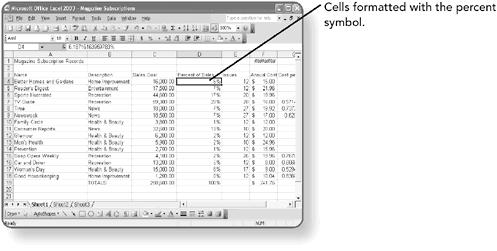
Changing the Decimal Point Values
As mentioned earlier, by default, the comma and currency styles include two decimal places, and percentages don't include decimal points. If you have a number in a formatted cell with more than the two decimal points, Excel will round the number up. So if you enter 75.257 in a cell, then format that cell to comma or currency, Excel will display $75.26. There are toolbar buttons , however, that allow you to increase or decrease the number of decimal places. The maximum number of decimal places is 15 places.
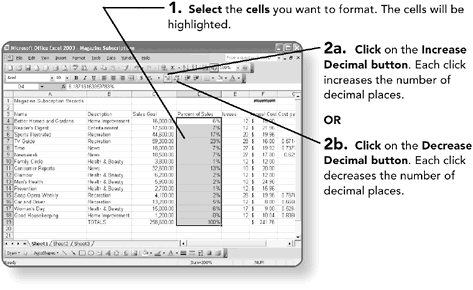
Formatting Numbers through the Menu
Excel includes a dialog box where you can change all the formatting options in one step.
The Format Cells dialog box allows you to select from several different number formatting styles, including whether to display negative numbers in red, choosing the number of decimal points, and even selecting the desired type of currency symbol. There is also a "Special" category where you can format numbers to match the pattern for telephone numbers or social security numbers.
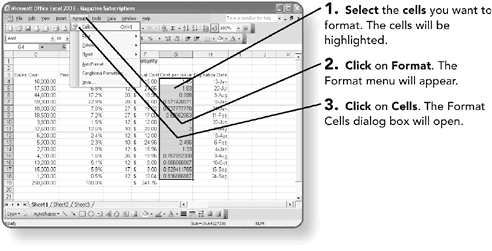
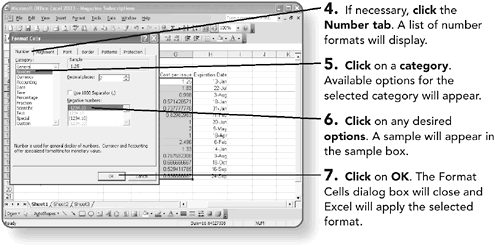
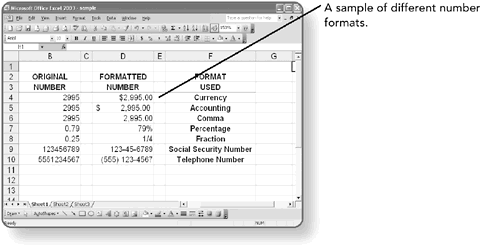
Formatting Dates
As you learned in Chapter 2, "Creating a Simple Worksheet," Excel may not display a date in the same format as you entered the data. Through the Format Cells dialog box you can select the format you want for cells containing dates.
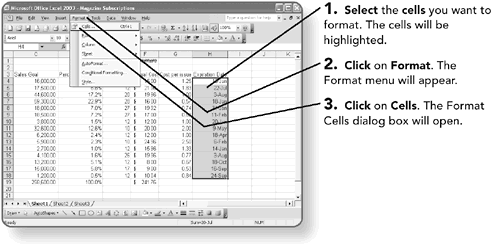
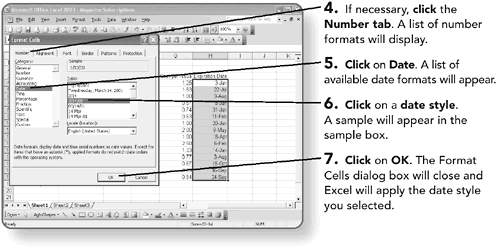
| [ LiB ] |
EAN: 2147483647
Pages: 157