Business Intelligence Development Studio
The Business Intelligence Development Studio (BIDS) is where most of your time is spent as a SSIS developer. It is where you create, deploy, and manage your SSIS projects.
BIDS uses a light version of Visual Studio 2005. If you have the full version of Visual Studio 2005 and SQL Server 2005 installed, you can create business intelligence projects there as well in the full interface. Either way, the user experience is the same. In SQL Server 2005, the SSIS development environment is detached from SQL Server, so you can develop your SSIS solution offline and then deploy it to wherever you'd like in a single click. Previously, in SQL Server 2000, you had to connect to a SQL Server instance in Enterprise Manager and then open the DTS Designer to create a package.
BIDS can be seen in the root of the SQL Server program group. Once you start BIDS, you'll be taken to the Start Page. An example of a Start Page is shown in Figure 2-9. You can see that a few windows are already open by default: Solution Explorer, Toolbox, Output, and Class View. You can open more windows (you'll learn about these various windows in a moment) by clicking their corresponding icon in the upper-right corner or under the View menu.
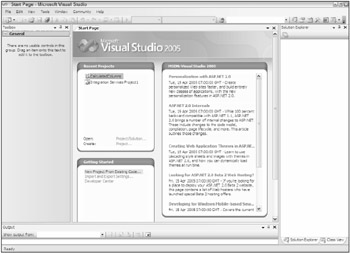
Figure 2-9
The Start Page contains key information about your BIDS environment, such as the last few projects that you had open under the Recent Projects box. In the Getting Started box, you can click Import and Export settings to import your Visual Studio settings from another computer or standardize your development organization's settings. You can also see the latest MSDN news under the MSDN: Visual Studio 2005 box.
The nicest thing about SSIS development in the Visual Studio environment is that it gives you full access to the Visual Studio feature set, such as debugging, automatic integration with Source Safe, and integrated help. It is a familiar environment for developers and makes deployments easy.
To start a new SSIS project, you will first need to open BIDS and select File New Project. You'll notice a series of new templates (shown in Figure 2-10) in your template list now that you've installed SQL Server 2005. Select Integration Services Project, and name your project and solution whatever you'd like.
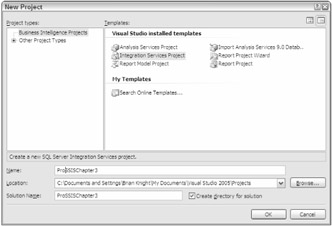
Figure 2-10
EAN: 2147483647
Pages: 182