Following Up on Messages
| Some of the mail messages you receive may require answers that you can't research at the moment you open them, or ask you to do something that you want to be sure to remember to do later. You need to set some sort of reminder for yourself so you do what is required and then get back to the sender. There are two ways you can handle these situations. If the memo asks you to complete a task, you may want to add a task to your To Do list. With the memo open or selected in a view, click the Copy Into New button on the Action bar and select New To Do. You then fill in the To Do item and save it to the list for action later. You'll learn more about the To Do list in Chapter 11, "Working with To Do Items." The other way to handle this situation is to flag the message for Follow Up. With the message open or selected in a view, click the Follow Up button on the Action bar. Choose one of the following options:
Figure 4.4. With an email flagged for Follow Up using Quick Flag, a green flag and the words "Normal Priority" appear in the header area of your copy of the email.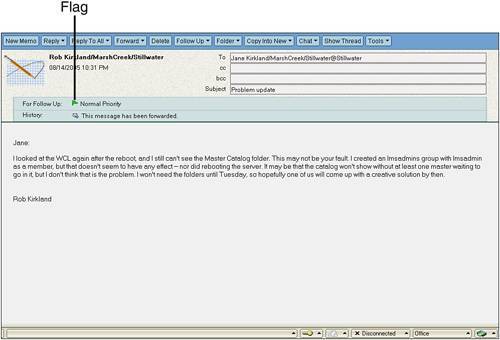 Figure 4.5. In this dialog box you set the priority of the Follow Up, enter a description of the action you need to take, select a deadline date and time, and choose whether you want a reminder alarm (either a sound or mail notice).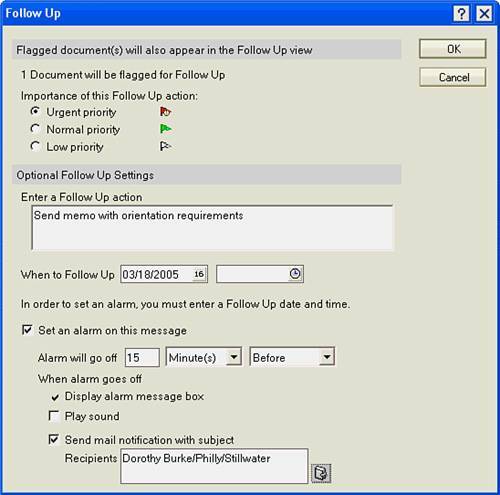 |
EAN: N/A
Pages: 182