| The Leveling Order menu (item 1 in the figure) defines the way Project will decide which tasks should be delayed first. The criteria for the Standard order is (in order): -
Predecessor relationships -
Slack (a task with more slack will be delayed before a task with less slack ) -
Task dates (later start dates are delayed before tasks with earlier starts) -
Task priority -
Task constraints Priority Standard leveling looks at the same criteria as the Standard order, except that it looks at Task Priority first. This gives users more control by allowing them to specify task priorities. This means that a project manager can specify that a certain task should not be delayed or that some tasks should be delayed first before other tasks. It is important to remember that Project will move a task with a Priority of before a task with a Priority of 1 , a task with a Priority of 1 before one with a value of 2 , and so on. A Priority value of 1000 tells Project that the tasks should not be moved by a leveling operation in any event. The ID order levels the tasks by delaying tasks with higher ID numbers first. Using this leveling order makes tasks that you entered first more "important." 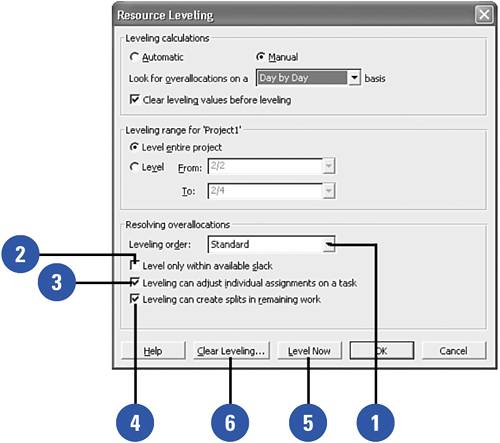 The dialog also lets you specify whether Project should let the project's Finish date slip because the leveling it performs . The Level Only Within Available Slack (item 2 in the figure) setting is unchecked by default, which means that Project is allowed to slip the Finish date by delaying tasks. Checking this box tells project that it should only delay tasks by the number of days of slack that the task has. The Leveling Can Adjust Individual Assignments On a Task setting (item 3 in the figure) tells Project that it is acceptable to shift the times when resources work on a task. This means that instead of delaying an entire task, Project can move a resource's assignment to a later date to resolve that resource's overallocation , and leave the other resource assignments unchanged. Unchecking this option means that Project would delay the entire task if even one of the resources is overallocated. The Leveling Can Create Splits in Remaining Work option (item 4 in the figure) allows Project to split a task into several parts , leaving gaps of time where no work is done on the task to resolve overallocations. Clicking the Level Now button (item 5 in the figure) tells Project to attempt to resolve resource overallocations using the settings in this dialog. The Clear Leveling button (item 6 in the figure) essentially undoes the leveling actions taken not only by the leveling features of Project itself but also the manually added leveling delay that you may have entered by hand. It is important to note that Project's resource leveling feature will not replace overallocated resources or move overallocated tasks to start earlier, nor will it add additional resources or adjust Assignment Units values to remove overallocations. It resolves overallocations by adding Leveling Delay to tasks (moving them so that they start later than scheduled) or by splitting tasks into parts to create gaps in tasks where no work is done. This means that it might not come up with the best solution for your project's overallocation situation. It should be seen as one solution, but not the only solution. Your brain will be able to create solutions that can resolve the problems of overallocation in ways that Project cannot. |