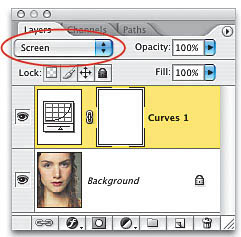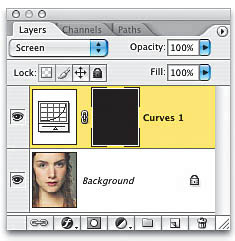Whitening Eyes
|
Here's Kevin Ames's technique for brightening the whites of the eyes, and I have to say, even though it takes a little longer and has a few more steps, it really does a brilliant job, and offers the most realistic eye-whites brightening I've seen. Step OneOpen the photo of the person whose eyes you want to whiten. Go to the Layers palette and choose Curves from the Create New Adjustment Layer popup menu at the bottom of the palette. When the Curves dialog appears, don't make any adjustmentsjust click OK. 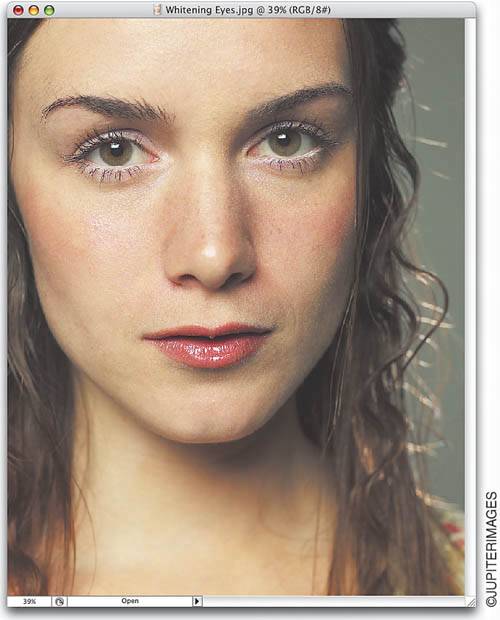 Step TwoWhen the Curves adjustment layer appears in your Layers palette, change the layer blend mode of this adjustment layer from Normal to Screen. This will lighten the entire photo. Press the letter X until your Foreground color is black, and then press Option-Delete (PC: Alt-Backspace) to fill the Curves adjustment layer mask with black. This hides the lightening effect brought on by changing the blend mode to Screen. Step ThreePress the letter D to switch your Foreground color to white, and then press B to get the Brush tool. In the Options Bar, click on the thumbnail after the word "Brush" and choose a very small, soft-edged brush from the Brush Picker. Now, begin painting over the whites of the eyes and along the bottom of the eyelid. As you paint, you're lightening the areas because you're bringing back the Screen effect you applied earlier. Note: To change your brush size, press the Left Bracket key to make it smaller or the Right Bracket key to make it larger. 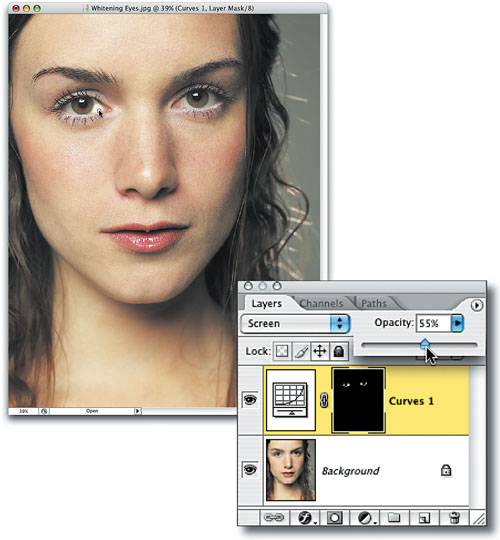 Step FourThe eyes will look too white (giving your subject a possessed look), so lower the Opacity of this Curves adjustment layer to make the whitening more subtle and natural (I lowered it to around 55%) to complete the effect. Before After |
|
EAN: N/A
Pages: 187