Bridge Basics
|
| Okay, we've backed up our originals and burned them to CD, we've created a contact sheet to keep track of all our images on that CD; so now we're going to open the images right from the CD using the Adobe Bridge (which is technically a separate application that we can use to sort and categorize our digital camera images). If you're familiar with the File Browser from previous versions, it's an evolution of it, but it has more features, and best of all, also manages images for use in other Adobe applications. Accessing the BridgeThere are three ways to access Photoshop CS2's Bridge: (1) In the Photoshop interface, click on the Go to Bridge icon on the far-right corner of the Options Bar, immediately to the left of where the Palette Well starts. (2) You can go under the File menu and choose Browse. (3) You can bring it up with the keyboard shortcut Command-Option-O (PC: Control-Alt-O). 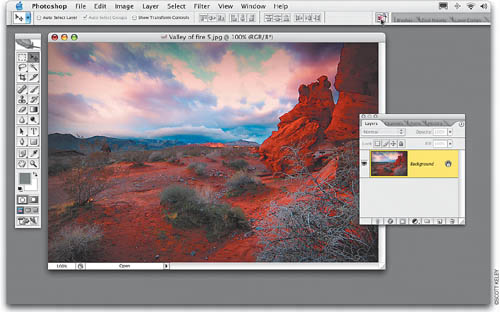 A Thumbnail FactoryWhen you click on a folder of images (or a memory card, CD of images, etc.), the Bridge automatically displays full-color thumbnails of any photos or subfolders it finds. The Bridge is generally pretty quick about displaying these thumbnails, but the more images you have, the longer it will take to render the images. Also, it builds thumbnails from the top down, so even though you see thumbnails in your main window, if you scroll down, the thumbnails farther down could still be renderingso you might have to be a little patient. To change the size of your thumbnails, drag the Thumbnail Size slider near the bottom right of the window area: dragging to the left makes thumbnails smaller, dragging to the right makes them larger. 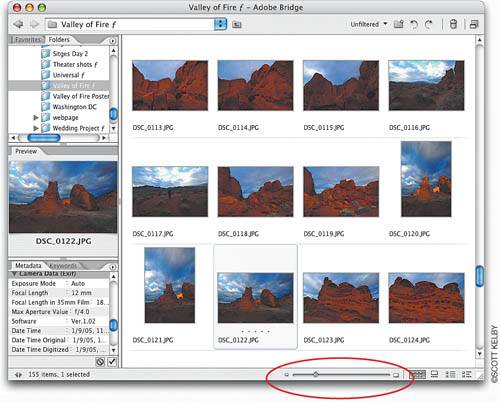 Opening Photos in PhotoshopIf you see a thumbnail of a photo you'd like to open in Photoshop, just double-click on it and it will open right up. (Note: You can also open it by double-clicking on the larger preview that appears in the Preview palette to the left of the thumbnails.) You can open multiple photos at the same time by clicking on the first photo you want to open, pressing-and-holding the Command (PC: Control) key, and then clicking on any other photos. Once you've got them all selected, just double-click on any one of them, and they'll all open in Photoshop, one after another. You can also open entire contiguous rows by clicking on the first thumbnail in a row, holding the Shift key, clicking on the last photo in a row, and then double-clicking on any selected thumbnail. 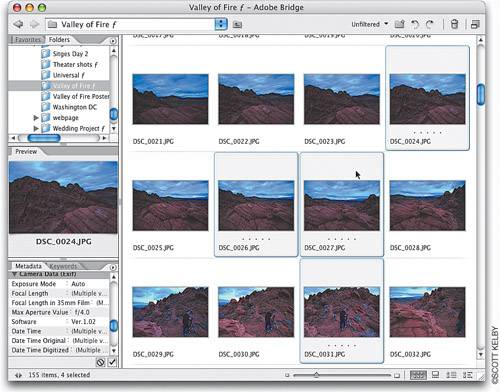 Tip You can navigate from thumbnail to thumbnail by using the Arrow keys on your keyboard. |
|
EAN: N/A
Pages: 187