Preview: CUSTOMIZE PREVIEW S TOOLBAR
Preview: CUSTOMIZE PREVIEW'S TOOLBARLike the Finder itself, Preview's toolbar is very customizable, and you can easily adjust it so that only the tools you want will appear in the toolbar in the order that you want them. You do this by Control-clicking anywhere in Preview's toolbar (with a file open), and a pop-up menu will appear in which you can choose Customize Toolbar. A dialog will slide down with various tool icons that you can drag-and-drop right up to the toolbar (the options that appear depend on the type of file you have opentry applying this tip to a PDF and you'll see what I mean). If there's a tool you don't want in the toolbar, just click-and-drag it off the toolbar while this dialog is still open. 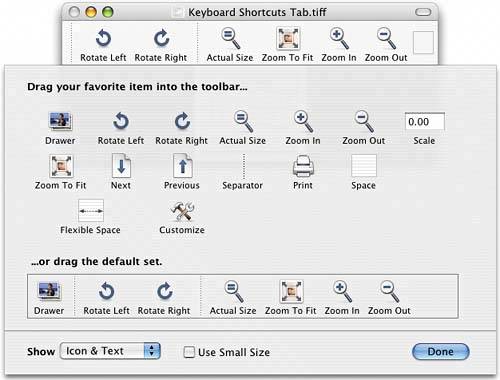 |
The Photoshop Channels Book
ISBN: B005M4VWU6
EAN: 2147483647
EAN: 2147483647
Year: 2006
Pages: 568
Pages: 568
Authors: Scott Kelby