STEP EIGHT (Retouching a Photo)
| There are other changes you can apply in this editing window, including one-click buttons for converting your photo to black and white or to a sepia tone (which applies an orangey tint to your photo). There's also a retouching brush, which lets you remove spots, specks, blemishes, acne, and other little stuff that needs removing. To use the retouching brush, click on the Retouch button, and once your cursor changes to a crosshair, click on the blemish, mole, wart, speck, etc., that you want to retouch. It may actually take a few clicks before it's gone. Note: You may need to zoom into your image, so click-and-drag on the slider in the bottom-right corner of the editing window. Then, position your image onscreen using the scroll bars that appear along the bottom and to the right of your image.
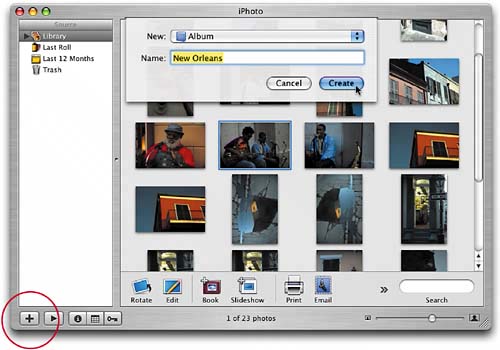 |
EAN: 2147483647
Pages: 189