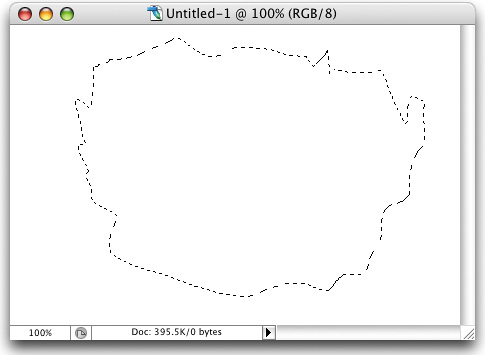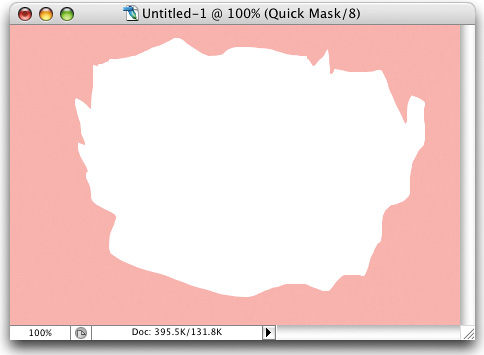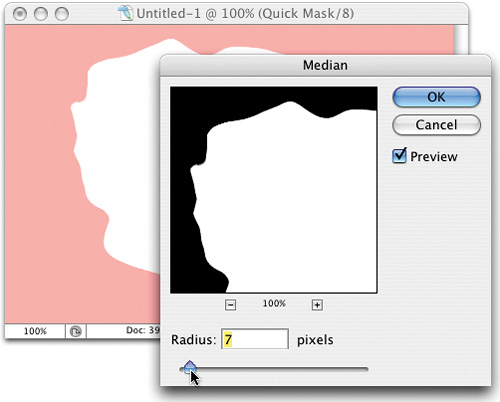NO MORE JAGGY LASSO TOOL SELECTIONS
| < Day Day Up > |
| Have you ever tried to create a smooth selection using the Lasso tool? It's just about impossible, right? (If it sounds like it isn't, give it a try open a new document, take the Lasso tool, and draw any random selection, and then look at the selection. It's jaggy not crazy jaggy, but it's certainly not smooth.) If you were trying to create a selection for an interface design, or a realistic element of some sort, it would just be too jaggy to use. Here's a tip:
Look at the selection in the first image above. See how those jaggies have been replaced by the smooth edges courtesy of the Median filter?
|
| < Day Day Up > |
EAN: 2147483647
Pages: 448