Removing Things in a Straight Line
| This is an incredibly handy little trick I learned from Rich Harris, who contributes some great tutorials to our magazine, Photoshop User (www.photoshopuser.com), and I've found no better way to clone away objects that need to be straight (like horizons, walls, etc.). Thanks to Rich for sharing this technique with us. Step One©SCOTT KELBY 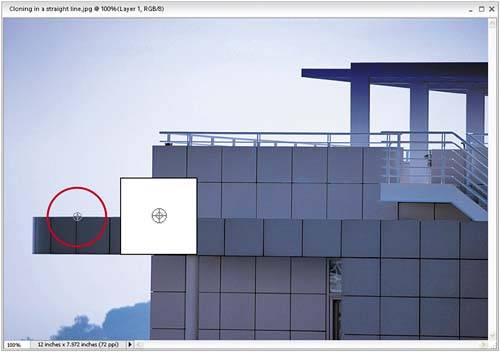 Open your image, and then press S to get the Clone Stamp tool. Now press-and-hold the Alt key, and take a look at your cursor (shown here enlarged in the white box). See the horizontal and vertical lines inside the circle? That's the key. You must position the cursor's center "target" line (either horizontal or vertical) on the straight edge that you want to clone in your image (in this case, the horizontal edge of a building). With the Alt key held down, click once when the target (called the "sample cursor") is aligned on the edge in your image. Step Two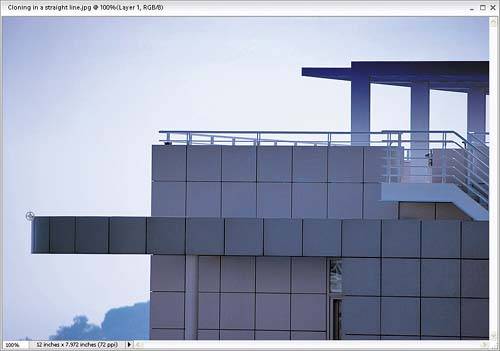 Drag directly to the right while pressing-and-holding the Alt key, but don't click. With this key held down, align the sample cursor's horizontal center line along the edge in your image. Step Three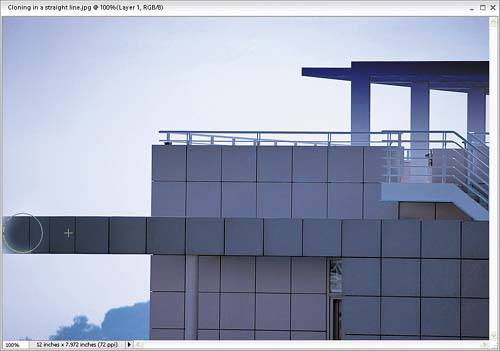 With the horizontal line positioned along the edge in your photo, release the Alt key and start cloning. As you clone, paint along the same straight line. It's all about making sure that the cursor's horizontal line is aligned with the edge in your image before you start painting. |
EAN: 2147483647
Pages: 201