| The Partition Manager software is installed by default with HP-UX (even on non-partitionable servers). There are essentially three interfaces: a GUI, a CLUI, and a Web-based GUI. To start the Web-based GUI, we need to ensure that the Apache Web server is started (this is the ObAM-Apache Web server on HP-UX 11.11).
root@uksd1 # vi /etc/rc.config.d/webadmin #!/sbin/sh # $Header: /kahlua_src/web/server/etc/webadmin 72.1 1999/09/16 03:51:04 lancer Exp $ # WebAdmin application server configuration. # # WEBADMIN: Set to 1 to start the WebAdmin application server. # WEBADMIN=1 root@uksd1 # /sbin/init.d/webadmin start /usr/obam/server/bin/apachectl start: httpd started root@uksd1 #
We can now navigate to the URL http://<server>:1188/parmgr and interface with the web-based GUI (the URL for HP-UX 11.23 is http://<server>:50000/parmgr). Figure 2-17. Web-based Partition Manager GUI. 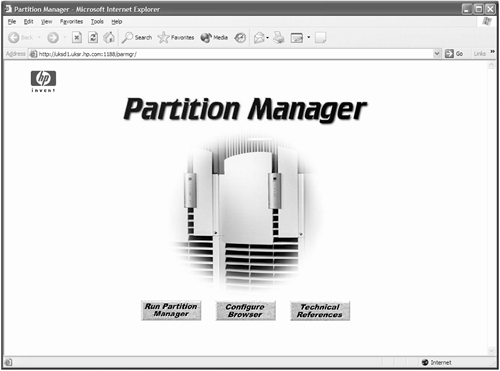
The first time we interact with the Web-based GUI, we need to navigate to the "Configure Browser" hot-link and follow the instructions to install a plug-in into our browser. Once complete, we can interface with the GUI directly. The interface behaves in exactly the same way as the host-based GUI. Here's the main screen from running the host-based GUI ( /opt/parmgr/bin/parmgr ): Like other ObAM interfaces, if we don't select an Object, the Action we can perform is limited to Add/Create. From the Main Screen, we can navigate via "Partition" “"Create Partition" where we will be asked to fill in a series of dialog boxes and then to confirm the process of Creating a partition. Interacting with the screens isn't rocket science . Consequently, I will demonstrate creating additional partitions by using the CLUI (Command Line User Interface isn't that a terrible acronym?!). To create a partition, we use a command called parcreate . To display the status of existing partitions, we use the command parstatus . I won't be giving out any prizes for guessing the command to modify or remove an existing partition. Figure 2-18. Host-based Partition Manager GUI. 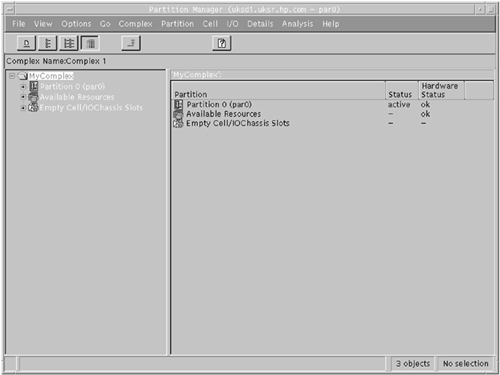
Before creating a new partition, we should remember all the design rules we encountered in Section 2.1 regarding the choice of cells to meet both High Availability and High Performance criteria; remember the nifty-54 diagram ? We should also remember the minimum requirements for a partition: Remember, these are the ABSOLUTE minimums. We can use the parstatus command to query which cells ( -AC ) and which IO cardcages ( -AI ) are currently available.
root@uksd1 # parstatus -AC [Cell] CPU Memory Use OK/ (GB) Core On Hardware Actual Deconf/ OK/ Cell Next Par Location Usage Max Deconf Connected To Capable Boot Num ========== ============ ======= ========= ================== ======= ==== === cab0,cell1 absent - - - - - - cab0,cell2 inactive 4/0/4 4.0/ 0.0 cab0,bay1,chassis1 yes - - cab0,cell3 absent - - - - - - cab0,cell4 inactive 4/0/4 4.0/ 0.0 cab0,bay0,chassis1 yes - - cab0,cell5 absent - - - - - - cab0,cell6 inactive 4/0/4 4.0/ 0.0 cab0,bay0,chassis3 yes - - cab0,cell7 absent - - - - - - root@uksd1 # root@uksd1 # parstatus -AI [Chassis] Core Connected Par Hardware Location Usage IO To Num =================== ============ ==== ========== === cab0,bay0,chassis0 absent - - - cab0,bay0,chassis1 inactive yes cab0,cell4 - cab0,bay0,chassis2 absent - - - cab0,bay0,chassis3 inactive yes cab0,cell6 - cab0,bay1,chassis0 absent - - - cab0,bay1,chassis1 inactive yes cab0,cell2 - cab0,bay1,chassis2 absent - - - root@uksd1 #
When we create the partition, we may decide to configure the Boot Paths at the same time. As we mentioned in Section 2.2.2.1 : Boot Actions , partition servers have three potential boot paths: -
Primary boot path : This is the first boot path we will attempt to boot from. We can use the parcreate / parmodify (the “p <path> option), setboot , or BCH/EFI interface to configure this boot path. This device is normally our root/boot disk. -
High Availability Alternative : This is the second boot path we will attempt to boot from. Feedback from customers made HP realize that having only two potential boot devices was not enough. To change this boot path, we need to use either the parcreate / parmodify (the “s <path> option) commands or use the BCH/EFI interface. The setboot command knows nothing about this boot path! This device is normally a mirror disk of our root/boot device. -
Alternate boot path : This is the last device we attempt to boot from. We can use the parcreate / parmodify (the “t <path> option), setboot , or BCH/EFI interface to configure this boot path. This is normally a tape or CD/DVD device, although it could be a third mirror copy if we have configured three-way mirroring. If we know all this information now, it makes configuring the partition much easier. Finally, we need to give the partition a name. The numbering of partitions is performed automatically be the Partition Manager commands. A default name of "Partition 0" is sufficient but not very descriptive. The partition name has nothing to do with the system hostname. The partition name can be 64 characters in length and can contain alphanumeric characters including dashes, underscores, dots, and spaces. I can't say that I have come across a consistent naming convention for partition names . Some customers will use the hostname as a partition name to avoid confusion. Other customers use a long, descriptive name, including some reference to the application/organization using that particular partition. Changes to the partition name are immediate. Here, I am changing the name of my current partition to uksd1 :
root@uksd1 # parstatus -P [Partition] Par # of # of I/O Num Status Cells Chassis Core cell Partition Name (first 30 chars) === ============ ===== ======== ========== =============================== 0 active 1 1 cab0,cell0 Partition 0 root@uksd1 # parmodify -p 0 -P uksd1 Command succeeded. root@uksd1 # parstatus -P [Partition] Par # of # of I/O Num Status Cells Chassis Core cell Partition Name (first 30 chars) === ============ ===== ======== ========== =============================== 0 active 1 1 cab0,cell0 uksd1 root@uksd1 #
We will now create a new partition. | NOTE : The Complex Profile I am going to build is less than optimal from a High Availability and High Performance perspective. I have chosen to do it in this way on purpose. I want to demonstrate that partitioned servers assume that you know what you are doing and will allow you to configure a less-than -optimal complex profile. You have been warned . |
This new partition will be partition 1 and will be called uksd2 . We will include cell 4 as the only cell in the partition and will detail the boot paths as appropriate (this would require that I know the hardware paths to appropriate devices). Here goes:
root@uksd1 # parcreate -P uksd2 -c 0/4::: -b 4/0/6/0/0.0.0 -t 4/0/6/0/0.8.0 Partition Created. The partition number is: 1 root@uksd1 # root@uksd1 # parstatus -Vp 1 [Partition] Partition Number : 1 Partition Name : uksd2 Status : inactive IP address : 0.0.0.0 Primary Boot Path : 4/0/6/0/0.0.0 Alternate Boot Path : 0/0/0/0/0.0.0 HA Alternate Boot Path : 4/0/6/0/0.8.0 PDC Revision : 35.4 IODCH Version : 5C70 CPU Speed : 552 MHz Core Cell : ? [Cell] CPU Memory Use OK/ (GB) Core On Hardware Actual Deconf/ OK/ Cell Next Par Location Usage Max Deconf Connected To Capable Boot Num ========== ============ ======= ========= ================== ======= ==== === cab0,cell4 inactive 4/0/4 4.0/ 0.0 cab0,bay0,chassis1 yes yes 1 [Chassis] Core Connected Par Hardware Location Usage IO To Num =================== ============ ==== ========== === cab0,bay0,chassis1 inactive yes cab0,cell4 1 root@uksd1 # root@uksd1 # parstatus -P [Partition] Par # of # of I/O Num Status Cells Chassis Core cell Partition Name (first 30 chars) === ============ ===== ======== ========== =============================== 0 active 1 1 cab0,cell0 uksd1 1 inactive 1 1 ? uksd2 root@uksd1 #
As you can see, the partition was created but as yet remains inactive . The options to parcreate may need a little explaining. -c 0/4::: : We are creating a partition using the “c option to refer to a cell. The 0/4 specifies cabinet , cell 4 . The remaining options are required even though I have not specified them. The options, when specified, would be:
0/4:base:y:ri
- - base : This is the cell type . Base cells are the only type of cell currently supported. This is the default and as such does not need to be specified. The parstatus command reports cells as either base or core . A core cell is the cell providing console capability. A core cell is still configured as a base cell with parcreate .
- - y : This is the use-on-next-boot flag. This option determines whether this cell will participate in the next boot of this partition. Because we have just created this partition, I think it is a good idea that we use the cell. The default is y and as such does not need to be specified.
- - ri : This defines memory reuse after a failure. The ri stands for reuse interleave, which means that we will interleave memory. This is the only supported option and as such does not need to be specified.
-
- There is a final option I have not listed because it is only supported on servers using the hp sx1000 chipset running HP-UX 11.23. The final option, :clm , specifies the percentage (rounded to a multiple of 12.5 percent, or a multiple of 25 percent if cell memory is less than 4GB), or an absolute value (rounded to the nearest 0.5GB) for Cell Local Memory . There is a proportion of memory within this cell that will not be interleaved. Some applications that frequently access large data sets may perform better when accessing memory that is guaranteed to be in the same cell, hence avoiding any latency accessing memory across the Cell Controller/XBC interface. -b 4/0/6/0/0.0.0 : This is to be my Primary Boot Path for this partition. -t 4/0/6/0/0.8.0 : This is to be my Alternate Boot Path for this partition. I have purposefully excluded my High Availability Alternate as part of this demonstration. Normally, I would want to configure all three Boot Paths. There is an option to specify an IP address for a partition ( -I <IP address> ). This option is still valid but is not used by any diagnostic or GSP utilities to communicate directly with the partition at any time. If you are going to specify a partition IP address, it is suggested you set it to be the same as the main IP address of the server. When we look at the state of the new partition via the VFP, we see that it is not currently booted .
GSP MAIN MENU: CO: Consoles VFP: Virtual Front Panel CM: Command Menu CL: Console Logs SL: Show chassis Logs HE: Help X: Exit Connection GSP> vfp Partition VFP's available: # Name --- ---- 0) uksd1 1) uksd2 S) System (all chassis codes) Q) Quit GSP:VFP> 1 E indicates error since last boot Partition 1 state Activity ------------------ -------- Cell(s) Booting: 716 Logs # Cell state Activity - ---------- -------- 4 Boot Is Blocked (BIB) Cell firmware 716 Logs GSP:VFP (^B to Quit) >
We could have used the “B option to parcreate , which would effectively initiate a GSP BO command as soon as the partition was created. As such, we need to log in to the GSP Command Menu and issue the BO command ourselves (again having the three screens Command Menu, Console, and VFP is quite useful during this phase of creating our partitions).
GSP MAIN MENU: CO: Consoles VFP: Virtual Front Panel CM: Command Menu CL: Console Logs SL: Show chassis Logs HE: Help X: Exit Connection GSP> cm Enter HE to get a list of available commands GSP:CM> bo This command boots the selected partition. # Name --- ---- 0) uksd1 1) uksd2 Select a partition number: 1 Do you want to boot partition number 1? (Y/[N]) y -> The selected partition will be booted. GSP:CM>
Again, we will need to interact with the attempted boot-up of HP-UX within that partition (via the Console window). I am going to take this opportunity to set up the PATHFLAGS for this partition.
GSP:CM> ma GSP:CM> GSP MAIN MENU: CO: Consoles VFP: Virtual Front Panel CM: Command Menu CL: Console Logs SL: Show chassis Logs HE: Help X: Exit Connection GSP> co Partitions available: # Name --- ---- 0) uksd1 1) uksd2 Q) Quit Please select partition number: 1 Connecting to Console: uksd2 (Use ^B to return to main menu.) [A few lines of context from the console log:] - - - - - - - - - - - - - - - - - - - - - - - - - - - - - - - MFG menu Displays manufacturing commands DIsplay Redisplay the current menu HElp [<menu><command>] Display help for menu or command REBOOT Restart Partition RECONFIGRESET Reset to allow Reconfig Complex Profile ---- Main Menu: Enter command or menu > - - - - - - - - - - - - - - - - - - - - - - - - - - - - - - - Main Menu: Enter command or menu > Main Menu: Enter command or menu > pa Primary Boot Path: 4/0/6/0/0.0 4/0/6/0/0.0 (hex) HA Alternate Boot Path: 4/0/6/0/0.8 4/0/6/0/0.8 (hex) Alternate Boot Path: 0/0/0/0/0.0 0/0/0/0/0.0 (hex) Main Menu: Enter command or menu > Main Menu: Enter command or menu > co --- Configuration Menu ------------------------------------------------------ Command Description ------- ----------- BootID [<cell>[<proc>[<bootid>]]] Display or set Boot Identifier BootTimer [0-200] Seconds allowed for boot attempt CEllConfig [<cell>] [ONOFF] Config/Deconfig cell COreCell [<choice> <cell>] Display or set core cell CPUconfig [<cell>[<cpu>[ONOFF]]] Config/Deconfig processor DataPrefetch [ENABLEDISABLE] Display or set data prefetch behavior DEfault Set the Partition to predefined values FastBoot [test][RUNSKIP] Display or set boot tests execution KGMemory [<value>] Display or set KGMemory requirement PathFlags [PRIHAAALT] [<value>] Display or set Boot Path Flags PD [<name>] Display or set Partition name values ResTart [ONOFF] Set Partition Restart Policy TIme [cn:yr:mo:dy:hr:mn:[ss]] Read or set the real time clock BOot [PRIHAAALT<path>] Boot from specified path DIsplay Redisplay the current menu HElp [<command>] Display help for specified command REBOOT Restart Partition RECONFIGRESET Reset to allow Reconfig Complex Profile MAin Return to Main Menu ---- Configuration Menu: Enter command > pf Primary Boot Path Action Boot Actions: Skip this path. Go to next path. HA Alternate Boot Path Action Boot Actions: Skip this path. Go to next path. Alternate Boot Path Action Boot Actions: Skip this path. Go to BCH. Configuration Menu: Enter command > pf pri 2 Primary Boot Path Action Boot Actions: Boot from this path. If unsuccessful, go to next path. Configuration Menu: Enter command > pf haa 2 HA Alternate Boot Path Action Boot Actions: Boot from this path. If unsuccessful, go to next path. Configuration Menu: Enter command > pf alt 2 Alternate Boot Path Action Boot Actions: Boot from this path. If unsuccessful, go to next path. Configuration Menu: Enter command > pf Primary Boot Path Action Boot Actions: Boot from this path. If unsuccessful, go to next path. HA Alternate Boot Path Action Boot Actions: Boot from this path. If unsuccessful, go to next path. Alternate Boot Path Action Boot Actions: Boot from this path. If unsuccessful, go to next path. Configuration Menu: Enter command > Configuration Menu: Enter command > ma ---- Main Menu -------------------------------------------------------------- Command Description ------- ----------- BOot [PRIHAAALT<path>] Boot from specified path PAth [PRIHAAALT] [<path>] Display or modify a path SEArch [ALL<cell><path>] Search for boot devices ScRoll [ONOFF] Display or change scrolling capability COnfiguration menu Displays or sets boot values INformation menu Displays hardware information SERvice menu Displays service commands DeBug menu Displays debug commands MFG menu Displays manufacturing commands DIsplay Redisplay the current menu HElp [<menu><command>] Display help for menu or command REBOOT Restart Partition RECONFIGRESET Reset to allow Reconfig Complex Profile ---- Main Menu: Enter command or menu > bo pri Primary Boot Path: 4/0/6/0/0.0 Do you wish to stop at the ISL prompt prior to booting? (y/n) >> n Initializing boot Device. Boot IO Dependent Code (IODC) Revision 0 Boot Path Initialized. HARD Booted. ISL Revision A.00.43 Apr 12, 2000 ISL booting hpux Boot : disk(4/0/6/0/0.0.0.0.0.0.0;0)/stand/vmunix 9007104 + 1712216 + 1300392 start 0x41d72e8
In this instance, there is an operating system on the Primary Boot Path for that partition, and I am simply going to let HP-UX boot. Otherwise, we will need to interact with the boot interface and install HP-UX, as before. I will create a third partition called uksd3 . This partition will contain two cells, cell 2 and cell 6. Cell 2 will be our first Core Cell choice. Cell 6 will be our Core Cell alternative. Core cell choices are configured using the “r option to parcreate / parmodify . If our Core Cell fails, HP-UX will currently panic with an HPMC. This is where the goal of High Availability comes into play. If we have been clever and dual-pathed all our devices via both IO cardcages and specified a Core Cell alternate , our partition will be able to boot with the existing resources. Again, we will specify our three Boot Paths at this time. We will also use the “B option to boot the new partition as soon as it has been created:
root@uksd1 # parcreate -P uksd3 -c 0/2::: -c 0/6::: -b 2/0/1/0/0.0.0 -s 2/0/4/0/0/0.8.0 -t  2/0/4/0/0.8.0 -r 0/2 -r 0/6 -B Partition Created. The partition number is: 2 root@uksd1 # root@uksd1 # parstatus -P [Partition] Par # of # of I/O Num Status Cells Chassis Core cell Partition Name (first 30 chars) === ============ ===== ======== ========== =============================== 0 active 1 1 cab0,cell0 uksd1 1 active 1 1 cab0,cell4 uksd2 2 active 2 2 cab0,cell2 uksd3 root@uksd1 # root@uksd1 # parstatus -Vp 2 [Partition] Partition Number : 2 Partition Name : uksd3 Status : active IP address : 0.0.0.0 Primary Boot Path : 2/0/1/0/0.0.0 Alternate Boot Path : 2/0/4/0/0.8.0 HA Alternate Boot Path : 2/0/4/0/0.8.0 PDC Revision : 35.4 IODCH Version : 5C70 CPU Speed : 552 MHz Core Cell : cab0,cell2 Core Cell Alternate [1]: cab0,cell2 Core Cell Alternate [2]: cab0,cell6 [Cell] CPU Memory Use OK/ (GB) Core On Hardware Actual Deconf/ OK/ Cell Next Par Location Usage Max Deconf Connected To Capable Boot Num ========== ============ ======= ========= ================== ======= ==== === cab0,cell2 active core 4/0/4 4.0/ 0.0 cab0,bay1,chassis1 yes yes 2 cab0,cell6 active base 4/0/4 4.0/ 0.0 cab0,bay0,chassis3 yes yes 2 [Chassis] Core Connected Par Hardware Location Usage IO To Num =================== ============ ==== ========== === cab0,bay1,chassis1 active yes cab0,cell2 2 cab0,bay0,chassis3 active yes cab0,cell6 2 root@uksd1 # 2/0/4/0/0.8.0 -r 0/2 -r 0/6 -B Partition Created. The partition number is: 2 root@uksd1 # root@uksd1 # parstatus -P [Partition] Par # of # of I/O Num Status Cells Chassis Core cell Partition Name (first 30 chars) === ============ ===== ======== ========== =============================== 0 active 1 1 cab0,cell0 uksd1 1 active 1 1 cab0,cell4 uksd2 2 active 2 2 cab0,cell2 uksd3 root@uksd1 # root@uksd1 # parstatus -Vp 2 [Partition] Partition Number : 2 Partition Name : uksd3 Status : active IP address : 0.0.0.0 Primary Boot Path : 2/0/1/0/0.0.0 Alternate Boot Path : 2/0/4/0/0.8.0 HA Alternate Boot Path : 2/0/4/0/0.8.0 PDC Revision : 35.4 IODCH Version : 5C70 CPU Speed : 552 MHz Core Cell : cab0,cell2 Core Cell Alternate [1]: cab0,cell2 Core Cell Alternate [2]: cab0,cell6 [Cell] CPU Memory Use OK/ (GB) Core On Hardware Actual Deconf/ OK/ Cell Next Par Location Usage Max Deconf Connected To Capable Boot Num ========== ============ ======= ========= ================== ======= ==== === cab0,cell2 active core 4/0/4 4.0/ 0.0 cab0,bay1,chassis1 yes yes 2 cab0,cell6 active base 4/0/4 4.0/ 0.0 cab0,bay0,chassis3 yes yes 2 [Chassis] Core Connected Par Hardware Location Usage IO To Num =================== ============ ==== ========== === cab0,bay1,chassis1 active yes cab0,cell2 2 cab0,bay0,chassis3 active yes cab0,cell6 2 root@uksd1 #
| NOTE : Although I have utilized two Core Capable IO cardcages (good for High Availability), the cells I have chosen are on different XBC interfaces (not good for High Performance). This emphasizes the fact that partitioned servers will do whatever you want them to, even if it is contrary to the nifty-54 diagram . |
We have used the “B option to parcreate . This will release both cells from BIB and allow the partition to boot. I will still have to interact with the BCH to see whether the partition has booted past the BCH.
GSP MAIN MENU: CO: Consoles VFP: Virtual Front Panel CM: Command Menu CL: Console Logs SL: Show chassis Logs HE: Help X: Exit Connection GSP> co Partitions available: # Name --- ---- 0) uksd1 1) uksd2 2) uksd3 Q) Quit Please select partition number: 2 Connecting to Console: uksd3 (Use ^B to return to main menu.) [A few lines of context from the console log:] - - - - - - - - - - - - - - - - - - - - - - - - - - - - - - - MFG menu Displays manufacturing commands DIsplay Redisplay the current menu HElp [<menu><command>] Display help for menu or command REBOOT Restart Partition RECONFIGRESET Reset to allow Reconfig Complex Profile ---- Main Menu: Enter command or menu > - - - - - - - - - - - - - - - - - - - - - - - - - - - - - - - Main Menu: Enter command or menu > path Primary Boot Path: 2/0/1/0/0.0 2/0/1/0/0.0 (hex) HA Alternate Boot Path: 2/0/4/0/0.8 2/0/4/0/0.8 (hex) Alternate Boot Path: 2/0/4/0/0.8 2/0/4/0/0.8 (hex) Main Menu: Enter command or menu >
I will set up the PATHFLAGS again and attempt to boot the partition from the existing operating system. I will not list these steps because you have seen them already. We now discuss modifying existing partitions. 2.4.1 Modifying existing partitions We now have three partitions created. When we want to modify an existing partition, we can use the Partition Manager commands from any partition in the complex. On HP-UX 11.11, there is little security as to who is allowed to make these changes. The only criteria are (1) you have the authority to run the Partition Manager commands, i.e., the root user, and (2) you are not trying to change the assignment of active cells on a remote partition (a remote partition is a partition within your complex but a different partition to the one you are currently logged into). Beginning with HP-UX 11.23, servers that utilize the hp sx1000 chipset can utilize a feature called IPMI (Intelligent Platform Management Interface). Be sure to check whether your server is capable of using this feature. By using the GSP SO command, we can set the IPMI password. This means that commands such as parstatus and parmodify will work only for our own local partition. If we want to manage remote partitions in our complex (in fact, we can even manage remote partitions in other IPMI-enabled complexes), we need to use the “g <IPMI password> option to the Partition Manager commands. There is a second part to the IPMI configuration; we need to enable restricted partition management . This is accomplished by the GSP PARPERM command. Be default, partition management is unrestricted as it is in HP-UX 11.11. When restricted , we can manage only our own local partition unless we supply the IPMI password. Because we are using HP-UX 11.11, partition management is unrestricted; in other words, as root, we can modify any partition in our complex. This can be easily demonstrated by changing the name of a remote partition.
root@uksd1 # parstatus -w The local partition number is 0. root@uksd1 # parstatus -P [Partition] Par # of # of I/O Num Status Cells Chassis Core cell Partition Name (first 30 chars) === ============ ===== ======== ========== =============================== 0 active 1 1 cab0,cell0 uksd1 1 active 1 1 cab0,cell4 uksd2 2 active 2 2 cab0,cell2 uksd3 root@uksd1 # parmodify -p 2 -P "Finance Department" Command succeeded. root@uksd1 # parstatus -P [Partition] Par # of # of I/O Num Status Cells Chassis Core cell Partition Name (first 30 chars) === ============ ===== ======== ========== =============================== 0 active 1 1 cab0,cell0 uksd1 1 active 1 1 cab0,cell4 uksd2 2 active 2 2 cab0,cell2 Finance Department root@uksd1 #
Changes like these do not change the usage or assignment of cells. In such cases, the changes take immediate effect. When we alter the usage or the assignment of cell, we will need to reboot the partition(s) involved. 2.4.1.1 REMOVING AN ACTIVE CELL FROM AN ACTIVE PARTITION When we remove an active cell from an active partition, we must reboot the affected partition ready-to-reconfig in order to load the most up-to-date version of the Complex Profile to all affected cells. This can be achieved only when a cell is in an inactive state; currently we do not have Online Addition and Replacement (OLA/R) for cells or cell components . In fact, whenever we make ANY cell assignment changes, we must reboot the partition(s) ready-to-reconfigl in order to flush the current active Complex Profile from NVRAM of the partitions cells and load the new Complex Profile provided by the GSP. Let's look at an example where we remove cell 6 from partition 2, uksd3 . We use the “d <cell> option to delete the cell from the partition.
root@uksd1 # parstatus -w The local partition number is 0. root@uksd1 # parmodify -p 2 -d 0/6 -B Cell 6 is active. Error: Partition 2 is active. Cannot reboot a non-local active partition. Command Aborted. root@uksd1 #
| NOTE : This example is just to re- emphasize the fact that you cannot remove active cells from a remote partition. |
The most important option here is the “B option. Without this option, the cells would remain in the BIB state, because the GSP cannot push out a new version of the SCCD until all affected cells are inactive . The process can be summarized as follows : -
The Partition Manager executes the appropriate parmodify command to change the partition. -
The parmodify command generates a new SCCD and sends it to the GSP. -
The GSP waits for the affected cell(s) to become inactive . -
The parmodify command ends and displays a message that a reboot-for-reconfig is necessary. -
The administrator performs a reboot-for-reconfig of the affected partition. -
The reboot process ends with a reset-for-reconfig done on each cell in the partition. -
Each cell has BIB set, performs POST, and spins on BIB. -
When the GSP sees that all affected cells have BIB set, it pushes out the new SCCD. -
If the GSP was told to boot the partition (the “B option), then it waits until all of the cells (according to the new SCCD ) are at BIB and then boots the partition . IMPORTANT Without the “B option to the parmodify command, all cells will remain in the BIB state. To boot the partition, the administrator will need to issue the BO command from the GSP. |
Principally, it is the requirement for all affected cells to be inactive before a new SCCD can be pushed out that requires us to use the “B option to parmodify . I can now run the parmodify on partition 2 and reboot the partition using the “R option to the shutdown command.
root @uksd3 # parstatus -w The local partition number is 2. root @uksd3 # parmodify -p 2 -d 0/6 -B Cell 6 is active. Use shutdown -R to shutdown the system to ready for reconfig state. Command succeeded. root @uksd3 # root @uksd3 # shutdown -R now SHUTDOWN PROGRAM 11/08/03 03:47:37 GMT Broadcast Message from root (console) Sat Nov 8 03:47:37... SYSTEM BEING BROUGHT DOWN NOW ! ! ! ... Warning: Stable Complex Configuration Data lock error. Sub pushing out new stable. It is not possible to signal the GSP to reboot this partition once it has been shutdown. The partition might still automatically reboot, but if it doesn't then use the GSP Command Menu to manually boot the partition. sync'ing disks (0 buffers to flush): 0 buffers not flushed 0 buffers still dirty Closing open logical volumes... Done Boot device reset done. Cells has been reset and are ready for reconfiguration (Boot Is Blocked (BIB) is set). Please check Virtual Front Panel (VFP) for reset status.
We should monitor the boot-up of this partition via the VFP screen within the GSP. | NOTE : It is worth monitoring the system console during partition changes. At first, the messages above seem somewhat alarming. It is worth writing them down. Hopefully, our partition will reboot automatically due to the fact that we used the “B option to parmodify . If we do not use the “R option to shutdown , the partition will not have BIB set and will simply reboot with the current SCCD held in NVRAM on the cell board; in other words, cell 6 will still be a member of this partition. |
GSP MAIN MENU: CO: Consoles VFP: Virtual Front Panel CM: Command Menu CL: Console Logs SL: Show chassis Logs HE: Help X: Exit Connection GSP> vfp Partition VFP's available: # Name --- ---- 0) uksd1 1) uksd2 2) Finance Department S) System (all chassis codes) Q) Quit GSP:VFP> 2 E indicates error since last boot Partition 2 state Activity ------------------ -------- HPUX Launch Processor system initialization 114 Logs # Cell state Activity - ---------- -------- 2 Cell has joined partition GSP:VFP (^B to Quit) >
The only issue with this scenario is that the SCCD is in a pending state while the reboot of the partition takes place. The GSP will lock the SCCD until that change has taken effect. This means that any other administrator on the complex will not be able to make changes to the SCCD until I reboot-for-reconfig . There is currently no way to determine which changes are pending; we can identify simply that there is a change pending. If an administrator receives an error message indicating that the Partition Manager cannot obtain a lock on the SCCD, all the administrator can do is use the parunlock command (the GUI interface will prompt the administrator to unlock the SCCD via an appropriate dialog box). This will remove the pending change to the SCCD ; in other words, my changes to cell assignment will be lost ! 2.4.1.2 REMOVING AN INACTIVE CELL FROM A PARTITION To avoid the problem of having a pending change in the SCCD, it would be best if we perform partition configuration on inactive partitions whose cells are ready to receive a new SCCD; they were shutdown-for-reconfig ( shutdown “RH ). In this way, the cells are inactive and the new SCCD can be immediately pushed out to the cells. The drawback with this is that the process can be seen to take longer, involves more than one partition, and may require the administrator to manually boot the affected partition from the GSP. If you choose this route, you will not see the problem with having to unlock the Complex Profile, but you will have more commands to type and more screens to interact with. A third alternative is possible and I find this slightly sinister because it doesn't require a reboot-for-reconfig for the partition that loses a cell, although it does require at least a normal reboot. The configuration change revolves around the use of the use-on-next-boot flag, which we can be set on a cell-by-cell basis. If we change the use-on-next-boot flag to NO (=n), this does not affect the cell-assignment configuration, i.e., it does not affect the SCCD (the use-on-next-boot flag is part of the PCD). Changes to the PCD take effect immediately. We saw this earlier with the change of a partition name. As we have seen, we can effect changes to the PCD from any partition in the complex because this does not affect cell assignment . This means that the administrator of partition 0 could change the use-on-next-boot flag for a cell in partition 2. The administrator of partition 0 is relying on the fact that partition 2 is going to perform at least a normal reboot (he overheard the administrators of partition 2 saying that the need to reboot is due to some kernel configuration changes). Once the (normal) reboot has taken place, the affected cell is left inactive , even though it is still a member of the partition. Because the cell is inactive, the administrator of partition 0 can remove the inactive cell from partition 2 and use it for himself. This also assumes that the administrators of partition 2 don't notice the fact that they have half as many CPUs and half as much RAM. I will return cell 6 to partition 2 and demonstrate this for you:
root@uksd1 # parstatus -w The local partition number is 0. root@uksd1 # parstatus -P [Partition] Par # of # of I/O Num Status Cells Chassis Core cell Partition Name (first 30 chars) === ============ ===== ======== ========== =============================== 0 active 1 1 cab0,cell0 uksd1 1 active 1 1 cab0,cell4 uksd2 2 active 2 2 cab0,cell6 Finance Department root@uksd1 # root@uksd1 # parstatus -Vp 2 [Partition] Partition Number : 2 Partition Name : Finance Department Status : active IP address : 0.0.0.0 Primary Boot Path : 2/0/1/0/0.0.0 Alternate Boot Path : 2/0/4/0/0.8.0 HA Alternate Boot Path : 2/0/4/0/0.8.0 PDC Revision : 35.4 IODCH Version : 5C70 CPU Speed : 552 MHz Core Cell : cab0,cell6 Core Cell Alternate [1]: cab0,cell6 [Cell] CPU Memory Use OK/ (GB) Core On Hardware Actual Deconf/ OK/ Cell Next Par Location Usage Max Deconf Connected To Capable Boot Num ========== ============ ======= ========= ================== ======= ==== === cab0,cell2 active base 4/0/4 4.0/ 0.0 cab0,bay1,chassis1 yes yes 2 cab0,cell6 active core 4/0/4 4.0/ 0.0 cab0,bay0,chassis3 yes yes 2 [Chassis] Core Connected Par Hardware Location Usage IO To Num =================== ============ ==== ========== === cab0,bay1,chassis1 active yes cab0,cell2 2 cab0,bay0,chassis3 active yes cab0,cell6 2 root@uksd1 #
Now we change the use-on-next-boot flag from a remote partition.
root@uksd1 # parstatus -w The local partition number is 0. root@uksd1 # parmodify -p 2 -m 0/6::n: Command succeeded. root@uksd1 # root@uksd1 # parstatus -Vp 2 [Partition] Partition Number : 2 Partition Name : Finance Department Status : active IP address : 0.0.0.0 Primary Boot Path : 2/0/1/0/0.0.0 Alternate Boot Path : 2/0/4/0/0.8.0 HA Alternate Boot Path : 2/0/4/0/0.8.0 PDC Revision : 35.4 IODCH Version : 5C70 CPU Speed : 552 MHz Core Cell : cab0,cell6 Core Cell Alternate [1]: cab0,cell6 [Cell] CPU Memory Use OK/ (GB) Core On Hardware Actual Deconf/ OK/ Cell Next Par Location Usage Max Deconf Connected To Capable Boot Num ========== ============ ======= ========= ================== ======= ==== === cab0,cell2 active base 4/0/4 4.0/ 0.0 cab0,bay1,chassis1 yes yes 2 cab0,cell6 active core 4/0/4 4.0/ 0.0 cab0,bay0,chassis3 yes no 2 [Chassis] Core Connected Par Hardware Location Usage IO To Num =================== ============ ==== ========== === cab0,bay1,chassis1 active yes cab0,cell2 2 cab0,bay0,chassis3 active yes cab0,cell6 2 root@uksd1 #
Although this change has been immediate in the PCD, cell 6 will remain active until the next reboot. In this example, the administrator of partition 0 knows partition 2 will reboot later on that day to effect the kernel configuration changes. In such a situation, the administrator of one partition has adversely affected the configuration of a partition used by another application/department/company. With the advent of the hp sx1000 chipset and the use if IPMI, this situation can be avoided. We will now perform a normal reboot of partition 2 to demonstrate how the use-on-next-boot flag affects the partition:
root @uksd3 # parstatus -w The local partition number is 2. root @uksd3 # shutdown -r now SHUTDOWN PROGRAM 11/08/03 04:17:40 GMT Broadcast Message from root (console) Sat Nov 8 04:17:40... SYSTEM BEING BROUGHT DOWN NOW ! ! !
If the administrator of partition 2 was in any way wary of other administrators on the complex he should monitor his partition booting, via the VFP:
GSP MAIN MENU: CO: Consoles VFP: Virtual Front Panel CM: Command Menu CL: Console Logs SL: Show chassis Logs HE: Help X: Exit Connection GSP> vfp Partition VFP's available: # Name --- ---- 0) uksd1 1) uksd2 2) Finance Department S) System (all chassis codes) Q) Quit GSP:VFP> 2 E indicates error since last boot Partition 2 state Activity ------------------ -------- HPUX heartbeat: * # Cell state Activity - ---------- -------- 2 Cell has joined partition 6 Boot Is Blocked (BIB) Cell firmware 837 Logs GSP:VFP (^B to Quit) >
With the use-on-next-boot flag set to NO, we can see cell 6 is said to be spinning on BIB . Once partition 2 has rebooted, we can see that cell 6 is now inactive :
root @uksd3 # parstatus -w The local partition number is 2. root @uksd3 # parstatus -Vp 2 [Partition] Partition Number : 2 Partition Name : Finance Department Status : active IP address : 0.0.0.0 Primary Boot Path : 2/0/1/0/0.0.0 Alternate Boot Path : 2/0/4/0/0.8.0 HA Alternate Boot Path : 2/0/4/0/0.8.0 PDC Revision : 35.4 IODCH Version : 5C70 CPU Speed : 552 MHz Core Cell : cab0,cell2 Core Cell Alternate [1]: cab0,cell6 [Cell] CPU Memory Use OK/ (GB) Core On Hardware Actual Deconf/ OK/ Cell Next Par Location Usage Max Deconf Connected To Capable Boot Num ========== ============ ======= ========= ================== ======= ==== === cab0,cell2 active core 4/0/4 4.0/ 0.0 cab0,bay1,chassis1 yes yes 2 cab0,cell6 inactive 4/0/4 4.0/ 0.0 cab0,bay0,chassis3 yes no 2 [Chassis] Core Connected Par Hardware Location Usage IO To Num =================== ============ ==== ========== === cab0,bay1,chassis1 active yes cab0,cell2 2 cab0,bay0,chassis3 inactive yes cab0,cell6 2 root @uksd3 # root @uksd3 # ioscan -fnkC processor Class I H/W Path Driver S/W State H/W Type Description =================================================================== processor 0 2/10 processor CLAIMED PROCESSOR Processor processor 1 2/11 processor CLAIMED PROCESSOR Processor processor 2 2/12 processor CLAIMED PROCESSOR Processor processor 3 2/13 processor CLAIMED PROCESSOR Processor root @uksd3 # dmesg grep Physical Physical: 4186112 Kbytes, lockable: 3223188 Kbytes, available: 3702780 Kbytes root @uksd3 #
The administrator of partition 0 can now remove the inactive cell 6 from partition 2 in preparation for adding it to his own partition.
root@uksd1 # parstatus -w The local partition number is 0. root@uksd1 # parmodify -p 2 -d 0/6 Command succeeded. root@uksd1 # parstatus -Vp 2 [Partition] Partition Number : 2 Partition Name : Finance Department Status : active IP address : 0.0.0.0 Primary Boot Path : 2/0/1/0/0.0.0 Alternate Boot Path : 2/0/4/0/0.8.0 HA Alternate Boot Path : 2/0/4/0/0.8.0 PDC Revision : 35.4 IODCH Version : 5C70 CPU Speed : 552 MHz Core Cell : cab0,cell2 [Cell] CPU Memory Use OK/ (GB) Core On Hardware Actual Deconf/ OK/ Cell Next Par Location Usage Max Deconf Connected To Capable Boot Num ========== ============ ======= ========= ================== ======= ==== === cab0,cell2 active core 4/0/4 4.0/ 0.0 cab0,bay1,chassis1 yes yes 2 [Chassis] Core Connected Par Hardware Location Usage IO To Num =================== ============ ==== ========== === cab0,bay1,chassis1 active yes cab0,cell2 2 root@uksd1 # root@uksd1 # parstatus -AC [Cell] CPU Memory Use OK/ (GB) Core On Hardware Actual Deconf/ OK/ Cell Next Par Location Usage Max Deconf Connected To Capable Boot Num ========== ============ ======= ========= ================== ======= ==== === cab0,cell1 absent - - - - - - cab0,cell3 absent - - - - - - cab0,cell5 absent - - - - - - cab0,cell6 inactive 4/0/4 4.0/ 0.0 cab0,bay0,chassis3 yes - - cab0,cell7 absent - - - - - - root@uksd1 #
The administrator for partition 0 can now add this cell to their partition configuration. As I mentioned previously, I view this situation as somewhat sinister . Be sure that you understand the implications of using and not using IPMI to control access to partition configuration changes. 2.4.2 Adding a cell to a partition Adding a cell to a partition requires that cell to be inactive. As such, the task is relatively simple. We just identify the inactive cell and use parmodify to add it to our partition.
root@uksd1 # parstatus -AC [Cell] CPU Memory Use OK/ (GB) Core On Hardware Actual Deconf/ OK/ Cell Next Par Location Usage Max Deconf Connected To Capable Boot Num ========== ============ ======= ========= ================== ======= ==== === cab0,cell1 absent - - - - - - cab0,cell3 absent - - - - - - cab0,cell5 absent - - - - - - cab0,cell6 inactive 4/0/4 4.0/ 0.0 cab0,bay0,chassis3 yes - - cab0,cell7 absent - - - - - - root@uksd1 # root@uksd1 # parmodify -p 0 -a 0/6::: In order to activate any cell that has been newly added, reboot the partition with the -R option. Command succeeded. root@uksd1 #
Notice that I didn't use the “B option to parmodify . Because the affected cell was inactive, the new SCCD can be pushed out to that cell immediately. Consequently, to implement the change, we can simply perform a reboot-for-reconfig . The fact that we don't need to use the “B option to parmodify is a subtle difference but an important one.
root@uksd1 #shutdown R -y now SHUTDOWN PROGRAM 11/08/03 04:43:01 GMT Broadcast Message from root (console) Sat Nov 8 04:43:01... SYSTEM BEING BROUGHT DOWN NOW ! ! !
We should monitor the boot-up of this partition, as always via the VFP screen within the GSP. IMPORTANT Be sure that you understand the reason for using the “B option to parmodify when deleting cells from a partition, although we don't necessarily need to use it when adding cells to a partition. |
2.4.3 Deleting a partition To delete a partition, one of two possibilities must exist: -
The partition is inactive . In such a situation, we can delete an inactive, remote partition. -
The partition is active . If the partition is active, we can only delete the partition if the partition is local . We need to use the “F option to parremove to delete an active, local partition. To instigate the change, we must perform a reboot-for reconfig . Obviously, it is a good idea to inform your user community that their server (partition) will no longer be available after it is deleted:
root @uksd3 # parstatus -P [Partition] Par # of # of I/O Num Status Cells Chassis Core cell Partition Name (first 30 chars) === ============ ===== ======== ========== =============================== 0 active 2 2 cab0,cell0 uksd1 1 active 1 1 cab0,cell4 uksd2 2 active 1 1 cab0,cell2 Finance Department root @uksd3 # root @uksd3 # parstatus -w The local partition number is 2. root @uksd3 # parremove -F -p 1 Error: Can not remove non-local active partition 1. Command failed. root @uksd3 #
As you can see from the above, Partition Manager has detected that we are trying to remove an active, remote partition and has produced an appropriate error message. We can initiate the first stage of removing our own local partition, even though it is active :
root @uksd3 # parstatus -w The local partition number is 2. root @uksd3 # root @uksd3 # parremove -F -p 2 Use "shutdown -R -H" to shutdown the partition. The partition deletion will be effective only after the shutdown. root @uksd3 #
All we need to do is to halt-to-reconfig to complete this change. Afterward, we will have to free unassigned , inactive cells. |