Add or Delete Anchor Points
After you generate a path with the Pen tool, you can easily add or remove anchor points with the Add Anchor Point or Delete Anchor Point tool ”both found on the Pen tool tearoff.
With the Add Anchor Point tool selected, click anywhere on a path to create a new anchor. The new anchor point is created with the attributes ( curved or straight) of the existing segment. So, for instance, if you click a straight line segment with the Add Anchor Point tool, you ll create a new straight corner point. Similarly, you can use the Delete Anchor Point tool to remove unwanted anchor points. Select the tool and point and click an existing anchor point, and it s gone.
Automatically Create or Delete Anchors
You can also add anchor points automatically between every pair of anchor points in a selected path. Perform this task by first selecting the path and then choosing Object Path Add Anchor Points. You ll instantly double the number of anchor points, providing more flexibility in manipulating the path.
To automatically reduce the number of anchor points (and thus smooth out a curve), select Object Path Simplify. The Simplify dialog box appears. The Simplify dialog box has Curve Precision and Anchor Threshold sliders, as well as check boxes for Straight Lines, Show Original, and Preview. Higher Curve Precision values increase the number of anchors that will be left after simplifying. The Angle Threshold slider can be used to prevent some angle anchors from being smoothed into curves. The Straight Lines check box changes curved paths to straight lines.
The great thing about the Simplify dialog box is that you don t need to really grasp these settings to manage the process. If you click both the Show Original and the Preview check boxes, your original anchors will display in red, while the anchors that result from simplifying display in blue. Tweak the angle threshold and curve precision settings to experiment, observing the changes in your drawing as well as the net reduction in anchors that will result from your settings, as shown in Figure 6-7.
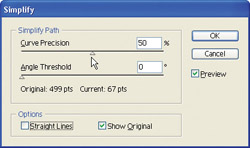
Figure 6-7: Reducing the number of anchors with the Simplify dialog box. The original set of anchors is illustrated in red, the resulting set in blue.
| Tip | The Simplify feature is effective in many important ways. It can be used to clean up extraneous anchors in scanned and traced objects. It can clean up unnecessary Pen-generated anchors. And simpler curves mean smaller file sizes, so when you can remove anchors without distorting your illustration, it's a good idea to do so. |
EAN: 2147483647
Pages: 175